As I sat on my couch, engrossed in my favorite TV show, the unthinkable happened—the screen suddenly went black. Yet, to my surprise, the sound continued to play, leaving me puzzled. It felt like a cruel twist of fate, being able to hear the audio but missing out on the visual experience.
Curiosity got the better of me, and I delved into the world of troubleshooting. I discovered that this problem could stem from various factors, depending on the specific model of my TV. It could be a technical glitch, a factory-related issue, or even something as simple as a wiring mishap.
So, what can you do when faced with a TV that has sound but no picture? This article aims to provide you with five effective methods to fix this problem. From quick hacks you can try yourself to situations that may require the expertise of a professional technician, we’ve got you covered.
Join me as we unravel the mystery of troubleshooting a TV with sound but no picture. Let’s bring back the magic of visual entertainment and ensure uninterrupted viewing pleasure.
Unveiling the Mystery: Understanding the Causes of a Blank or Black TV Screen
Understanding the potential causes is the first step toward troubleshooting and resolving the blank or black screen on your TV. By identifying the underlying issue, you can take the necessary steps to rectify the problem
Faulty Internal Component
One of the primary culprits behind a blank TV screen is a malfunctioning power supply board. TVs consist of multiple internal components, including the power supply board and the T-con board.

If the power supply board fails, it can result in a screen that remains stubbornly black. To rule out a power supply issue, try connecting your TV to a different power outlet to see if it resolves the problem.
Backlight Error
LCD TVs rely on a backlight to illuminate the screen and bring images to life. If there are issues with the backlight, you may find yourself staring at a dark void instead of your favorite shows. This problem is more common in LCD TVs, and addressing it may involve repairing or replacing the faulty backlight.
TV Panel Issue
When the TV panel itself is damaged, a blank screen becomes an unfortunate reality. This particular issue is more complex, as it typically requires either purchasing a new TV or investing in a new screen altogether. It’s a situation that often calls for professional assistance to diagnose and resolve.
Bad Connections
Sometimes, a simple oversight can be the cause of your TV screen going blank. Check the connection cables to ensure that everything is securely plugged in, both at the power source and within your TV setup. A faulty or incorrectly connected cable can disrupt the flow of information and result in a lack of visual output.
Sleep Timer
Ah, the sleep timer—a convenient feature that can unintentionally lead to a blank screen. If the sleep timer is activated on your TV, it will automatically switch off after a set period of inactivity. You can easily deactivate the sleep timer through your TV’s setup menu, ensuring uninterrupted viewing pleasure.
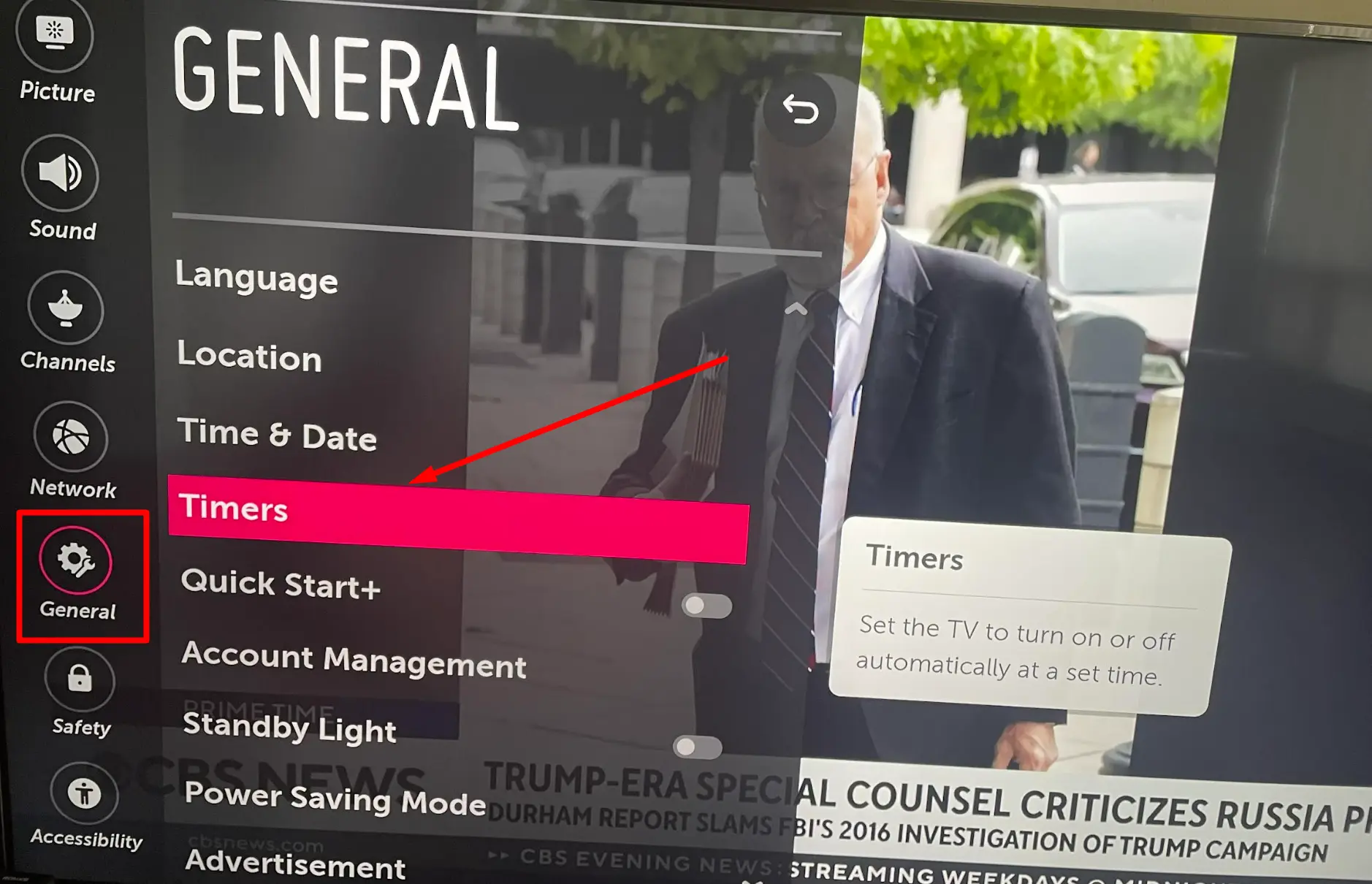
I own an LG LED Tv and I found the sleep timer in Settings >> General
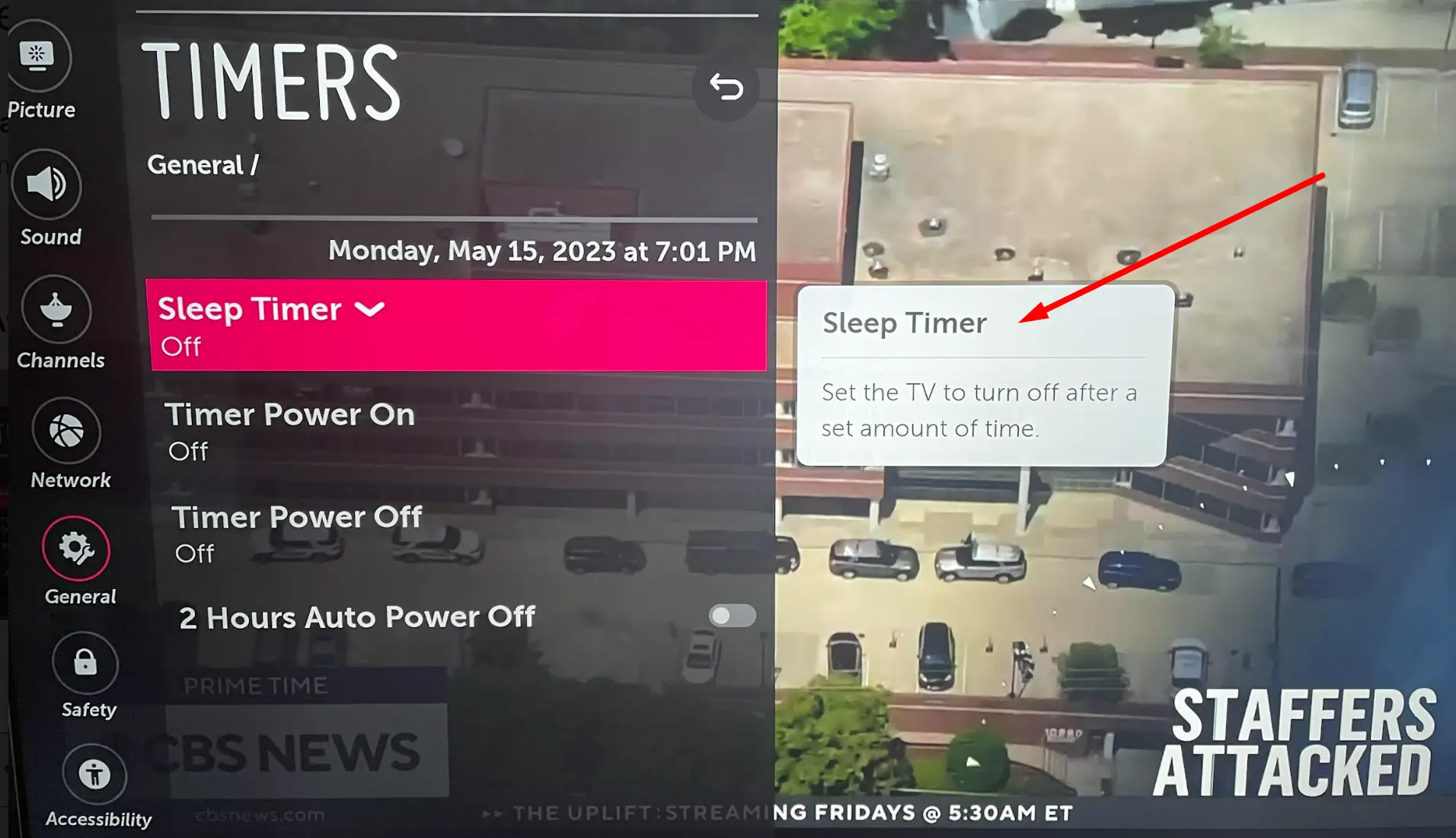
Capacitor Issue
Faulty capacitors can also contribute to a TV that refuses to power on or display any images. A damaged or malfunctioning capacitor can hinder the TV’s functionality, requiring professional attention to replace and restore proper operation.
HDMI or Video Input Issue
If you’re using an HDMI cable or any other video input connection, a problem with the cable or the input itself can result in a blank screen.

Check the HDMI or video input connection for loose or damaged cables. Try using a different cable or switching to a different input source to see if the screen displays properly.
Software or Firmware Glitch
Like any electronic device, TVs can experience software or firmware glitches that impact their performance. Corrupted software or outdated firmware can lead to a blank screen.
Consider checking for any available software or firmware updates for your TV model and perform the necessary updates as recommended by the manufacturer.
Overheating or Ventilation Issues
TVs generate heat during operation, and if they don’t have adequate ventilation or become overheated, it can affect their functionality. Insufficient airflow around the TV or blocked ventilation ports can cause the TV to shut down or display a blank screen as a safety measure.
Ensure that the TV has proper ventilation and that there are no obstructions around it.
Signal Reception Problems
If you’re using an antenna or cable connection for TV reception, signal-related issues can cause a blank screen. Weak or inconsistent signals, antenna misalignment, or cable connection problems can result in a loss of picture. Check your antenna or cable connections, adjust the antenna if needed, or contact your service provider for assistance with signal issues.
Troubleshooting TV Sound but No Picture: 5 Hacks to Try
Fortunately, there are several hacks you can try to resolve this issue and bring back the visuals to your screen. So let’s dive in and get your TV back to displaying those captivating images.
Factory Reset
Performing a factory reset can often resolve software-related glitches causing a blank screen.
Please note that the exact steps may vary depending on the brand and model of your TV:
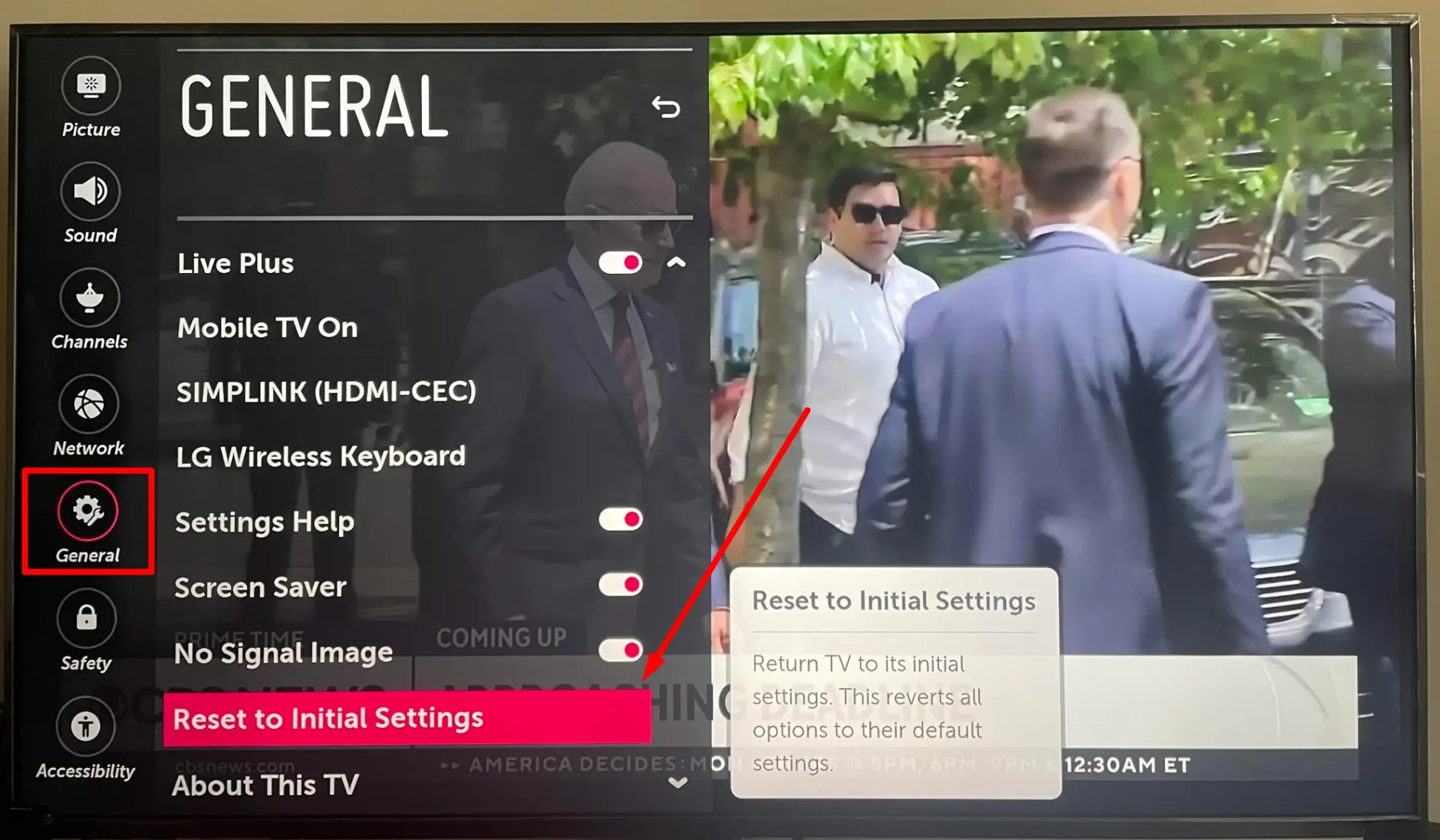
- Locate the Settings menu: On your TV remote, look for a button that says “Menu,” “Settings,” or has an icon resembling a gear or a series of dots.
- Access the Settings menu: Press the designated button to open the Settings menu on your TV screen. It may appear as a list of options or as an on-screen display.
- Navigate to the Reset or Factory Reset option: Look for an option within the Settings menu that relates to resetting your TV. It may be labeled as “Reset,” “Factory Reset,” “System,” or “Initialization.” Use the arrow keys or navigation buttons on your remote to move through the menu and find the appropriate option.
- Confirm the reset: Once you have selected the Factory Reset or Reset option, you will typically be prompted to confirm your decision. Read any on-screen warnings or instructions before proceeding.
- Enter the PIN (if required): Some smart TVs may require you to enter a PIN or password to initiate the factory reset process. If prompted, enter the PIN using the number keys on your remote.
- Start the factory reset: Once you have confirmed the reset and entered any necessary credentials, select “Start” or “OK” to begin the factory reset process. Be aware that this action will erase all personalized settings and data on your TV, restoring it to its original factory settings.
Disable Power Saver Mode
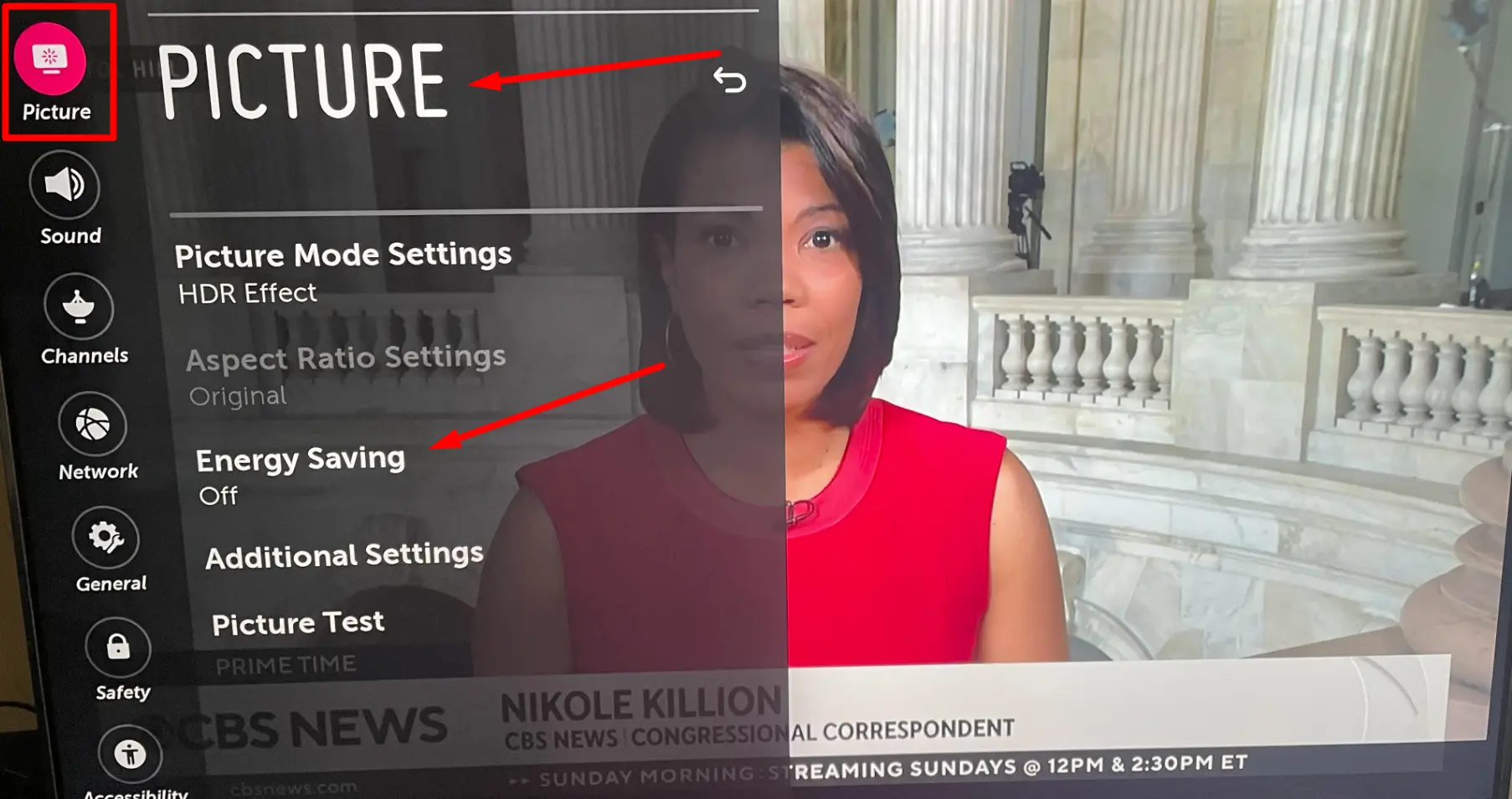
Check your TV settings for a power saver or energy-saving mode. When activated, this feature can cause the screen to power off while keeping the sound active. Disable the power saver mode to ensure uninterrupted viewing pleasure.
Change the HDMI Cable
If faulty cable connections are to blame, consider replacing the HDMI cable. HDMI cables are readily available and affordable. Replace the cable to ensure a secure and reliable connection between your devices.
TV Power Board Replacement
If none of the previous hacks work, it might be necessary to replace the TV’s power board. Contact a technician to handle this task or, if you’re comfortable, follow a step-by-step guide for DIY replacement.
Ensure to take precautions to protect the TV screen and follow the necessary safety measures during the process.
Check the TV Installation
Sometimes, a loose or improperly installed cable can lead to a blank screen. Check all power and installation connections to ensure they are secure and properly inserted.
Power off the TV, unplug it, wait for a few minutes, and then plug it back in. Press and hold the power button for a few seconds, release it, and power on the TV. This simple hack can often restore the visuals on your screen.
Remember to follow the instructions carefully and, if the problem persists, it’s advisable to seek assistance from a technician or contact your TV brand’s customer support. I hope you enjoy uninterrupted viewing and get ready to immerse yourself in your favorite shows and movies once again.

Comments
4 responses to “TV Has Audio but No Video: 5 Tips to Get Your Picture Back”
Sound ,chanel change ,background light ,is ok.but no display.what will be the problem.
Have sound but no picture!
Awesome advice information for fixing or getting back my Black screen TV to normal 😀
Thanks!
I have a 65″ onn tv and it has a black screen and I can’t get it back working. I have tried to reset and everything but no luck. My remote for the TV has no settings or menu button or the gear ⚙️ button so I don’t know how I can get into the tv. I want my tv back tired of watching tv on my phone 🤳