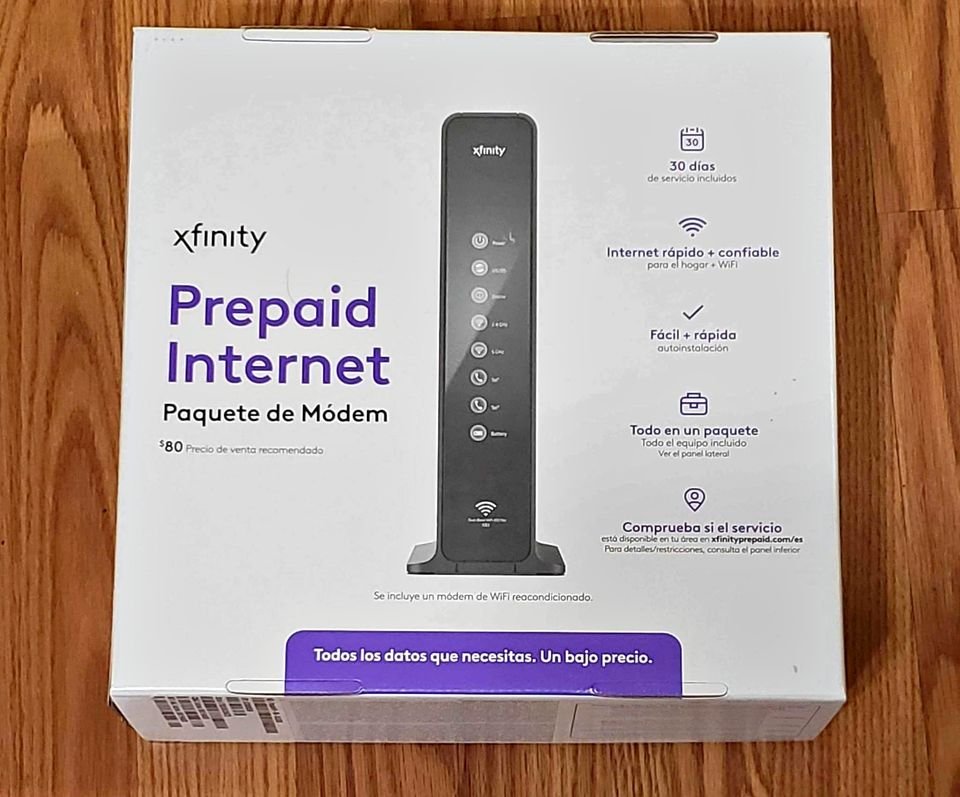We all derive pleasure from entertainment, and Comcast offers users an extensive selection of channels through their expansive Cable and TV services.
However, users often express dissatisfaction with sound interruptions on Comcast cable. The enjoyment of entertainment is disrupted when the XFINITY sound ceases to function. Therefore, we will provide you with solutions and outline the steps to resolve the issue.
Xfinity Sound Cuts Out- Causes And Fixes
1. Network Outage
The occurrence of sound and audio problems may be attributed to a server or network failure on Comcast’s side. Typically, users are unable to resolve such outages as they are handled by the technical staff.
If you find yourself in this situation, it is crucial to reach out to Comcast customer service and report the outage. Once the outage is resolved, the sound issue should also be resolved accordingly. However, if there is no outage reported but the sound continues to clip, it’s time to proceed to the next solution!
2. MTS or SAP Settings
If you’re experiencing sound cutting issues while using a VCR, TV, or DVD with Comcast, it’s worth examining the MTS and SAP settings. It is important to confirm that both the Supplementary Audio Programming (SAP) and Multichannel Television Sound (MTS) are functioning properly.
To resolve the sound problem, you will need to disable the MTS or SAP settings. However, if you prefer to keep these options enabled, you can leave them set to “normal” without turning them off.
3. Default Audio Track
In the realm of Comcast video streaming, sound issues may arise due to a problem with the default audio track option. If you are utilizing a TV box, navigate to the main menu and locate the setup option.
Access the Setup menu and select the Audio Setup option. Adjust the DAT (Default Audio Track) to the desired language. This language adjustment should effectively address the sound problem.
4. Headphones
If you are still puzzled by the sound drop-off issue caused by Comcast, it is worth checking if headphones are connected to the TV. Users often overlook the fact that they have connected earphones or headphones, which can lead to sound disruptions. In such cases, you will need to disable the TV’s headphone connection to restore normal sound functionality.
5. TV Box Or Adapter Connection
If you are still encountering issues with the cable connection, take a moment to verify if the TV box or adapter is directly connected to the TV. In the event that these devices are connected, it is important to consider how the volume is being managed. It is possible that the TV box or adapter volume has been muted, which can impact the audio quality and functionality. Therefore, you should ensure that the volume settings are appropriately adjusted on the TV box or adapter to address any potential sound problems.
6. Direct Connection With TV
When you establish a direct connection between your TV and video equipment, audio connections can sometimes give rise to issues due to potential difficulties with audio cable continuity. Such problems can result in sound-related issues.
To troubleshoot this, you can employ a multimeter to check for internal continuity faults in the audio cables. If any problems are detected with the audio cables, it is imperative to replace them with new ones in order to resolve the sound problems.
7. Audio Input
When connecting the Comcast cable box to your TV, it is crucial to ensure that the cords are plugged in correctly.
To do this, it is advisable to double-check that the cable box is connected to the appropriate port on your TV. Equally important is to ensure that the audio cable is connected to the correct input port on the TV. Taking these steps will help ensure a proper and functioning connection between the Comcast cable box and your TV.
What To Do if Xfinity Sound Keeps Skipping – Quick Fixes
1. Network Issue
When experiencing sound skipping issues, the underlying cause is often related to network problems. If you frequently encounter network disconnections, your TV may not receive a consistent stream of signals necessary for its proper functioning.
To address this, you can navigate to the settings and assess the health of the network. If needed, you can refresh the signal by restarting the router. This action can help resolve any network-related issues and ensure a stable connection for your TV.
2. Hardware Connectivity
It is highly recommended to thoroughly verify all connections between the TV and any other devices. This includes the XFINITY box, DVD player, Roku device, as well as external speakers or soundbars, which are particularly important.
If you observe any issues with the connections, such as loose or damaged wires, or outdated cables, it is crucial to make the necessary changes. Ensuring secure and functioning connections is essential for optimal performance and to avoid any potential disruptions in sound or audio quality.
3. HDMI Connectivity
An alternative solution is to directly connect your TV to the speaker. While you may have been attempting to utilize Wi-Fi or Bluetooth for this purpose, both of these options can present problems. It is always advisable to use an HDMI cable or a superior alternative to establish the connection between your external speaker and the TV. This ensures a more reliable and stable audio connection.
Can a bad HDMI cable cause no sound?
A bad HDMI cable can lead to no sound or intermittent sound.
How do I get sound back on my Comcast Xfinity?
Ensure that your TV and receiver are not muted.
Use the remote to adjust the volume accordingly.
Verify that your TV’s output settings are configured to either Stereo or Surround Sound.
Temporarily unplug your receiver for at least 60 seconds, then reconnect it.
Now that you are aware of these troubleshooting steps for audio problems with Xfinity, feel free to give them a try. Share your experience in the comments section below.