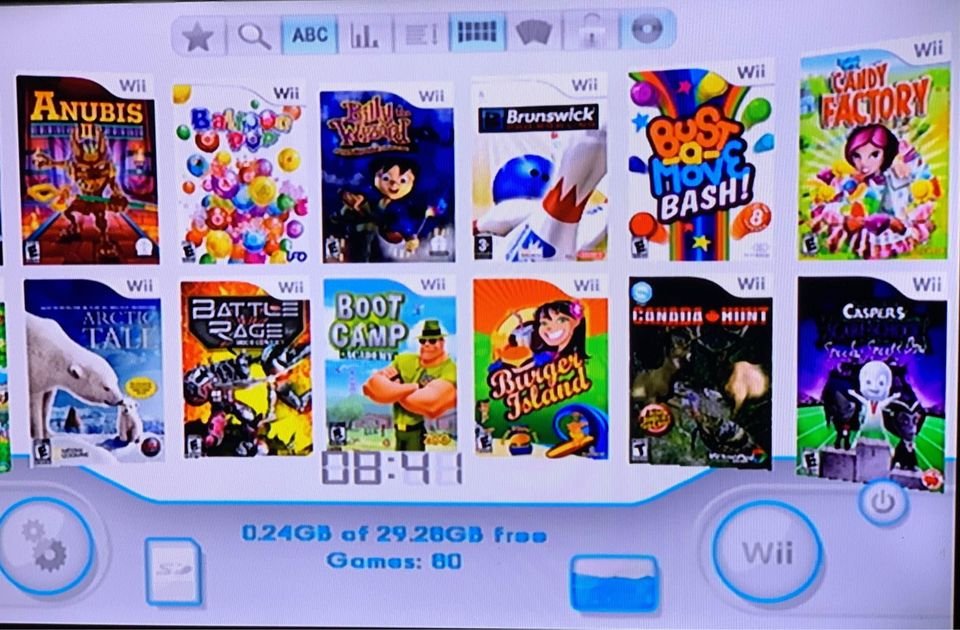I had just gotten my kid a new Nintendo Wii and she couldn’t wait to dive into the world of gaming. But as soon as we connected the Wii console connected to our Samsung TV we encountered a puzzling issue – the display appeared in black and white instead of the vibrant colors I was expecting.
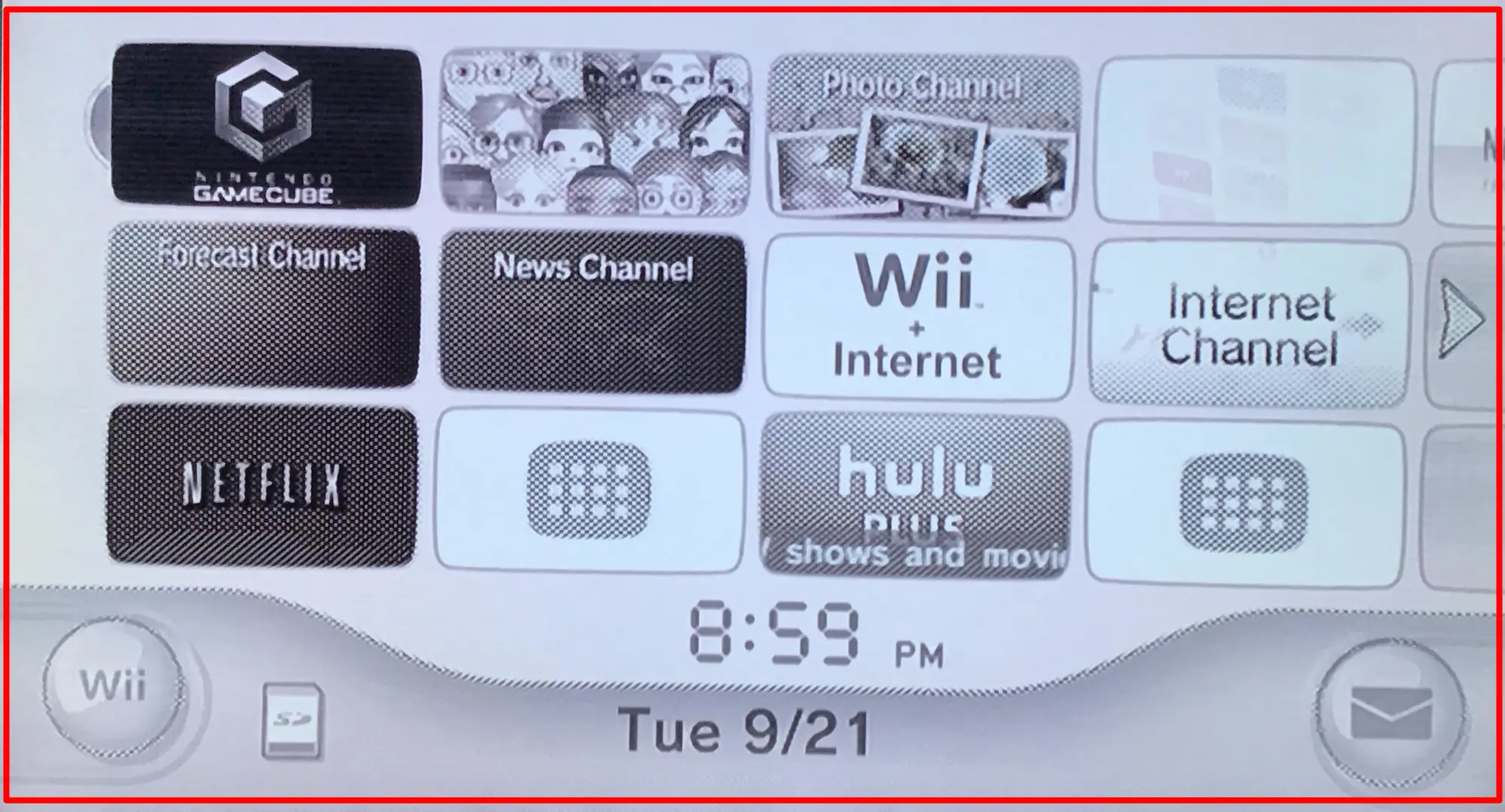
Every other program on the TV displayed in color so I was sure my TV wasn’t broken. Determined to find a solution, I delved into troubleshooting and discovered a helpful tip. By carefully adjusting the AV connections and removing unnecessary cords, I was able to transform the monochromatic screen into a captivating burst of colors. Let me share with you the steps I took to fix this perplexing problem and regain my immersive gaming experience.
Wii Displaying in Black and White: Common Causes and Fixes
Try these options to resolve your Wii black and white issue:
Incorrect or Weak Plug Connection
One of the main reasons why your Wii may display in black and white is due to a weak or incorrect plug connection. This happens when all cables connecting the Nintendo Wii to your TV are not firmly plugged in. A loose connection can cause inefficient transmission of the color display or no display at all.
Make sure to check and securely plug the Stereo A/V cable into the Wii and the A/V component plugs on your TV. Also, ensure that all dial ports, usually yellow and pink striped, are correctly connected by opening the Wii opposite the reverse side upward with a screwdriver.
For TVs that do not have a general yellow video input, carefully choosing the most adaptable TVs for Wii is crucial. Check the list of compatible TVs for Wii here to avoid black and white display issues.
Malfunctioning Plug-in Ports
If the connections are correctly in place, but your Wii still displays in black and white, it’s probably due to malfunctioning plug-in ports. The plug-in ports serve as the gateway for transmitting video and audio signals from your Wii console to the TV. Over time, these ports can wear out or become damaged, leading to issues with color transmission.
To resolve this problem, it’s necessary to replace the malfunctioning plug-in ports. This task may require technical expertise, so reaching out to a Nintendo agent is highly recommended. They have the knowledge and experience to guide you through the process of replacing the ports effectively.
Type of TV or Malfunctioning TV
The type of TV you’re using is another factor that may cause the Wii display to be in black and white. If your TV only supports black and white, it’s likely that it won’t display other colors. Additionally, your television may have a fault.
To fix this, check your TV manual for color specifics. If your TV only supports black and white, you will need to purchase a TV that supports colors other than black and white for a better display experience.
If your TV supports colors other than black and white and still displays in black and white, it is likely that your TV is malfunctioning. Contact a technician to help fix it.
Incorrect Screen Setting
If your cables are correctly connected, and your TV supports colored display yet Wii still displays in black and white, then your screen may be set incorrectly.
To fix this, you’ll need to switch the input select setting to the one that displays color. Press the “Input Select,” “Source,” or “Menu” button on your remote control to cycle through input channels.
You may also need to change the setting of the input select from a component signal to a standard AV signal using the buttons on your TV remote. The component signal may be labeled “Video,” while the AV signal may be labeled “AV.” Your screen may go blank for a few seconds, and then it will come back in color.
Troubleshooting the Wrong Component/Composite Video Cable Connection
If you’re using a component video cable, locate the component inputs on your TV. Look for a row of five colored inputs, where green, blue, and yellow are designated for video, while white and red handle audio.
Find the green input encircled by yellow (often labeled “video”) to plug in the yellow end of your Wii A/V cable. Then, connect the white end to the audio “L” input and the red end to the audio “R” input.

Don’t worry about the blue and second red holes; leave them open. With your Wii console powered on, switch your TV to the corresponding input select.
Remember: Yellow to ‘Y – Green,’ White to ‘L – White,’ and Red to ‘R – Red.’
For those using a composite video cable (the one with a yellow video plug and red/white audio plugs), make sure your console is set to Standard TV (480i) mode.
NOTE: In some cases, your TV may not support composite video through the green Y connector. It’s important to note that component video cables do not necessarily have the capability to detect composite video, as it varies among different TVs.
To solve this, it is recommended to use a component video cable instead. This will ensure a proper and reliable connection between your devices, allowing you to enjoy high-quality video output without any compatibility issues.
Here are a few additional troubleshooting tips:
- Check the game’s color output: Some Wii games may use color sparingly or not at all. If most games display color properly, except for a few exceptions, the issue may lie with specific game features.
- Eliminate intermediary devices: Disconnect the Wii from any intermediate devices and connect it directly to your TV’s audio and video ports. Power on the system and tune your TV to the AV or video channel.
Troubleshooting PAL and NTSC Signal Mismatch on Tri-Norm TVs
If you find yourself confronted with a black and white display on your Nintendo Wii, one possible culprit could be a mismatch between the PAL and NTSC signal formats. This issue commonly occurs when using a tri-norm TV that supports multiple signal types. Here’s how you can address this problem and restore full-color enjoyment to your gaming experience.
- Check TV Compatibility and Input Settings
First, ensure that your TV is indeed tri-norm, capable of supporting both PAL and NTSC signals. Consult your TV’s manual or specifications to confirm its compatibility with different video formats.
Next, access the input settings on your TV. Look for an option that allows you to manually adjust the signal format from NTSC to PAL or vice versa. Depending on your TV’s interface, you may find this setting under “Input,” “Source,” or “Display” options.
Navigate through the settings and look for a signal format or video system selection. Select the appropriate format (NTSC or PAL) to match the signal output of your Nintendo Wii.
- Try the Reverse Format
If changing the input settings to match the signal format doesn’t resolve the black and white display, you can try the reverse approach. For instance, if your TV is set to NTSC, switch it to PAL or vice versa. Some tri-norm TVs may have better compatibility with one format over the other, so experimenting with different settings could yield positive results.
- Enable Auto Signal Detection
In certain cases, your TV may have an “Auto” option for signal detection. Enabling this setting allows the TV to automatically detect and adjust to the correct signal format based on the input received. This can be a convenient solution if you frequently switch between PAL and NTSC devices. Look for the “Auto” or “Automatic” option in the input settings menu and enable it to let your TV handle the signal format automatically.
Remember to save any changes made to the input settings before exiting the menu. Once you have made the necessary adjustments, restart your Nintendo Wii and check if the black and white display issue has been resolved.
Note: It’s essential to remember that some TVs may not support both PAL and NTSC signals, especially older models or TVs designed for specific regions. In such cases, it may be necessary to consider using a TV that is compatible with the signal format output of your Nintendo Wii to ensure optimal performance.
Still Not Working?
If your settings and cable connections are correct, and you’re still experiencing issues, it’s possible there’s a hardware problem. Check the vents at the back of your Wii console for dust and debris.
If you find a buildup, use a vacuum cleaner with a brush attachment to gently clean the vents. Also, disconnect the Wii’s AV cable from the console and TV, blowing away any dust or obstructions from the plugs. Reconnect the cable securely.
To reset your Wii and load the game you’re trying to play, press and hold the “B” button. Switch from scan mode to interleave and press “OK” to load the game in a mode compatible with your TV.

Another aspect to consider is your TV resolution. Power on your Wii, click on the Wii icon at the top left corner, select “Screen,” and scroll down to “TV Resolution.” Choose “Standard TV” and confirm the selection. Adjusting your Wii’s resolution to match your TV’s capabilities can help prevent black and white display issues caused by incompatible settings.
The Nintendo Wii has revolutionized gaming by capturing the hearts of a wide audience. Embrace the joy of gaming, connect those cables correctly, and immerse yourself in a world of vibrant colors and unforgettable experiences. Let the adventures begin.