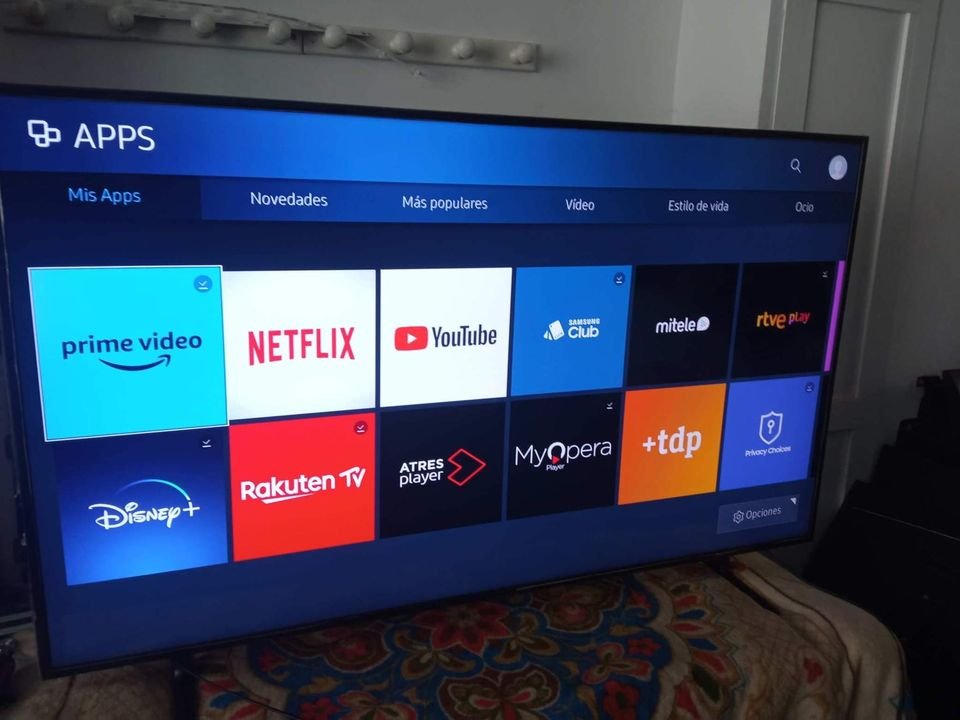Yes, it’s possible for your TV to suddenly change into Spanish language mode even when you were certain you didn’t change the language settings. You’d be shocked how much of your TV settings can change from a pet or kid playing with your remote!
I had a “trying to figure out why my TV went all Spanish on me” moment, recently. And, it definitely was no fun! I looked up on the Internet what could have prompted it, and how I could bring back the English language.
With enough searching, and fidgeting with the TV settings, the Spanish mode had a temporary stay. So, if you want to figure yours out too, this article will be detailing why it occurs and how to get your TV back in English in no time.
Why Is My TV In Spanish?
There are a few situations that could have caused your TV to switch to Spanish mode. One possibility is that you accidentally pressed a button on your remote, which changed the language settings. Another common reason is that some TVs default to Spanish as the language when they’re first set up.
It also could be possible your TV’s software needs an update. In some cases, issues with the TV provider or the device itself can also trigger the language switch. If you’re facing this problem, it might be a good idea to reach out to your TV provider’s customer support for assistance.
How I Changed My TV From Spanish To English
Sometimes, when your TV starts speaking in Spanish and you want to switch it back to English, it can feel like a tricky problem to solve. However, give this method a try:
Go to Settings
Like every technical problem, you’ll likely find the answer lying around in the settings tab.
- Look for the “Settings” or “Menu” button on your TV remote. It usually looks like a gear or has the word “Menu” written on it.

- Press the “Settings” or “Menu” button to access the TV’s settings menu. A menu will appear on the screen.
- Use the arrow buttons on your remote to navigate through the settings menu. Look for an option related to language or audio settings. It might be called “Language,” “Audio,” or “General Settings.”
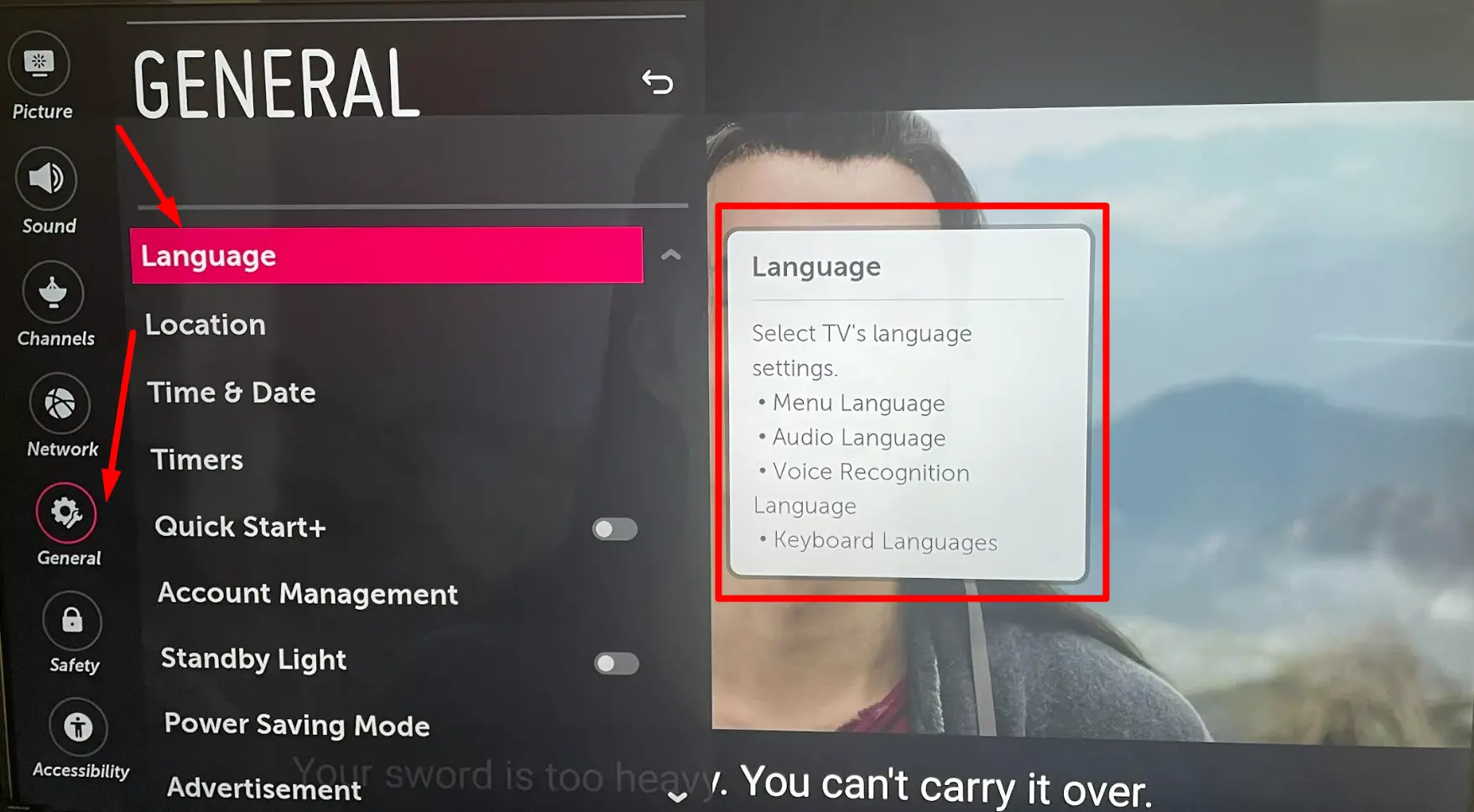
- In some TV models like Samsung, you may need to find the “System” or “System Manager” option to access the language settings. For LG TVs, you’d find it under General >> Language
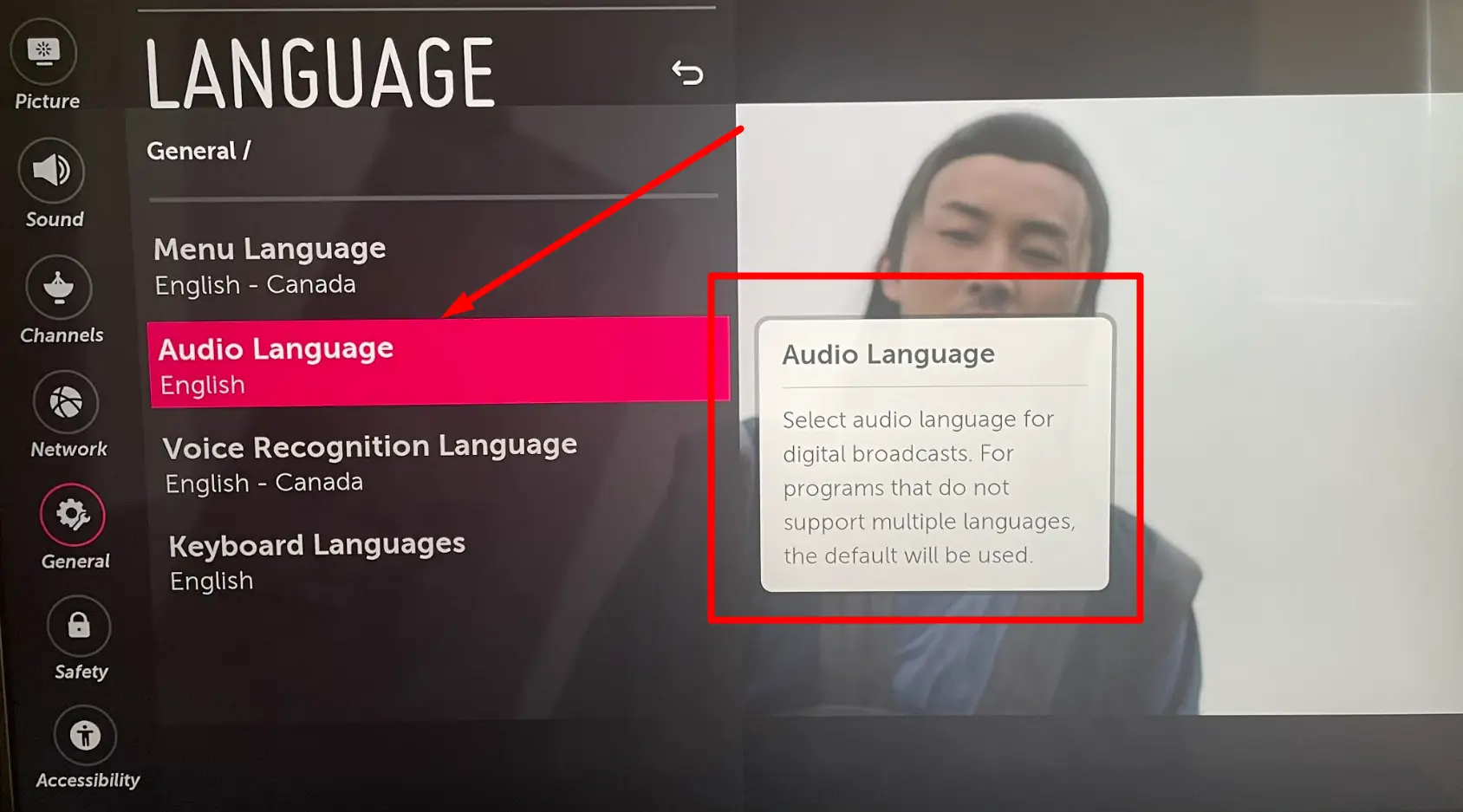
- Once you locate the language option, select it and press the appropriate button on your remote to enter the language submenu.
- In the language submenu, you’ll see a list of available languages. Scroll through the list using the arrow buttons and find “English” “English (United States)” or “English (UK/US/Canada)” depending on your preference.
- Select “English” or your preferred language option. This will change the language setting to English.
- Exit the settings menu by pressing the “Exit” or “Back” button on your remote control. Your TV should now display content in English.
This process should work similarly on different TV models, although the names of the settings may vary, and the steps to access the language options may be shorter or longer.
Some remote controls also have a specific button for language, so if you can find that button and press it, you’ll be able to change languages easily.
If you’ve tried the above method and it doesn’t work you can do a couple of other fixes. Here are some easy methods you can try to get your TV back to English:
- Firstly, there have been cases where the TV magically returns to English on its own without you doing anything. So, keep an eye on it and see if it resolves itself.
- You can try the good old method of unplugging your TV from the power source and then plugging it back in after a few minutes. This can often do the trick and bring back the English language.
- If you notice that the Spanish mode only happens when you’re streaming movies or shows on Netflix or any other TV app, you should check the language settings within the app itself. You need to be streaming content to be able to change the language settings. Look for an option to switch the language to English.
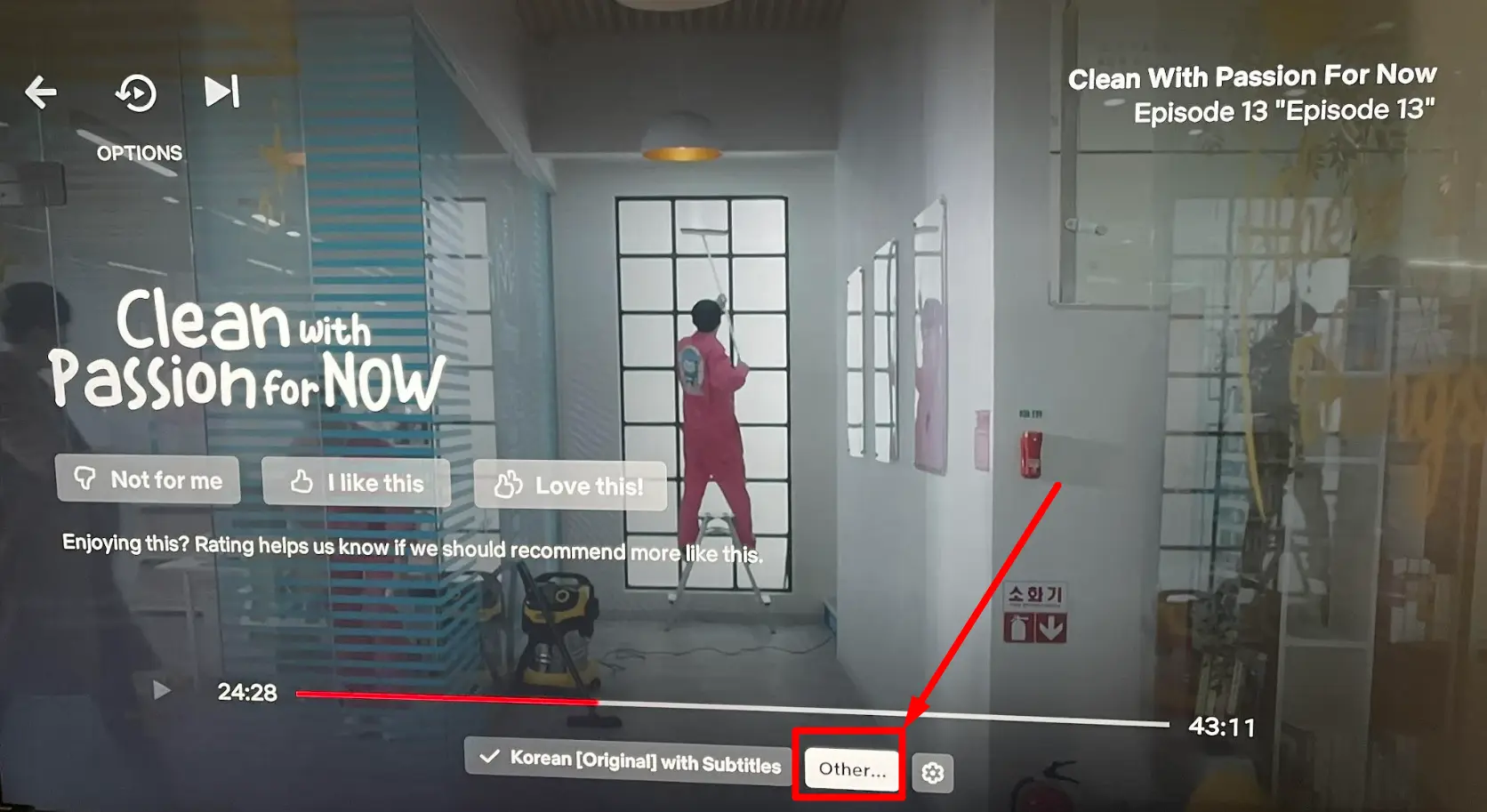
- You can also try changing the language settings on your TV from English to Spanish, to see if it automatically reverts the audio description from Spanish to English. Alternatively, you can change the language to another option and then switch it back to English.
- If you have tried various options and none of them worked, you can consider performing a factory reset. Keep in mind that a factory reset will restore your TV to its original settings when it was brand new.
To do this, go to the settings menu on your TV, look for the reset option, and select it. You will see a prompt confirming the restoration of factory defaults.
If none of the above solutions works and you have exhausted all options, it might be a technical issue. In such cases, it is recommended to contact customer support for further assistance.