Having trouble with your Samsung TV remote? I’ve been there so many times and have experienced the weirdest Samsung remote glitches. I put together this guide to help you troubleshoot some of the most common Samsung remote malfunctions.
I personally need to refer to this guide every now and then so I’ve got it bookmarked! Let’s get into the details.
General Methods for Troubleshooting Your Samsung TV Remote
If you’re experiencing problems with your Samsung TV remote control, I recommend trying the following steps before moving on to more advanced troubleshooting:
Check Your Batteries
- Check the Batteries: If your Samsung TV remote isn’t functioning properly, the first step is to check the batteries. Make sure you use high-quality batteries to ensure optimal performance.
- Proper Battery Placement: When inserting the batteries into the remote control, ensure that you correctly align the positive and negative sides with the corresponding markings inside the battery compartment.
Clean the IR sensor/remote
This is a simple and cost-free solution that you can implement easily. Dust and debris can accumulate on the sensor’s terminals and the wire connecting it to the board, which can hinder the board from receiving the remote’s signal.
To ensure proper functionality, it’s important to keep your remote sensor clean.
Check if the remote is paired
There’s no reason why you can’t re-pair the remote control with your TV, even if it was previously paired. In today’s technologically advanced society, such situations can occur occasionally.
If you’re unable to determine why your remote control isn’t functioning, check if it’s still connected to the TV. Press and hold the Return and Play/Pause buttons for approximately 5 seconds.
Once the Smart Remote is successfully connected to your TV, the two devices will establish communication.
Reset your TV
It’s extremely rare for complex software to encounter issues, especially when it has been in use for a long period of time without a reset.
However, there is a possibility that the issue may also be related to the software controlling the TV. In such cases, performing a hard reset could be necessary. To do this, you can turn off the TV and unplug it for a few seconds.
When troubleshooting the problem, this is an excellent starting point:
- Press and hold the Power button on your remote control for approximately five seconds to restart the TV.
- If the issue persists, the next step is to completely disconnect the TV from the power source.
- After that, turn on the TV by pressing and releasing the power button.
- After two minutes, plug the TV’s power cable back in and see if the issue is resolved.
Examine the environment for interfering signals
Your Samsung Smart TV remote is designed to operate via Bluetooth connectivity. However, if you are using an infrared remote, it is important to ensure that there are no obstacles between the remote and the TV receiver when you are using it.
Samsung Remote Not Working – Common Problems and Fixes
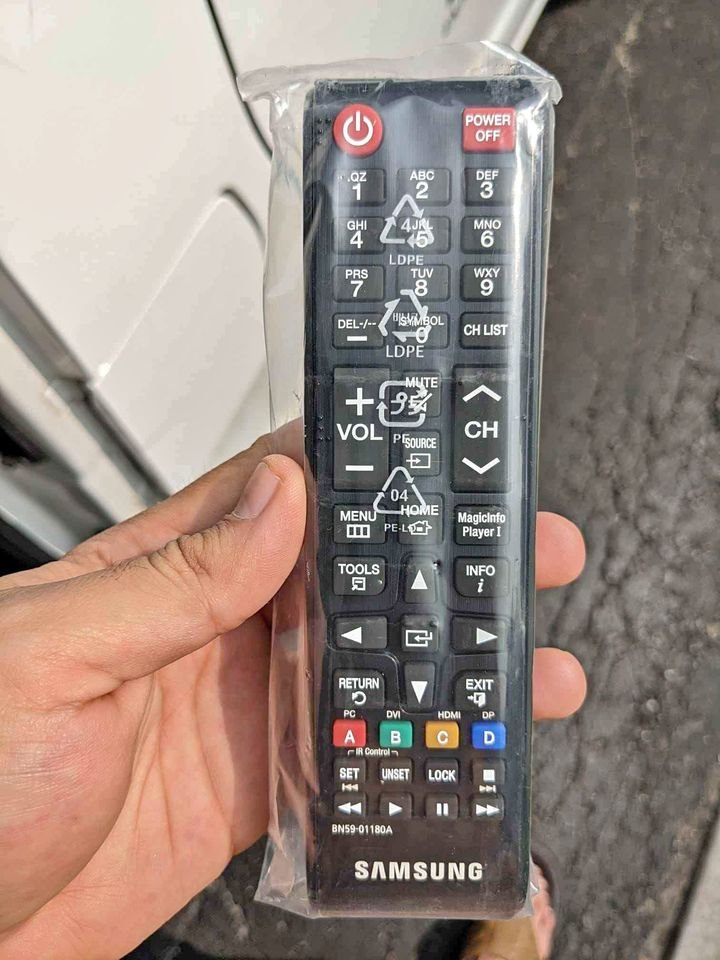
This article will look at some of the common problems and fixes for a Samsung TV remote that isn’t working.
Samsung TV remote not working and blinking red light
Samsung remote controls often come equipped with an illuminated LED that indicates a problem with the remote-to-TV connection when you press a button. In such cases, the LED will blink until the issue is resolved.
Possible causes for this interference include an incorrect TV code, low battery power, or distance-related issues.
Here are proven solutions you can try:
Restart the remote control
If you’re struggling to figure out what’s wrong with your Samsung remote, don’t worry! There’s a simple solution that might just do the trick. You can perform a power cycle on your remote, which essentially gives it a fresh start. It only takes a few minutes to complete.
Here’s what you need to do:
Identify and remove any batteries from your remote control.

Hold down the power button for about 20 seconds. This will drain any remaining battery power from the remote.
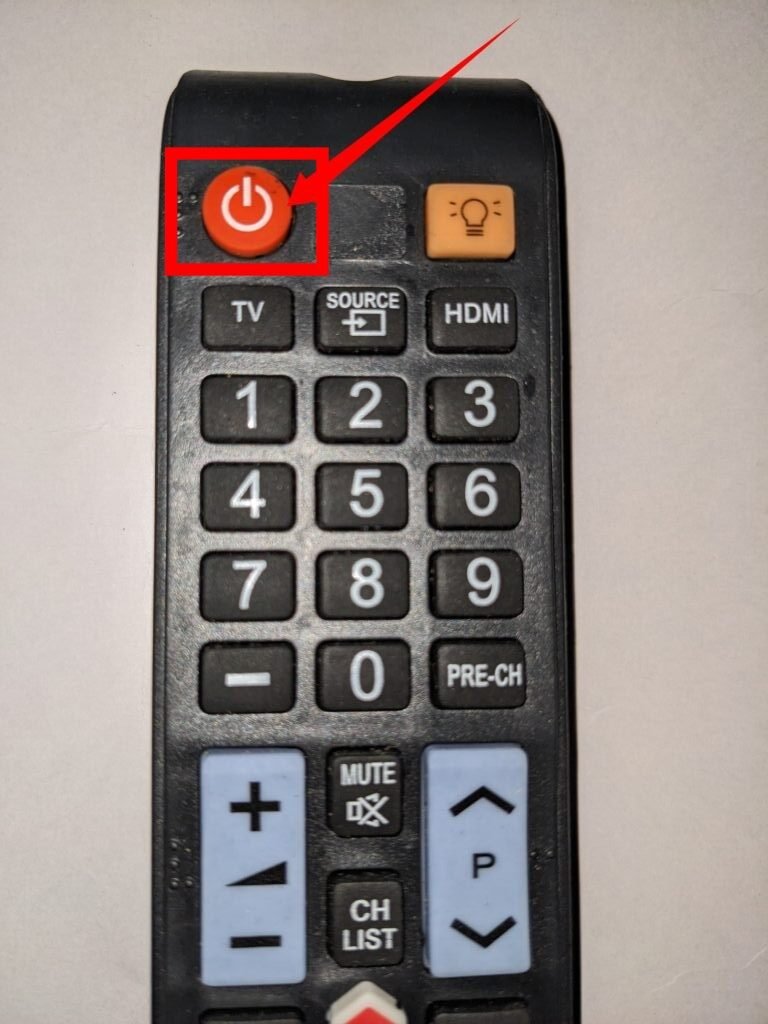
If needed, remove and re-insert the batteries, making sure they are properly placed.

Take a moment to check your remote control. See if it’s working properly and if the red light is no longer pulsating.
Make Sure There Are No Obstructions
Another possible reason for the red blinking light on your Samsung remote is an obstruction between the remote and the IR sensor. When the remote’s red light flickers, it usually indicates a communication issue. Sometimes, simply removing any obstructions in the path of the Samsung remote can help resolve transmission problems. You can do this in just a few seconds by following these steps:
- Familiarize yourself with the location of your Samsung TV’s infrared sensor. It is typically located beneath the screen, either at the lower right or center.
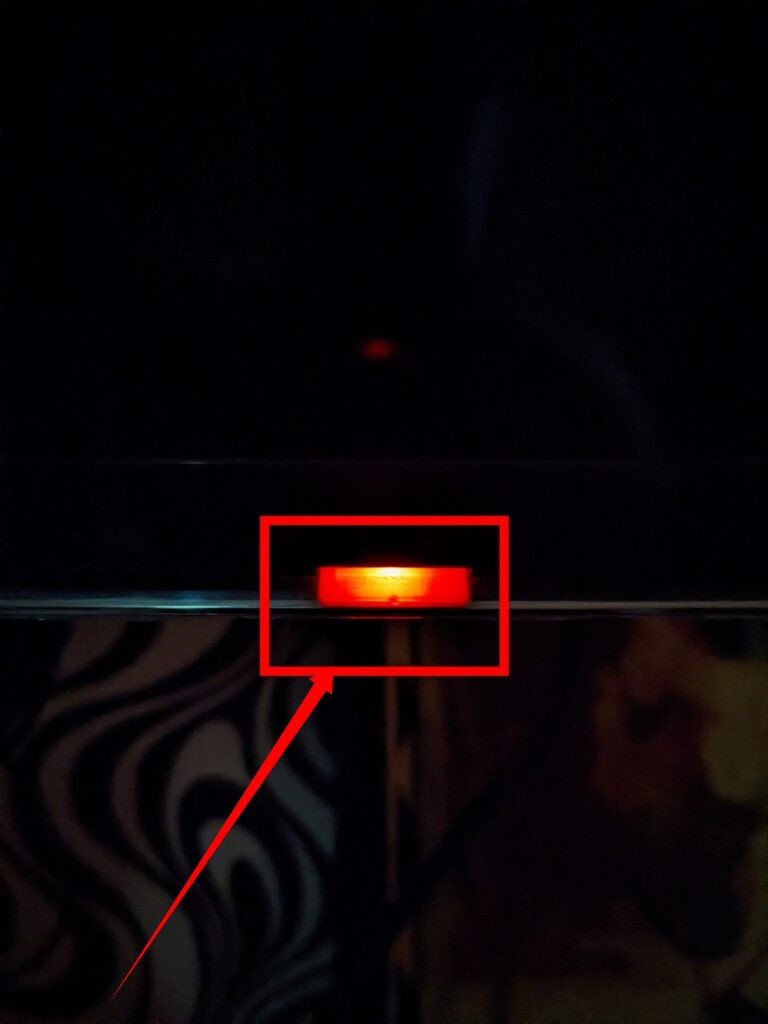
- Ensure that the IR sensor is clean and that there are no obstructions blocking the IR signal from reaching the remote.
- Check if there is any debris on the remote sensor itself. Sometimes, even a thin layer of dirt or debris can hinder the functionality of the remote sensor. However, it is uncommon for this to occur.
The distance could be too much
Although Samsung TVs and remote controls are wonderful inventions, they do come with their limitations.
One such limitation is the range of the Samsung remote. While in use, the remote has a maximum range of approximately 30 feet or 10 meters. This distance is usually sufficient for the average house, but there may be instances where you need to operate the TV from even farther away.
In addition to the range, it’s important to ensure that the remote sensor has a clear line of sight to the entire room from its position. In larger rooms, the remote control may not work reliably in certain areas, especially if you are far away or positioned at the sides of the TV.
To ensure optimal functionality, stand in front of the TV and aim the remote directly at the sensor located on the front of the TV. This helps establish a clear and direct line of communication between the remote and the TV.
Replace the remote’s batteries and see if it helps
Don’t be fooled by the flickering red light on your remote; it’s essential to check if your remote needs new batteries.
Assuming that your remote is functioning correctly simply because the battery light is red can be a mistake. The red blinking light could be a sign that your batteries are running low and need to be replaced. To determine if the issue lies with the batteries, there are a few steps you can take:
- Test the batteries outside of the Samsung remote: If you don’t have a battery tester, you can remove the batteries from the Samsung remote and test them in another device. Make sure the power requirements of the other device are similar to those of the Samsung remote. If the batteries work fine in the other device, then the problem likely lies elsewhere.
- Inspect the batteries and battery chamber carefully: When removing the old batteries, check for any signs of rust, corrosion, or degradation. If you notice any corrosion in the battery compartment, dispose of the old batteries and thoroughly clean the compartment before inserting new ones.
- Replace old batteries with new ones: To test if the red blinking light on your Samsung remote is due to low batteries, it’s best to use fresh batteries rather than reusing old ones.
Samsung remote is not pairing
- Start by removing the batteries from the remote control. Prepare fresh batteries to replace them.
- Press and hold the power button on the remote control for 20 seconds. Ensure that there are no batteries in the device while doing this.
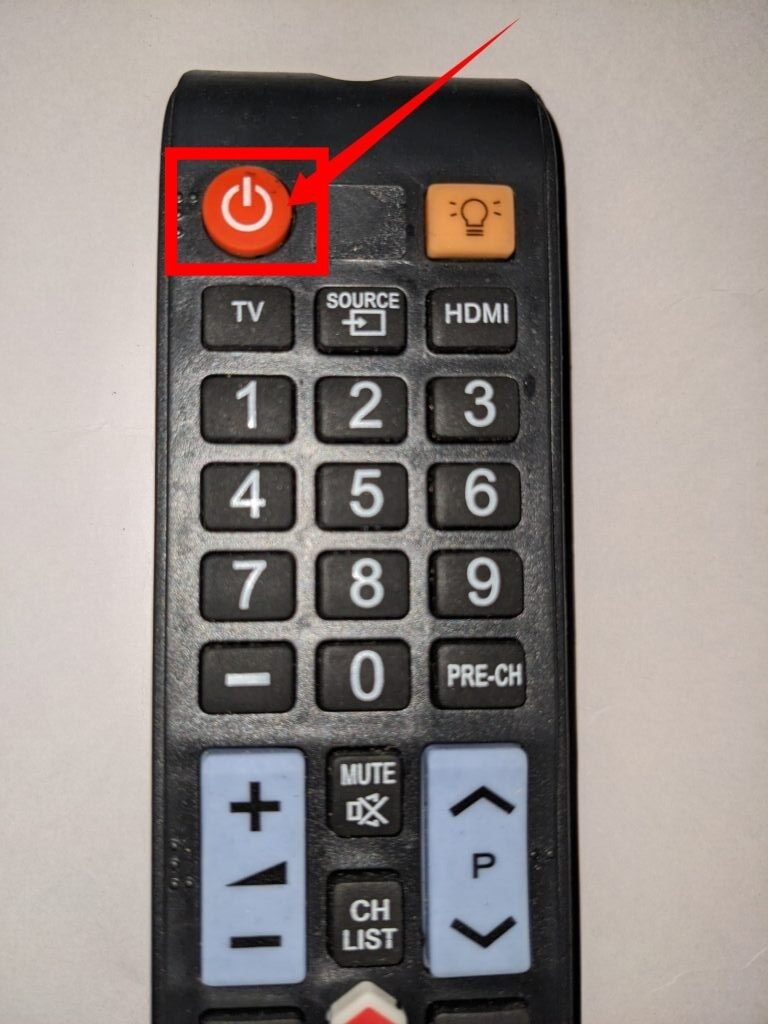
- After holding the power button for 20 seconds, release it.
- Insert the fresh batteries into the remote control.
- To reconnect the remote control to the TV, simultaneously press and hold the Play/Pause and Return buttons.

3. Samsung TV remote sensor not working
If you encounter issues with your Samsung TV remote sensor, try the following troubleshooting steps:
- Explore an alternative method for performing a power reset on your TV. This can often help resolve problems with the remote sensor.
- Start by disconnecting your TV from the wall socket.
- Next, press and hold down the power button for 30 seconds to initiate the power reset.
- Finally, reconnect the TV to the power source and try using the remote again.
- If the remote sensor still doesn’t function after the power reset, check if there are any electronic devices or lights in close proximity to your TV.
- If there are, make sure they are turned off or moved away to avoid signal interference.
Samsung remote volume is not working
When the volume controls on your Samsung TV remote fail to work, there are two potential causes to consider:
- Issues with Samsung Soundbars: If you have a Samsung Soundbar as the primary speaker for your TV, the problem could be that your remote is not configured to control the Soundbar’s volume. Unlike automatic pairing, certain TV models require manual pairing of the remote with both the TV and the Soundbar.
- Outdated Firmware: Smart devices like your Samsung TV rely on built-in software, also known as firmware, to ensure optimal performance. If the firmware becomes outdated, it may lead to functionality issues. In the case of volume control, the TV may not respond when you use the remote to adjust the volume.
Regardless of the specific cause, it’s always advisable to keep your TV’s firmware up to date to avoid such problems. Therefore, updating the firmware should be your first step in resolving this issue.
To upgrade your Samsung TV firmware, please follow these instructions:
- Start by accessing the Settings menu on your TV.
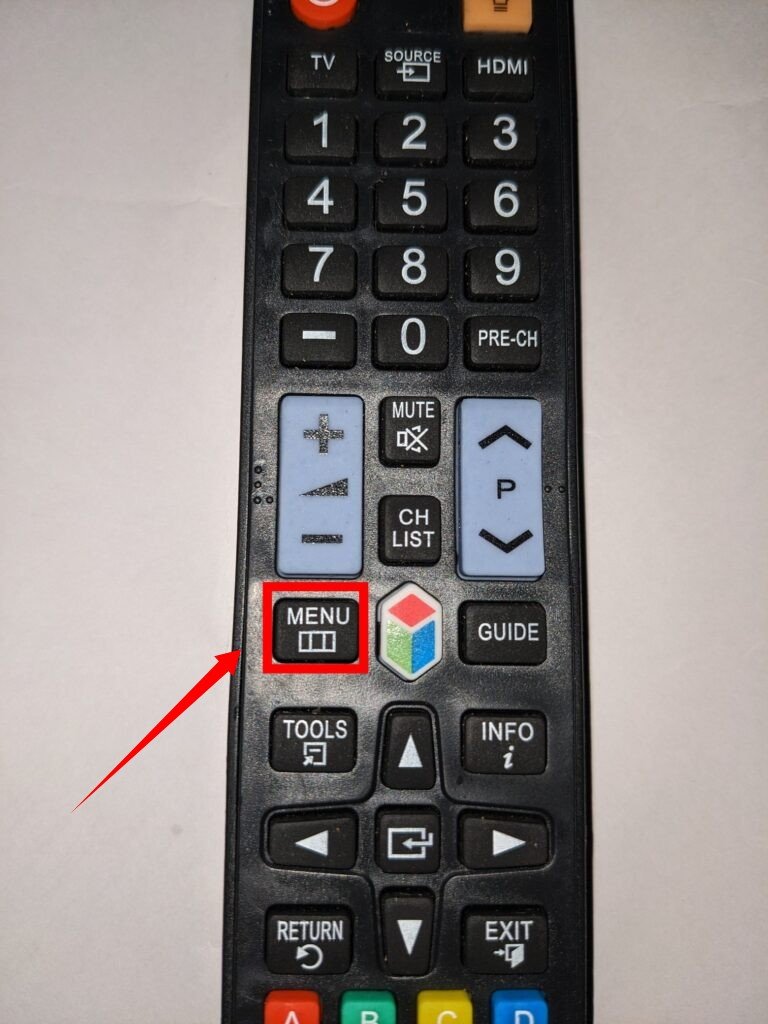
- Look for the “Software Update” option under the “Support” section.
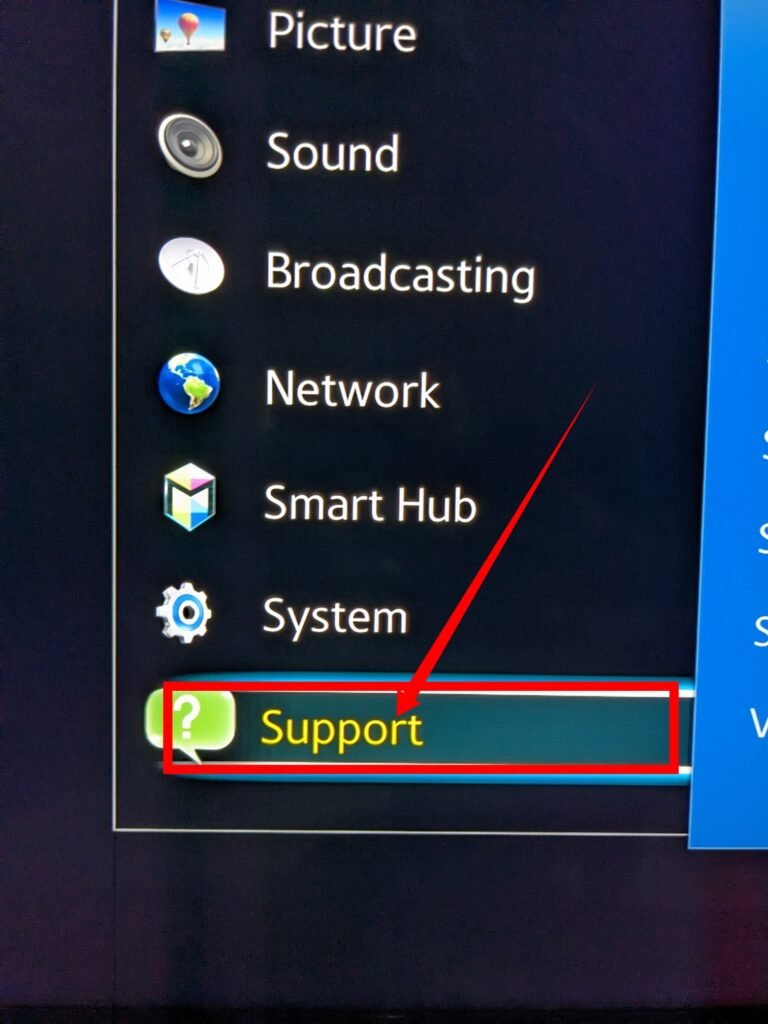
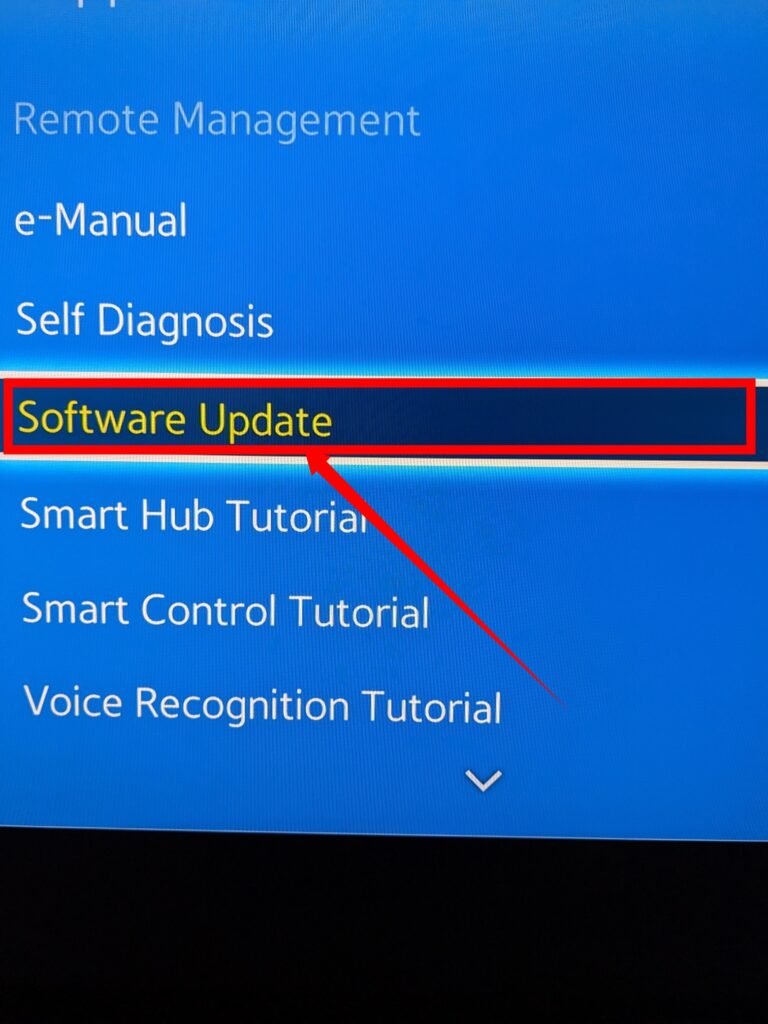
- Select “Update Now” and follow the on-screen prompts to initiate the firmware update. The process may take a few minutes as it refreshes the system.
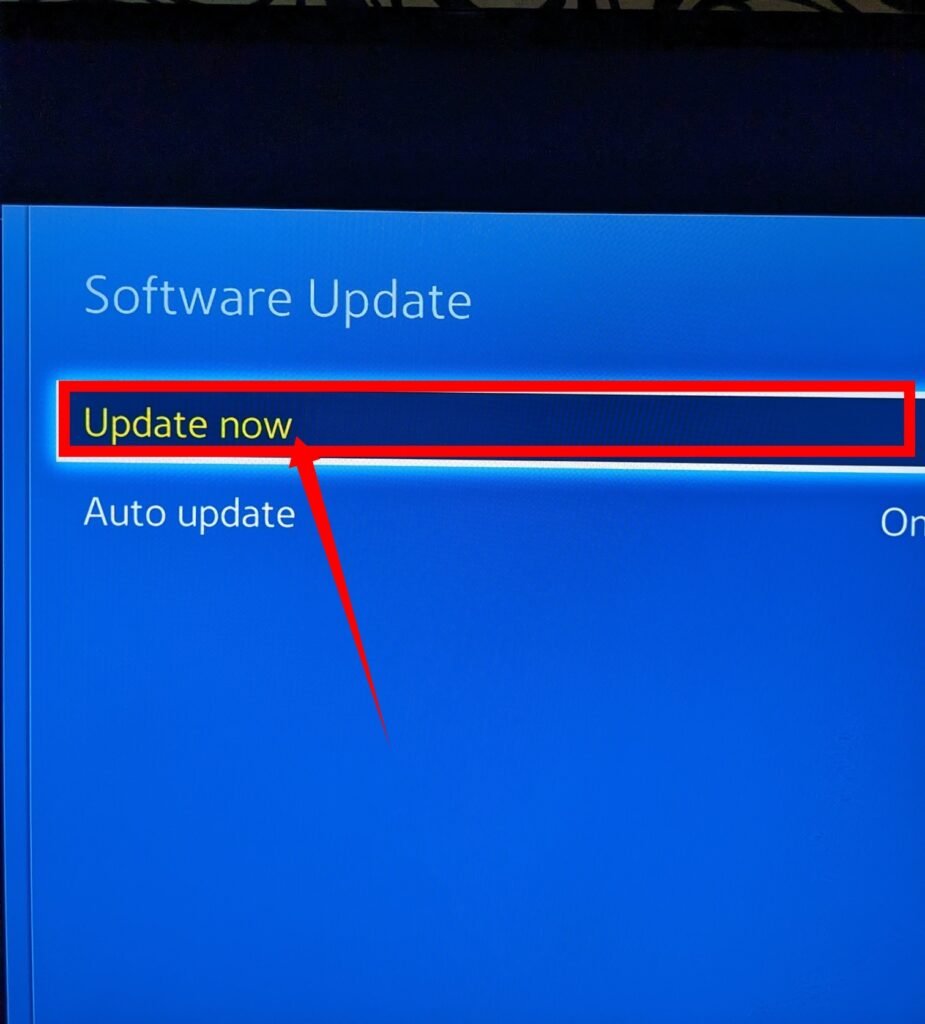
- While in the Software Update section, consider enabling the “Auto Update” feature to simplify future updates. This setting allows your TV to automatically download and install new upgrades as they become available.
- Make sure to turn on the Auto Update feature to activate it.
- After updating the firmware, you will need to configure your TV remote to control your Soundbar and adjust the volume. You will also need to activate the Universal Remote option in the Settings menu.
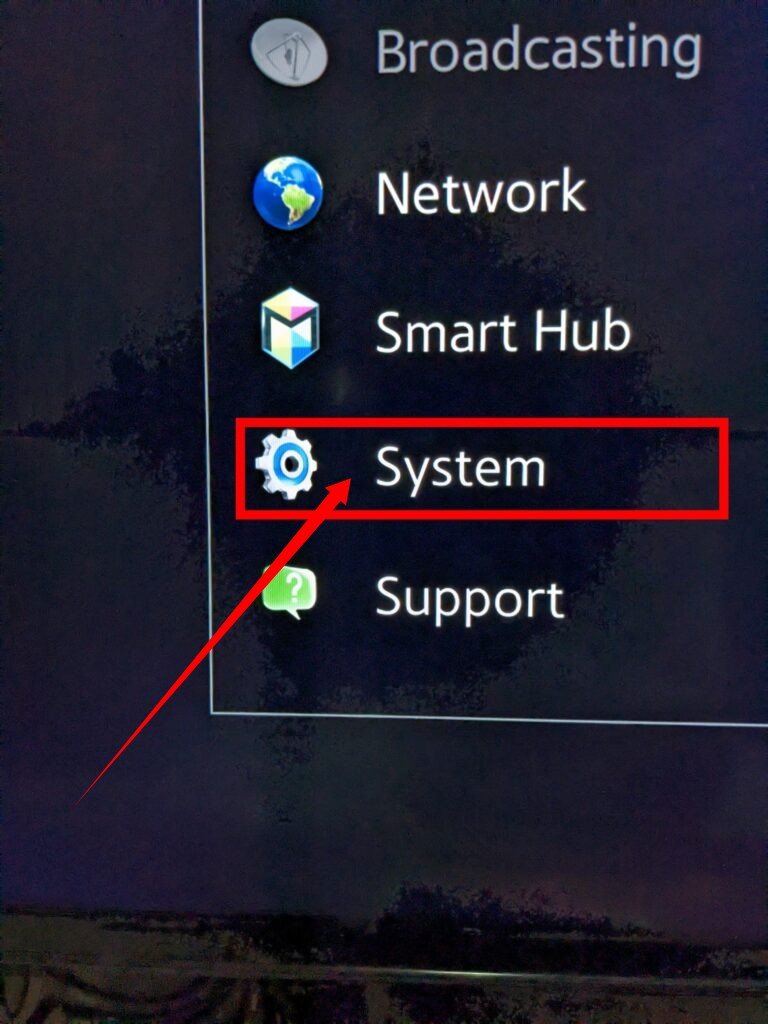
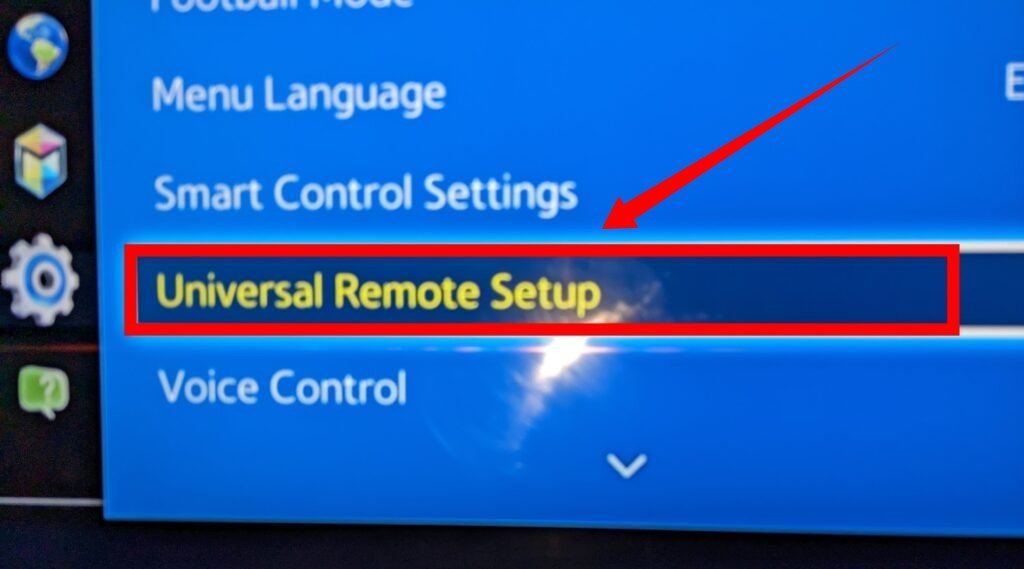
Samsung TV is not responding to the remote or buttons
If you’re experiencing issues with your television, restarting it may help resolve the problem. Follow these steps to repair your TV:
- Press the physical buttons located on the bottom of the screen.
- Disconnect the power cord of the TV to turn it off. Ensure that you do this slowly to avoid causing any additional problems.
- After a five-minute pause, reconnect the power cable. Plug it back into the TV and connect it to the power source.
- Use the remote control to turn on the TV. If the TV doesn’t respond to the remote, switch the power switch to the “on” position. Even if the remote was previously paired with your Samsung TV, there’s no harm in reconnecting it.
- If neither the TV nor the remote seems to be the issue, make sure they are both properly connected. Unstable connections can prevent remotes from working.
- Check that your modem or router is correctly connected to the network. You can disconnect and reconnect any network devices as needed.
- If the buttons on the TV are not functioning, Samsung TVs can be rebooted more forcefully. This will reset any previously stored settings. Please note that experts recommend not skipping this step to give your TV the best chance of returning to normal operation after the repair.
- As a final step, ensure that your TV is completely devoid of power by removing the power line from the socket. Leave it disconnected for at least 10 minutes.
- After the 10-minute period, reconnect the TV, turn it on, and access the Settings menu once again.
The Samsung remote is not working with the cable box
If you’re experiencing compatibility issues between your cable box and Samsung remote, don’t worry! Setting up your Samsung remote control to work with your cable box is a simple process.
Follow these steps to program your Samsung remote with your cable box:
- Disconnect your TV from the cable system: Press the “Cable” button on your remote to enable linking your remote with a cable box. In case your remote doesn’t have a dedicated cable button, you can use the “Mode” button instead.
- Locate the “Set” button on the remote: Prepare for programming by finding the “Set” button. Some Samsung remotes have a small and recessed “Set” button, which may require using a paper clip or another pointed object to press it.
To find the remote code for your cable box, follow these steps:
- Visit the TV Code’s website: Access the TV Code’s website to search for the specific remote code for your cable box model.
- Enter the code using the number pad: Once you have the code, use the number pad on your remote to enter it.
- Turn on the cable box: Point your remote at the cable box and press the “Power” button to turn it on.
- Try an alternative code if needed: If the entered code doesn’t work, try another code provided for your cable box model and repeat the process.
- Continue until you find a working code: Repeat the above steps with different codes until you discover a code that successfully operates your cable box.
