TV picture flickering or shaking happens when the TV screen’s image appearing to change in brightness levels. This can happen gradually and randomly or rapidly over time.
Flickering of the TV picture is often caused by incorrect image menu settings or external devices connected to the TV.
Different types of TV screens may experience flickering for various reasons. For LCD screens, flickering could be due to loose power connections or internal failures within the TV.
Poor video sources, connectivity problems, or inadequate lighting conditions can also cause flickering in LCD TV screens.
Another common cause of TV flickering is a potential failure of the connecting ribbon or other electrical components nearing the end of their lifespan. Flickering caused by internal connectivity issues remains consistent regardless of the video or power source.
Screen flicker typically starts as variations in image quality, displaying intermittent bright or dark frames without actual content on the screen. It’s important to note that, apart from screen hardware or power-related issues, TV flickering is rare.
If the image flickers like a strobe light, start by checking all input devices connected to the TV. If no issues are found, examine the power supply.
Flickering and blinking can be caused by power surges. Therefore, it is crucial to use a power surge protector with your TV at all times.
LED TVs are particularly prone to screen flicker issues, while LCD TVs are generally less affected by such problems.
How to Fix TV Flickering Issues
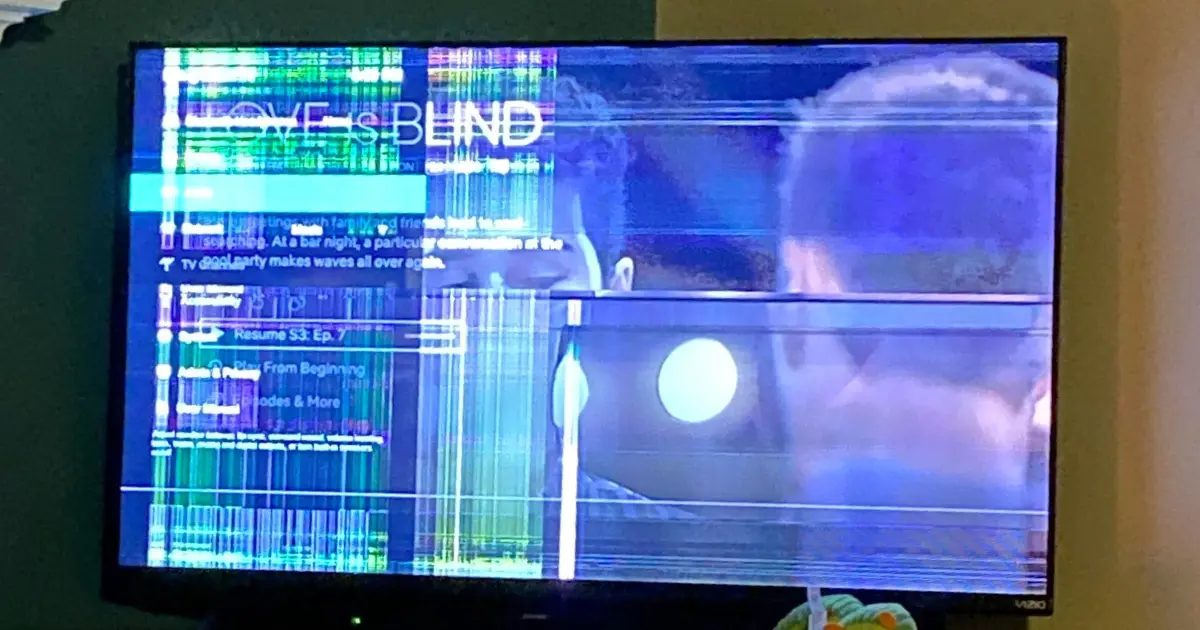
Turn Off Your TV
To address a flickering issue with your TV, start by turning it off. Unplug the TV and then press and hold the power button for 15 seconds. Afterwards, turn the TV back on and check if the flickering has stopped.
If the flickering persists, it could indicate a problem with the light bulb, backlight, or LED inside the TV. If you suspect these components are failing, it is best to seek professional assistance as attempting to fix them yourself can be expensive and may require specialized skills.
Check for Loose Cable Connections
Flickering can be caused by loose or defective cables connected to your TV. For high-definition multimedia interface (HDMI) cables, this can result in a “snow” effect or flickering colors.

Analog cables, like coaxial, may cause rapid and random changes in brightness and color intensity. To address this, try replacing the cables and ensure they are securely connected to the TV.
Check the tightness of the connections and gently push them in small steps to ensure a proper fit.
Replace Your Cords
There’s a good chance that a faulty HDMI cord is to blame. Thankfully, replacing the HDMI cord can often put an end to this problem.
To resolve the flickering, begin by obtaining a new HDMI cord. Carefully disconnect the old cord from both your TV and the connected device, such as a gaming console or cable box. Make sure to handle the cords gently to avoid any unnecessary damage.

Now, take one end of the new HDMI cord and securely plug it into the HDMI port on your TV. Connect the other end into the corresponding port on your device. Double-check that the connections are snug and properly aligned.
Address Electrical Interference
TV Flickering may occur if other appliances in your home consume enough power on the same circuit. This is particularly noticeable when the image suddenly darkens upon turning on an appliance.
To troubleshoot, start by turning off the suspected appliance. Then power cycle the TV, turning it off and on again, to restore normal brightness.
If the flickering persists due to electrical interference, you can consult an electrician to examine the primary ground of the service panel and ensure a secure connection.
In more severe cases, it may be necessary to have a dedicated outlet specifically for the appliance or the audio/visual equipment associated with the TV.
Check the Power Supply
The TV’s power circuit is responsible for maintaining the appropriate voltage level needed to keep the image at a stable brightness. When the power supply starts to fail, you may notice significant dimming and sudden changes in brightness levels.
Eventually, the screen may fade to black. For CRT TVs that require specialized service skills or may have limited parts availability, it is often more practical to consider replacing the TV.
Internal Connectivity Issues
Flickering on an LCD screen can be caused by loose connections or failures inside the TV. This type of flicker may be due to a failing connecting ribbon or another electrical component. It is consistently displayed regardless of the video source.
Fixing this requires the expertise of a trained professional. However, if the internal problem is severe, it may indicate that the TV is nearing the end of its lifespan and needs to be replaced.
Restart or Reset the App to fix Flickering Issues
A quick solution to try is restarting or resetting the app. This can help resolve any temporary glitches or conflicts that may be causing the flickering problem.
To restart the app, simply close it completely and then reopen it. This allows the app to start fresh, clearing any temporary data or issues that might be affecting its performance. Check if the flickering issue persists after restarting the app.
If restarting the app doesn’t resolve the flickering problem, you can try resetting the app. Look for the app’s settings or options menu and search for a “Reset” or “Clear Data” option. Keep in mind that resetting the app will remove any personalized settings or data associated with it, so you may need to reconfigure preferences or sign in again.
Once you’ve reset the app, launch it again and see if the flickering issue has been resolved. In many cases, this simple troubleshooting step can fix app-related flickering problems and restore normal functionality.
Video Source Flickering
When playing a recording or live event, flickering from the original video source can also appear on the TV screen. This flickering is a result of the program or hardware handling the video conversion and may include flawed frames in the recording.
Unfortunately, there is not much that can be done to resolve flickering originating from the video source.
Shorten the Pins
If you have an LED TV that experiences sudden flickering and turns off, the issue may be related to the main processor. In this case, the main processor board instructs the LED backlight to turn off through the control line.

While it is possible to attempt a home repair by shortening the two pins with a jumper wire, it is recommended to have a service professional perform this task to avoid causing further damage. It may also require replacing LED strips or processor boards, which can be costly.
Adjust Room Brightness
If you notice flickering on your TV screen under very bright or very dark lighting conditions, adjusting the screen or the brightness of the room can often resolve the issue quickly.
Simply modifying the ambient lighting can help stabilize the image and reduce flickering.
Remember, if these troubleshooting steps do not resolve the flickering issue, it is best to consult a professional technician or contact the manufacturer’s support for further assistance.
