One of the reasons why people adore their smartphones is the ability to watch content on them. This demand has driven the continuous enhancement of screen size and display quality in recent years.
However, the screen of a phone has its limitations and cannot compete with the size and exceptional picture quality of a television.
For individuals who enjoy watching movies on their smartphones, opting to watch on a TV without an HDMI connection might be an ideal choice. It’s worth considering connecting your phone to the TV to enhance your viewing experience.
What’s interesting is that you can achieve this without relying on an HDMI cable. There are several alternative options available that enable you to stream movies from your phone to the TV without the need for an HDMI connection.
How To Watch Movies From Phone To TV Without HDMI
Connect Using Chromecast
Chromecast is indeed a fantastic option, especially if you don’t have a smart TV. It provides a convenient way to connect your phone to your TV. To use Chromecast, you can follow these steps:
- Connect an HDMI cable to your TV: Start by plugging one end of the HDMI cable into your TV’s HDMI port. If your TV doesn’t have an HDMI port, you can purchase an HDMI adapter that is compatible with the available port on your TV.

- Download the Google Home app: Open the Play Store on your mobile device and search for the Google Home app. Once you find it, download and install the app.
- Launch the Google Home app: After installation, launch the Google Home app on your phone.
- Connect to your phone’s Wi-Fi network: Follow the instructions provided by the Google Home app to connect your Chromecast device to your phone’s Wi-Fi network. This step is necessary for establishing a connection between your phone and the Chromecast.
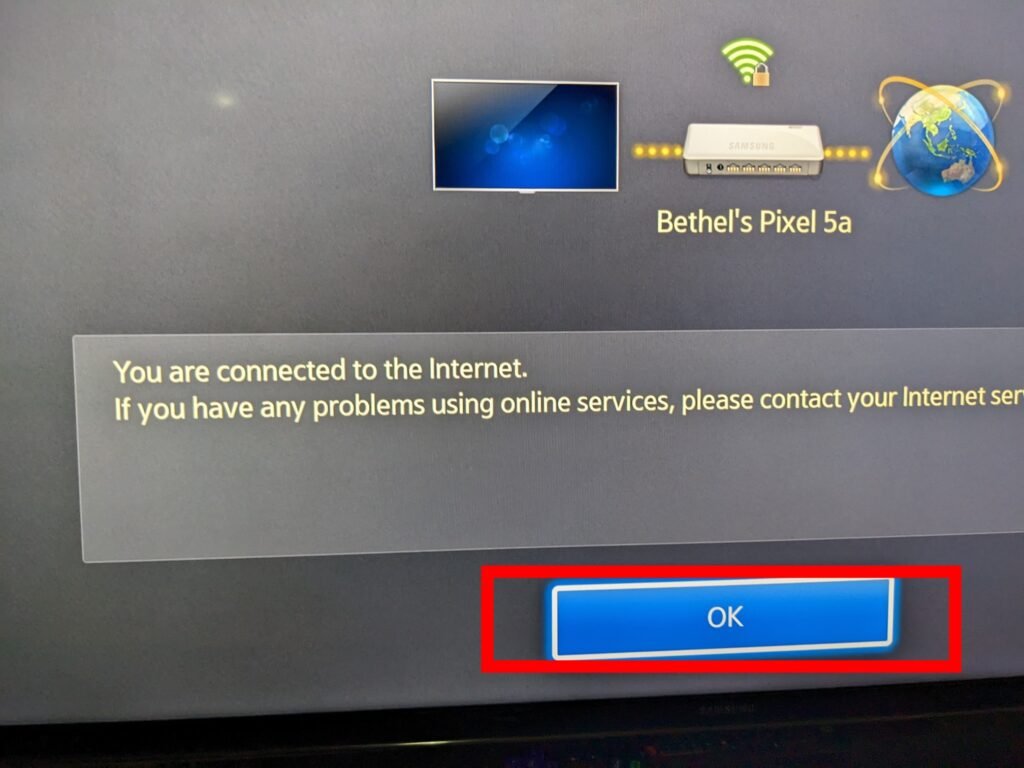
Once you have completed these steps, you can use various apps on your phone that support Chromecast to stream and watch movies on your TV. Simply open the app you want to use, look for the Chromecast icon within the app, and tap on it to cast the content to your TV.
While streaming movies from your phone to your TV using Chromecast, you can still use your phone for other tasks or even switch between different apps without interrupting the playback on your TV.
Connect Using a USB Cable
To cast content from your phone to your TV using Chromecast, follow these steps:
- Look for the cast icon on your phone screen: The cast icon is typically located in the upper right or bottom right corner of the screen. When you spot the icon, tap on it.
- Select your Chromecast device: After tapping the cast icon, a list of available Chromecast devices will appear. Locate your specific device from the list and tap on it to establish the connection.
- Enjoy the media on your TV: Once you have selected your Chromecast device, the media content from your phone will begin playing on your TV screen. Sit back and enjoy your movies on the big screen!
If your TV has a USB port, you can also connect your phone to the TV using a USB cable. This method is suitable for watching movies and viewing images. Here’s how to do it:
- Check if your TV has a USB port: Look for a USB port on your TV. If it has one, you can proceed to the next step.
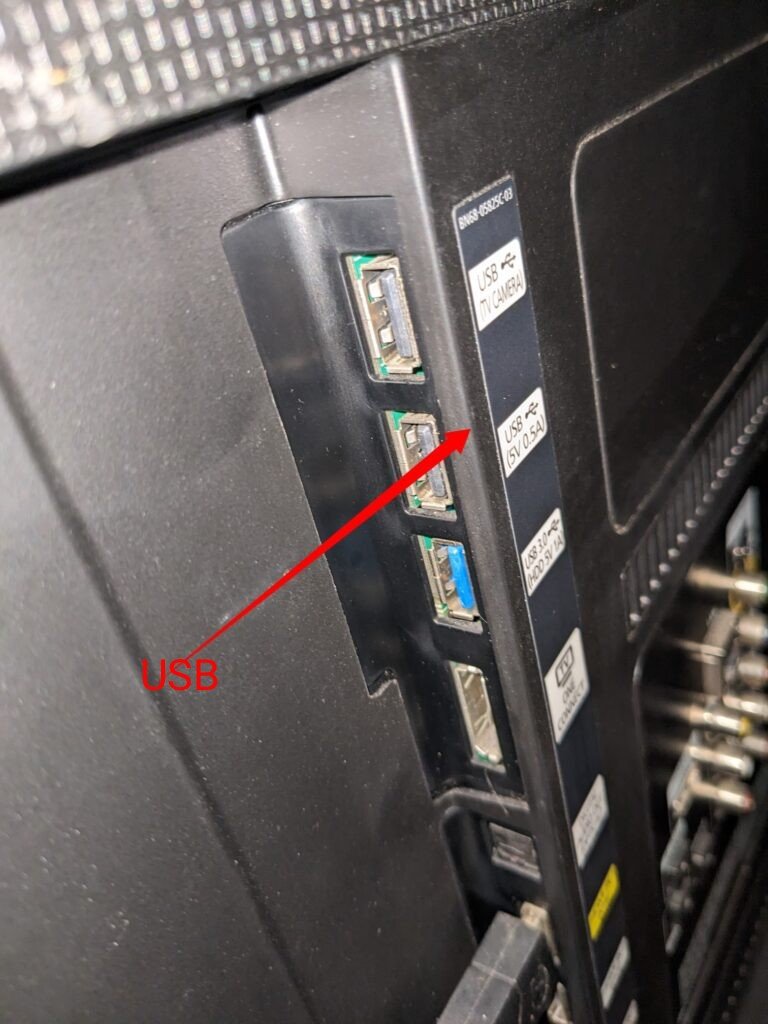
- Connect your phone to the TV with the USB cable: Plug one end of the USB cable into your phone and the other end into the USB port on your TV.
- Select the USB source on your TV: Grab your TV remote and navigate to the source options. Look for the USB option that allows file sharing between your phone and TV.
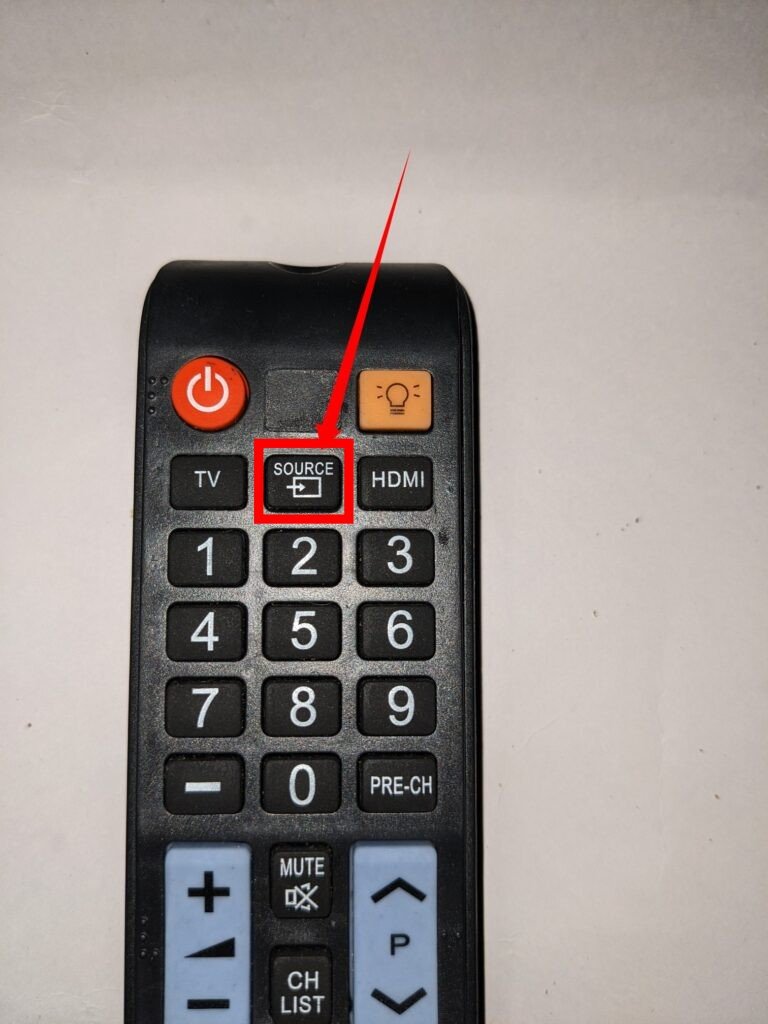
- Access your media files: Once you select the USB option, your TV will be able to read the media files saved on your phone. Use your TV remote to locate and select your favorite movie or media file.
- Enjoy watching on the big screen: Sit back, relax, and enjoy watching your chosen movie or media file on the larger screen of your TV.
Connect Using Airplay
If you own an iPhone and an Apple TV, the AirPlay method is undoubtedly the ideal option for you. AirPlay allows you to wirelessly transmit content from one iOS device to another iOS device.
To use AirPlay, follow these steps:
- Ensure that both your phone and TV are connected to the same Wi-Fi network: Make sure that your iPhone and Apple TV are connected to the same Wi-Fi network. This is essential for establishing the AirPlay connection.
- Select the AirPlay option on your iPhone: On your iPhone, access the control center by swiping down from the top right corner (iPhone X or later) or up from the bottom (iPhone 8 or earlier). In the control center, look for the AirPlay icon, which resembles a rectangle with an upward arrow. Tap on this icon.
- Choose your Apple TV: After tapping the AirPlay icon, a list of available AirPlay devices will appear. Select your Apple TV from the list to initiate the connection.
It’s important to note that AirPlay works through a Wi-Fi connection rather than Bluetooth, making it more robust and faster for establishing a connection. However, please be aware that AirPlay is exclusive to Apple devices and cannot be used with other platforms.
One of the advantages of using AirPlay is that it allows you to connect devices even if they are not in close proximity to each other. This means you can freely move around your house without worrying about losing the connection or disrupting your movie viewing experience.
FAQs
Can I Use My USB Cord To Watch Movies From My Phone On The TV?
Certainly! If your television has a USB port, you can use a USB cable to connect your phone to the TV. USB cables are commonly used for charging devices and also serve as connectors between different devices. By connecting your phone to the TV using a USB cable, you can watch movies that are saved on your phone’s internal memory
Can I Watch Movies From My Phone To TV With Bluetooth?
Yes, it is possible to use Bluetooth to connect your phone to the TV and watch movies on the big screen. However, it’s important to note that this method is a bit outdated and can be slower compared to other options.
Can I Connect My Phone To A Tv That Is Not Smart?
If you don’t have a smart TV, there are multiple methods you can adopt to connect your phone to the TV and enjoy watching movies on the big screen. Two safe and reliable options are using the Chromecast method or the USB method.
