Smart gadgets like Samsung TVs offer a range of convenient features and functionalities, such as customizations and remote viewing. However, like any electronic device, they can occasionally experience glitches that result in issues like your TV repeatedly turning off.
Dealing with a Samsung TV that keeps turning off really tests your patience, especially when unsure of the root cause. There are numerous potential reasons for this problem, and this article will explore ten common causes for the issue and provide guidance on how to troubleshoot and resolve it.
Why Your Samsung TV Keeps Turning Off and How to Fix it
The main culprit behind your Samsung TV repeatedly turning off is often related to issues with the TV settings or difficulties in connecting with external devices. However, in this article, we will delve into ten additional potential reasons that extend beyond the usual suspects. Alongside each reason, we will provide suitable solutions to help you resolve the problem and prevent your Samsung TV from experiencing frequent power-offs.
1. Outdated Software
Many people may not be aware of the importance of updating their TV software, especially if the software update is not set to automatically update itself. However, it is crucial to manually update your TV software to prevent issues like your TV continuously turning off. To address this problem, follow the steps below:
Power on your TV.
Go to the Settings menu.
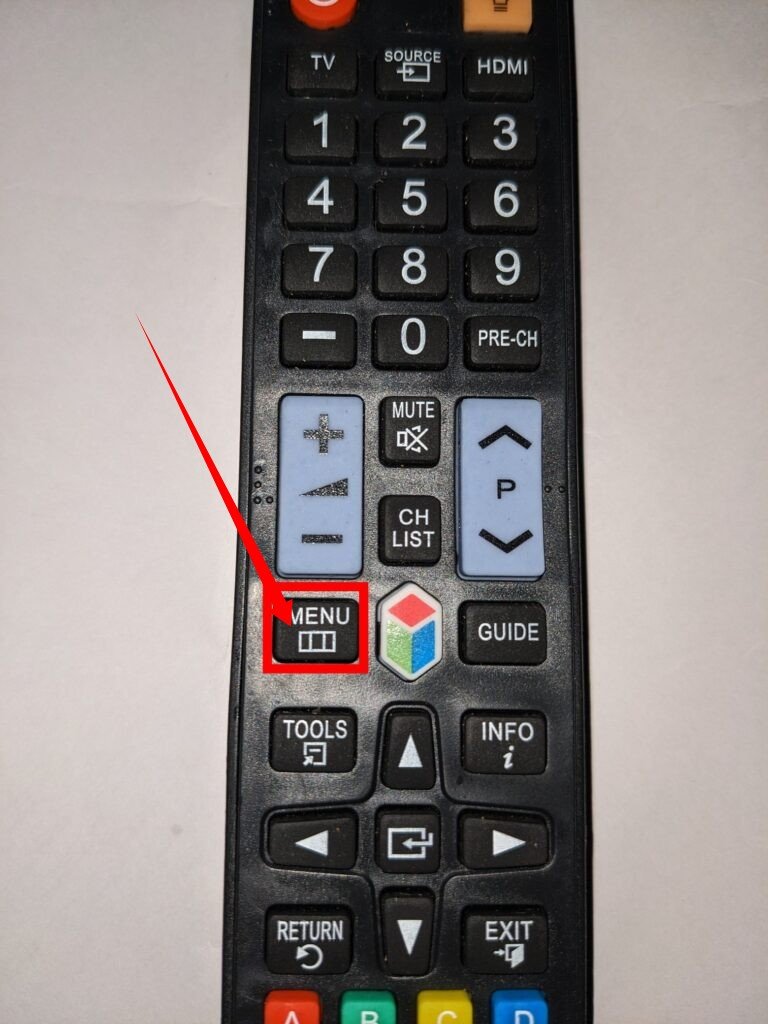
Navigate to the “Support” section.
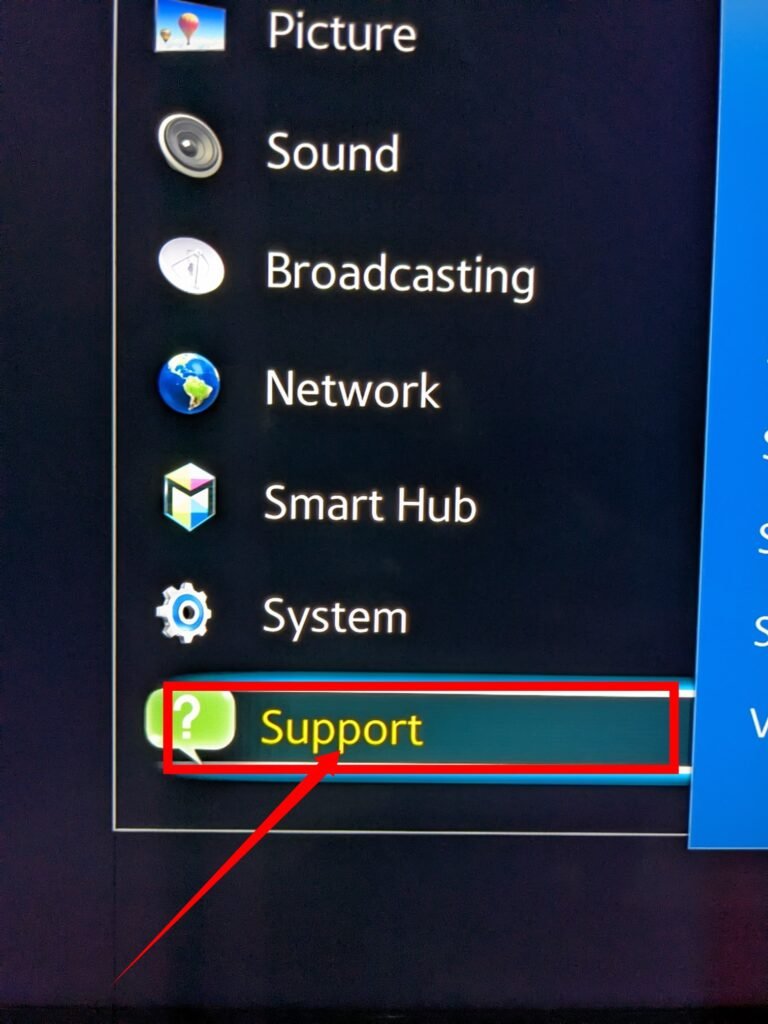
Click on “Software Update.”
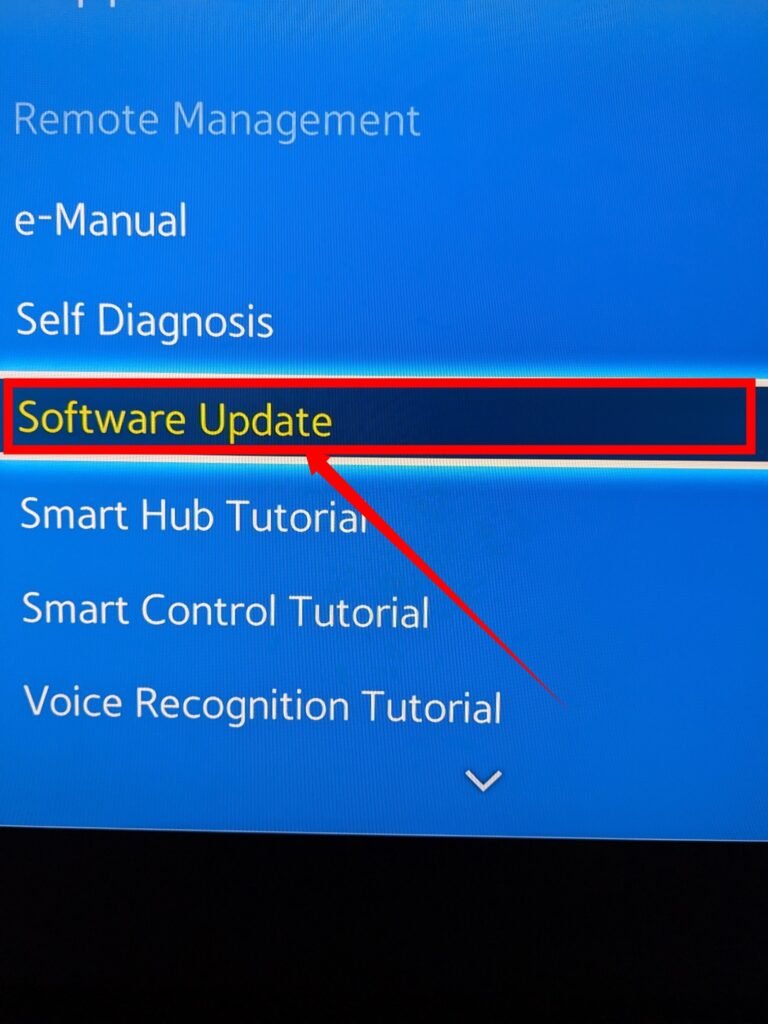
Select “Update Now.”
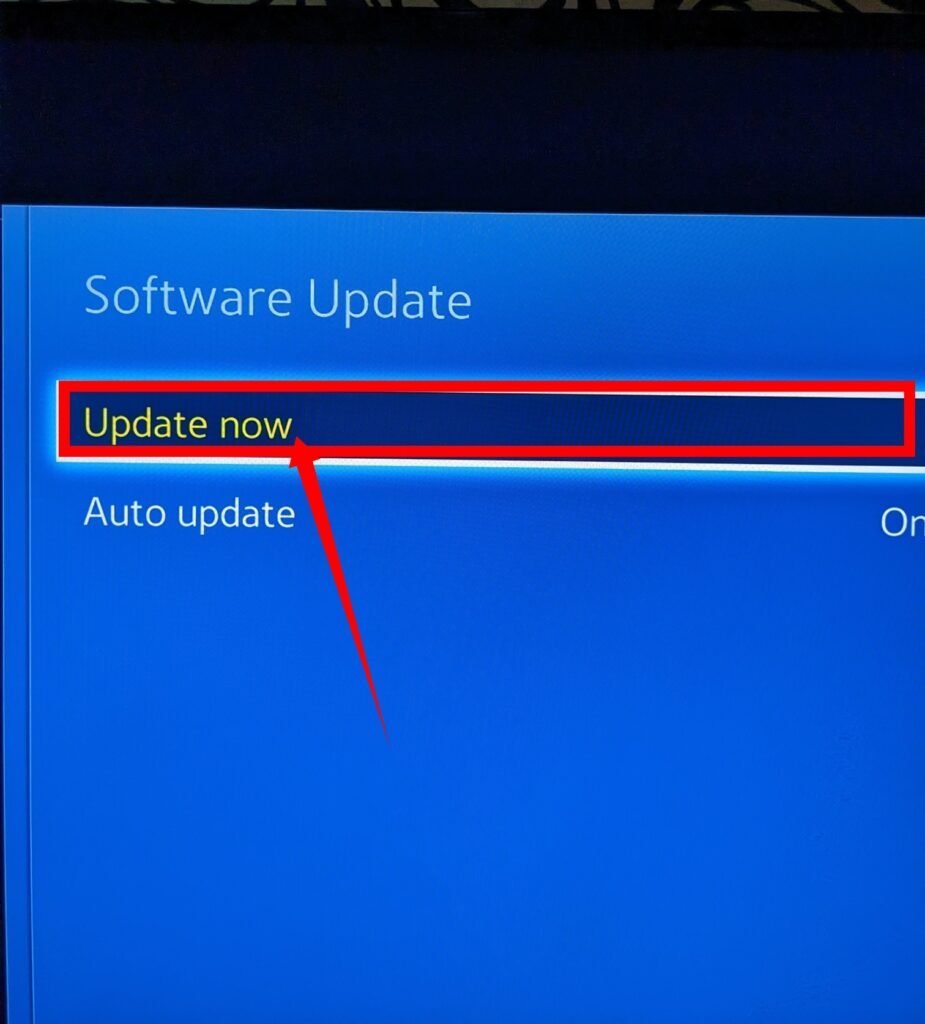
The software update process typically takes around 30 minutes, but the duration may vary depending on the strength of your network connection. It is crucial to ensure that your TV does not turn off during the update, as this can potentially cause further damage to your Samsung TV. It is recommended to regularly check for updates to keep your Samsung TV software up to date and functioning properly.
2. Eco-Solution Settings
Some Samsung TVs come with eco-solution settings that might have been unintentionally enabled. These settings are designed to conserve power by automatically turning off the TV when there is no input for an extended period.
This could be another possible reason why your Samsung TV keeps turning off. Luckily, the solution is straightforward. Just follow these steps to turn off the eco-solution setting:
Using your remote, navigate to the Settings menu.
Select “General.”
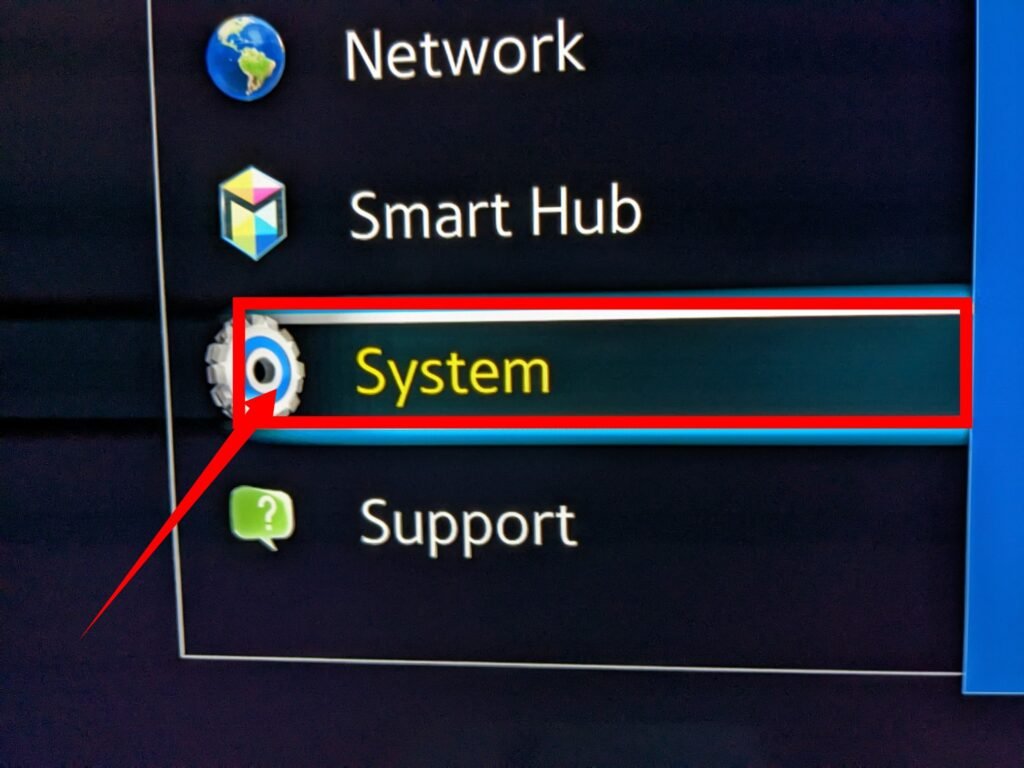
Choose “Eco-solution.”
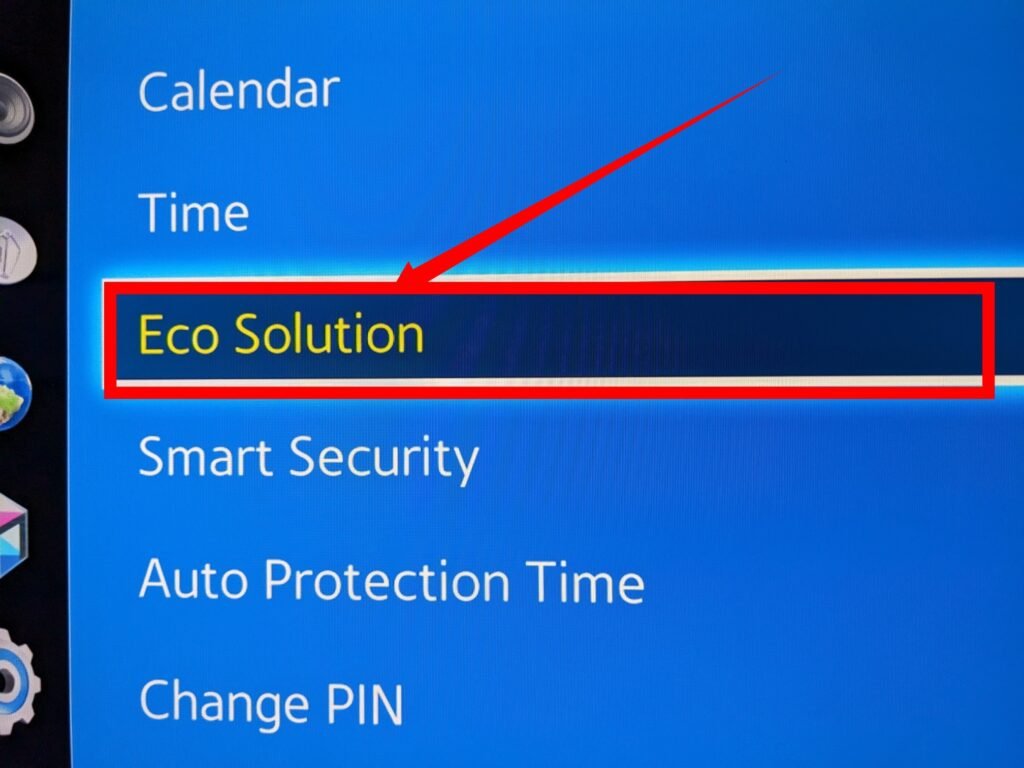
Select “Auto Power Off.”
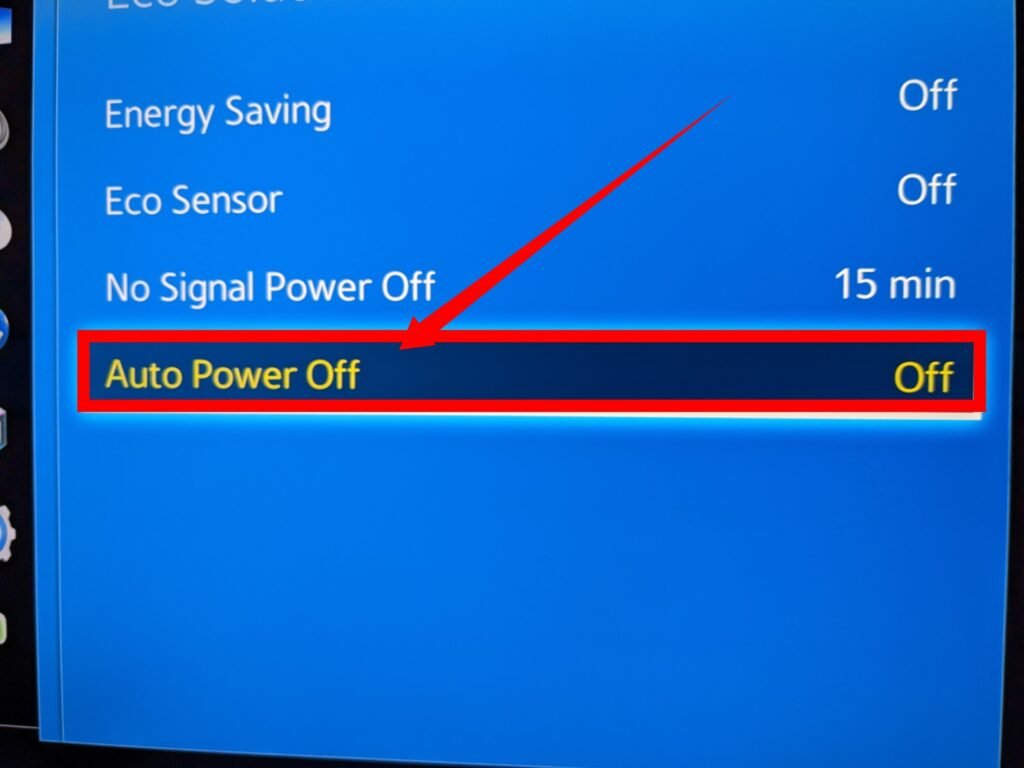
Set it to “Off.”
If the eco-solution setting was the cause of your Samsung TV turning off, you have successfully resolved the issue. If not, don’t worry, keep troubleshooting, and you should find a solution soon.
3. Sleep Timer Settings
Since incorrect settings are often a common reason for your Samsung TV repeatedly turning off, it’s important to consider the possibility that the Sleep Timer setting might be enabled. This setting automatically turns off your TV after a predetermined period.
It’s possible that you or someone else using the Samsung TV accidentally turned on this setting. Fortunately, rectifying it is straightforward—simply follow these steps:
Go to the Settings menu.
- Select “General.”
- Click on “System Manager.”
- Choose “Time.”
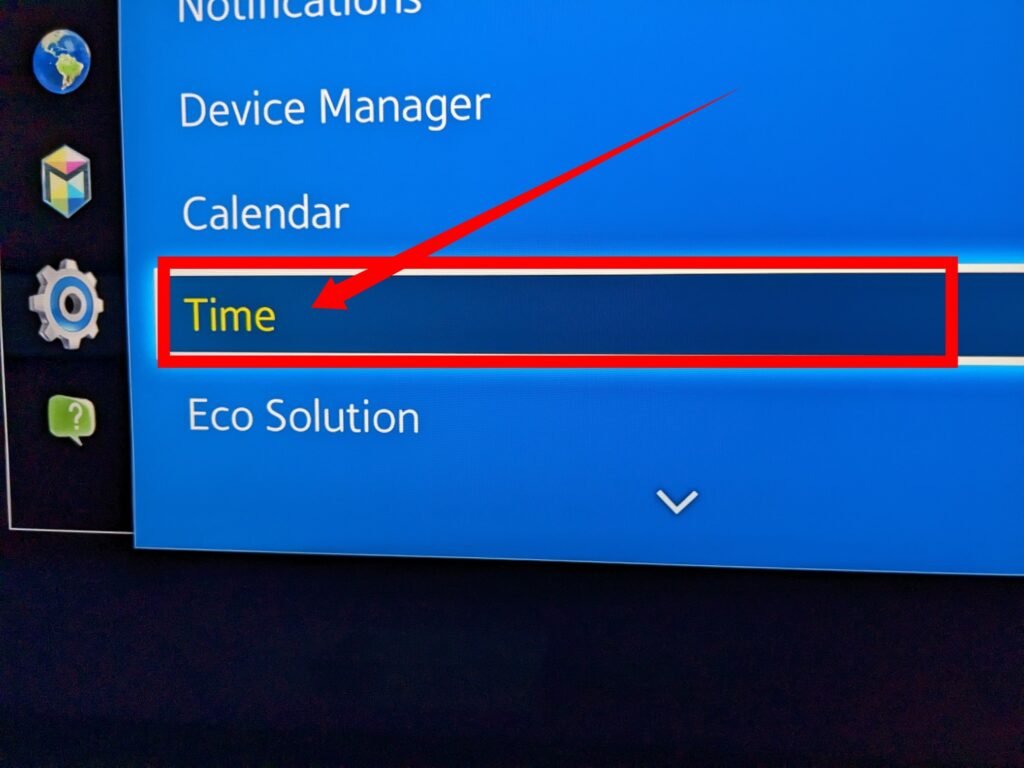
- Click on “Sleep Timer.”
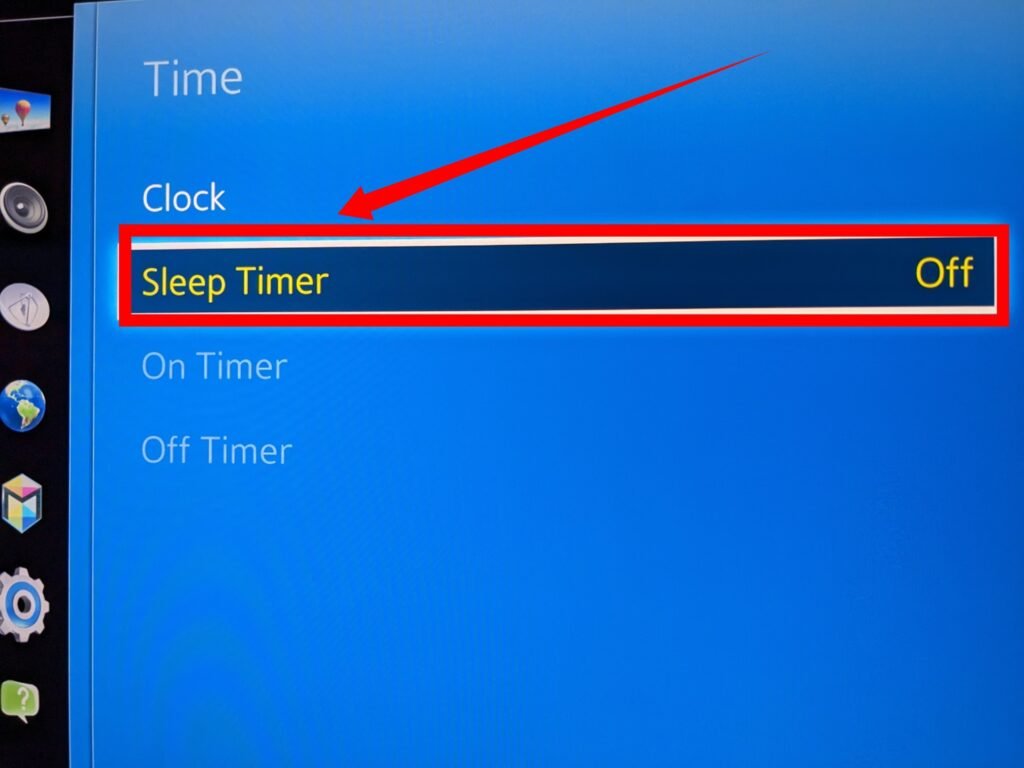
- Select “Off.”
4. Faulty Surge Protector
A surge protector is an essential device used to safeguard electronic devices from power disruptions caused by events like lightning strikes or storms. However, there are instances when a surge protector itself can become faulty, and if your Samsung TV is connected to it, it may be the reason why your TV keeps turning off.
To troubleshoot this issue, you can bypass the surge protector by plugging the TV’s power cord directly into a wall outlet. If your TV remains on without any interruptions, it indicates that the surge protector is the problem. In such a case, you will need to replace the surge protector or attempt to fix it if possible.
5. Connection Error
As previously mentioned, there are various situations that can contribute to your Samsung TV repeatedly turning off. Here are some common scenarios:
- External device connections: If your Samsung TV is connected to external devices like game consoles and experiences sudden power-offs, it could be due to a loose or unstable connection. Ensure that all connections are secure and properly plugged in to avoid interruptions.
- Uncertified HDMI cable: Using an uncertified HDMI cable can result in connection errors, leading to a black screen or frequent TV power-offs. If your Samsung TV keeps turning off, consider switching to a certified HDMI cable to ensure a reliable connection.
- Settings and sources: If your Samsung TV is not connected to any external devices but still keeps turning off, check the settings and verify that the sources are correctly set to the TV. To do this, follow these steps:
- Go to the TV’s Settings menu.
- Select “Sources.”

- Choose “TV” as the selected source.
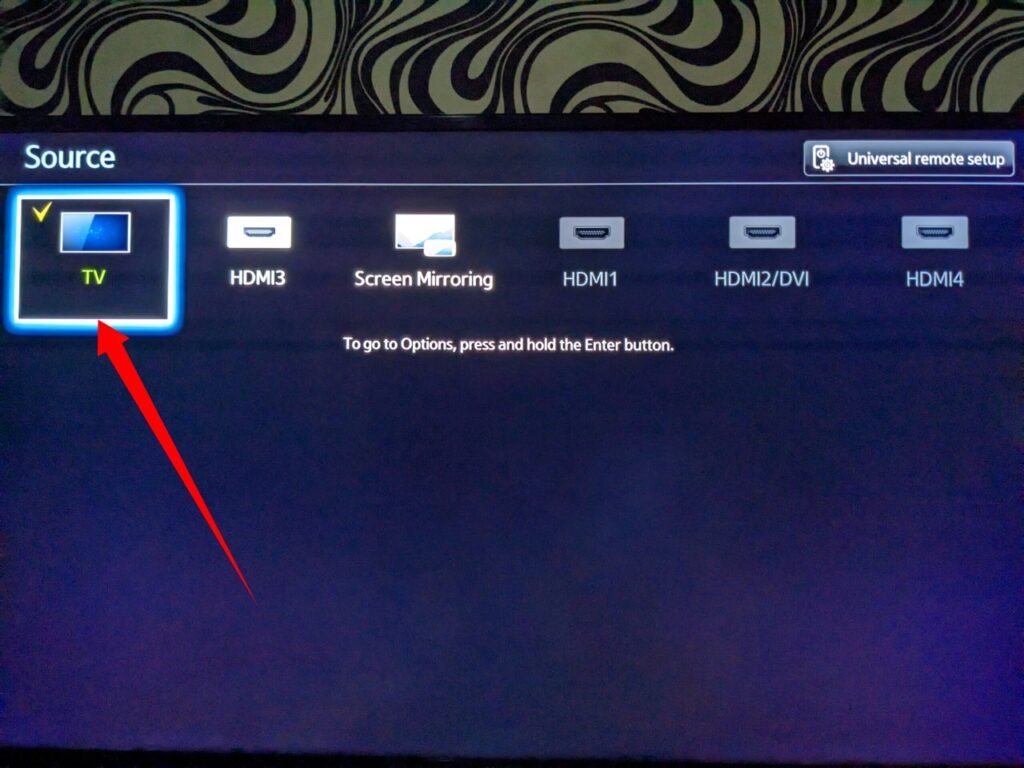
6. Recalibration
In some cases, your Samsung TV may benefit from a recalibration to optimize its functionality, which could help resolve the issue of it continuously turning off. This can be achieved by performing a Soft Reset.
To perform a Soft Reset, simply follow these steps:
- Unplug your Samsung TV from the power outlet.
- Leave it unplugged for approximately 30 seconds.
- Plug the TV directly into a properly functioning power outlet.
7. Defective Motherboard
The motherboard plays a crucial role in the functioning of your Samsung TV as it serves as the main circuit board responsible for controlling all the processing. If the motherboard is defective, it can be a possible reason why your TV keeps turning off on its own.
It’s important to note that fixing a defective motherboard typically requires technical expertise and specialized equipment. If your Samsung TV is still under warranty, it is advisable to seek assistance from an authorized Samsung repair center. They have the necessary expertise to diagnose and repair issues related to the motherboard. While a defective motherboard is not a common cause for a TV to turn off repeatedly, it cannot be completely ruled out.
8. Inferior Capacitor
If your Samsung TV keeps turning off, it could be due to a faulty capacitor. Capacitors in your TV are responsible for supplying power, and when they are defective or of low quality, it can result in recurrent power-offs.
To address this issue, you have two options. First, you can replace the faulty capacitor with a higher quality and more efficient one. This replacement can improve the performance and stability of your TV. However, it’s important to note that replacing capacitors requires technical skills and knowledge.
Alternatively, if you don’t possess the necessary expertise, it is recommended to seek the assistance of a professional. They can accurately diagnose the issue and replace the faulty capacitor with a suitable alternative. Seeking professional help ensures proper handling and reduces the risk of causing further damage to your Samsung TV.
9. Overheating
If your Samsung TV keeps turning off, it could be due to overheating, especially if the video settings such as brightness, contrast, sharpness, and color are set to high values. TVs have built-in mechanisms to prevent overheating, which may result in automatic shutdowns.
To prevent overheating and stop your Samsung TV from turning off, it is recommended to reduce the values for your video settings. Lowering the brightness, contrast, sharpness, and color settings can help reduce the heat generated by the TV. Additionally, it is advisable to manually turn off the TV when it is not in use to allow it to cool down properly.
Samsung TV Keeps Turning Off Every 4 – 5 Seconds
10. Your Samsung TV remote may be misplaced
While it may seem amusing and improbable, one possible reason for your Samsung TV turning off on its own is the misplaced remote control. Unintentional movements or accidental button presses, particularly the power button, can inadvertently cause your TV to turn off and on.
To address this issue, it is important to locate the remote control. It might be hiding in unexpected places, such as under the couch or in between cushions, where it can be activated unknowingly as you move around. Once you find the remote control, ensure that it is securely stored or kept in a designated spot to avoid further unintended interruptions to your TV.
Samsung TV Keeps Turning Off Every 4 – 5 Seconds
In the worst-case scenario of your Samsung TV turning off every few seconds, it’s crucial to identify and address the underlying causes. Various factors could contribute to this issue, and here are some common causes and potential solutions:
- Power supply issues: Ensure that your TV is receiving an adequate power supply. Try unplugging it from the current outlet and connect it to a different one, if possible, to eliminate any power-related issues.
- Anynet+ (HDMI-CEC) feature enabled: Anynet+ allows for remote control of external devices. If this feature is turned on, it may interfere with your TV’s functionality. To disable it, use your TV remote control to press the Home button. Navigate to Settings, then General, and select External Device Manager. From there, locate Anynet+ (HDMI-CEC) and disable it.
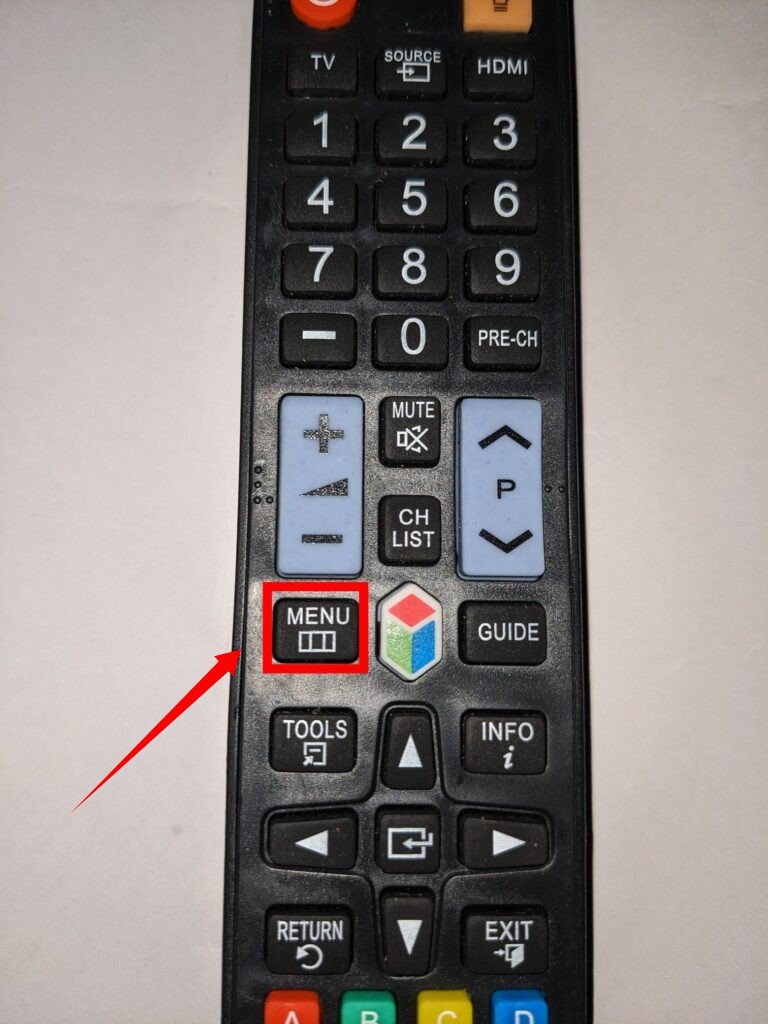

- Virus infection: Although rare, Smart TVs, including Samsung TVs, can be susceptible to viruses when connected to the internet. Samsung advises running regular virus scans to prevent potential malicious attacks. You can follow a guide specifically designed for checking your Samsung TV for viruses to address this possibility.
- If your TV is overheating, it can cause frequent shutdowns as a protective measure to prevent damage and potential hazards like fires. To address this issue, Check for overheating: Feel the screen and back of your TV to determine if it is excessively hot. If it feels too hot, it is likely overheating.
- Power off and inspect the power source: Turn off your TV and let it cool down for a few minutes. While it’s off, inspect the power source to ensure it is functioning correctly. Faulty power sources can contribute to overheating issues. Then, adjust video settings and after powering your TV back on, navigate to the Menu or Picture settings and lower the video settings to around 80 percent or less. This adjustment can help reduce the heat generated by the TV. Also, monitor for improvements with the adjusted video settings, observe if the problem of the TV turning off repeatedly is resolved. If the issue persists, it may be necessary to explore other solutions. Finally, you may need to use your Warranty, visit a technician, or go for a replacement:
