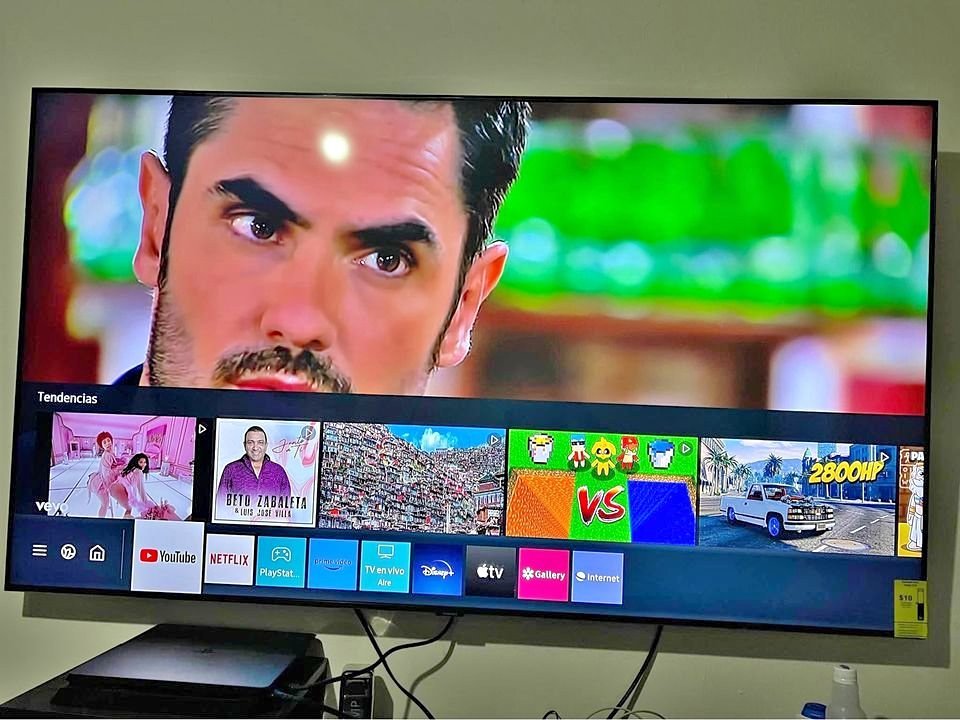It can be incredibly frustrating when your Samsung smart TV fails to connect to WiFi, depriving you of the numerous advantages that come with using a smart TV.
Streaming live content directly from the television becomes impossible, and you’re unable to install crucial software and firmware updates. This lack of WiFi connectivity renders your TV obsolete, rendering it incapable of fulfilling its intended purpose.
Samsung TV Not Connecting to Wifi? Causes and Fixes
Before considering the purchase of a new Samsung TV, it’s important to investigate the reasons behind your television’s inability to connect to WiFi. While this exploration may not necessarily solve the problem, particularly if it stems from a hardware issue or manufacturing defect, it will provide valuable insight into the potential causes and potential solutions.
1. Outdated Firmware
A common reason for your Samsung television’s failure to connect to WiFi is the utilization of outdated firmware. We previously emphasized the significance of keeping your firmware up to date in our post on updating firmware for Samsung televisions.
Running on outdated firmware can introduce various technical problems within the system, one of which is the inability to establish a WiFi connection. It is crucial to regularly update your television’s firmware to prevent such issues and ensure proper functionality. Additionally, it is essential to verify that all configurations are accurately set up to avoid any potential complications.
2. Bug
A bug can impede the WiFi connectivity of your Samsung television, especially with the advanced Smart TV capabilities found in many modern Samsung models. These Smart TVs enable downloading apps and content directly from the internet. However, while attempting to download software or content, there is a possibility of inadvertently acquiring a bug or virus onto the television.
This occurrence is more likely if the television lacks adequate internet security measures to safeguard against online threats. Furthermore, if the television remains inactive for extended periods, its configurations may become altered or manipulated, resulting in WiFi connection issues.
3. DNS
In order to establish a WiFi connection on your Samsung television, it is crucial to ensure that the DNS (Domain Name System) settings are correctly configured. The DNS serves as a server that facilitates the establishment of a connection.
When the settings on your Samsung television are improperly configured, it can hinder the establishment of a new WiFi connection.
To enable your Samsung television to successfully connect to WiFi, it is necessary to manually configure its settings. Without proper configuration, you may encounter difficulties when attempting to connect to a new WiFi network.
How to Fix a Samsung TV Won’t Connect To WiFi
Update The Firmware
If you encounter difficulties with your Samsung television’s WiFi connectivity, the initial step to take is updating the firmware.
Samsung televisions, especially smart TVs, rely on specific firmware to operate. Outdated system software can impede various functions of the television.
To resolve this, update the firmware on your Samsung television by following these steps:
Press the Menu button to access the settings menu.
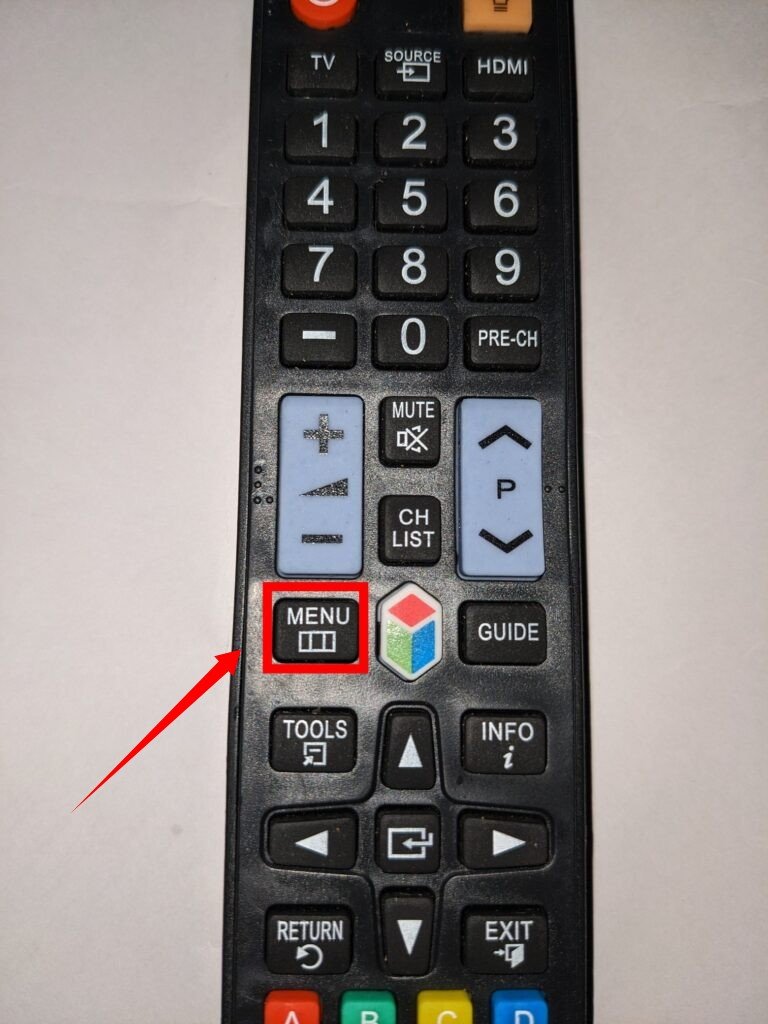
Navigate to the Support section.

Select Software Update.
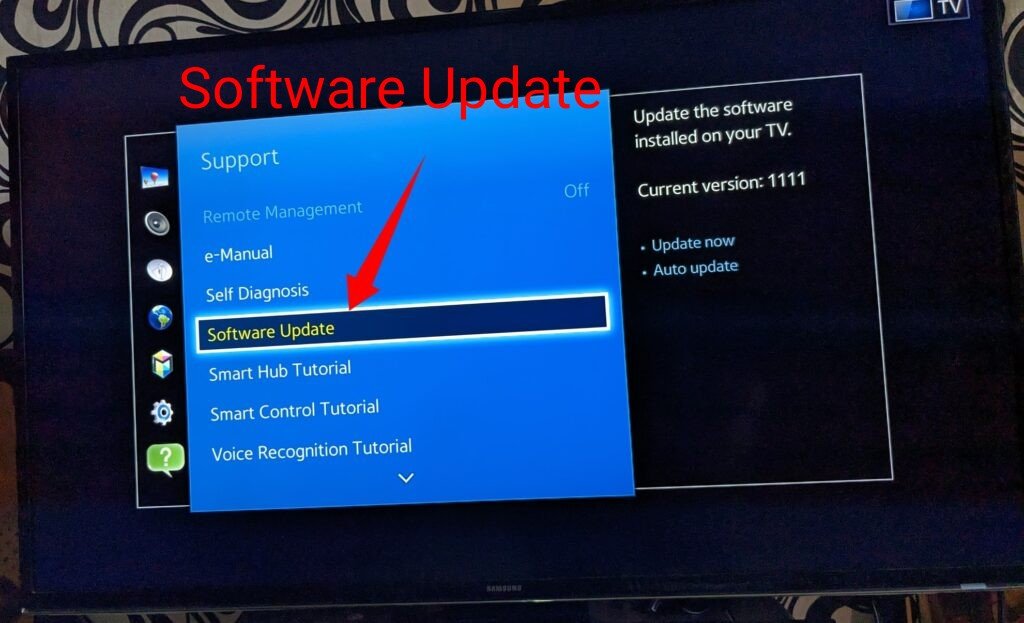
Restart the television
In some cases, a bug may hinder your television from establishing a WiFi connection. Restarting the television can be an effective solution to resolve this issue.
To do so, follow these steps:
- Turn on the television and let it run for a few minutes.
- Turn off the television, but avoid using the power button on the remote.
- Instead, directly unplug the television from the power source.
- Leave it unplugged for a few minutes.
- Plug the television back into the power source.
- Use the remote to switch it on and allow it some time to reset the television system.
- After performing these steps, you should be able to connect to WiFi if a bug was causing the problem.
Restart The Internet
When your television fails to connect to the internet, it’s important to consider that the issue may not always originate from the television itself. We often overlook the possibility that the internet source, such as the WiFi router, could be the root cause of the problem.
This issue is particularly common with modems. If you encounter such a situation, follow these steps to resolve it:
- Restart the WiFi by switching off the power to the router. Ensure that it is completely powered off.
- Wait for a few minutes before turning the router back on.
- Once the router is powered on, allow a few minutes for the system to configure itself properly.
- After the configuration period, attempt to reconnect your Samsung television to the WiFi network.
Set The DNS
To restore normal functionality, it may be necessary to configure the DNS settings in your television. Improper DNS configuration can prevent your television from connecting to WiFi.
Follow these steps to configure the DNS settings on your television:
- Navigate to the network settings from the main menu.
- Select Network Status or a similar option.
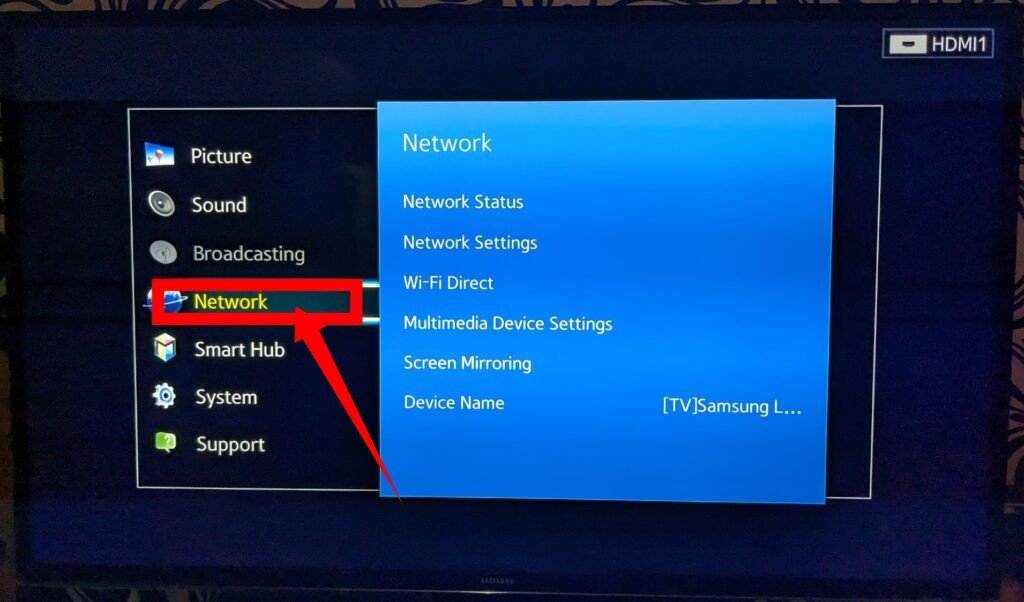
- Access the IP settings.

- Choose the option to manually input DNS settings.

- Enter the appropriate DNS information as required.
Factory Reset
If you have exhausted all the previously mentioned troubleshooting methods without success, your most viable option is to perform a factory reset. This action will restore your television to its original settings and eliminate any technical issues that may be impacting its functionality.
To learn how to execute a factory reset on your Samsung television, follow these steps:
- Access the Support menu on your television.

- Navigate to the Diagnosis section.

- Locate the option to initiate a reset.