When your Firestick fails to power on, it can lead to a challenging day as you must identify the possible cause and find the ideal solution. Nevertheless, we can expedite the process for you by examining the likely reasons and potential remedies for your non-responsive Firestick.
How do you fix a Firestick that won’t turn on?
Despite the impressive efficiency of Firestick devices, many users have encountered situations where their Firestick fails to power on.
If you find yourself in this predicament, there’s no need to worry, as we will explore the possible causes of Firestick devices not turning on and provide various solutions in this article.
The initial step to take when your Firestick isn’t functioning is to unplug it and wait for a few seconds (around 10 seconds is recommended) before plugging it back in. If this simple action doesn’t resolve the issue, you can attempt any of the alternative solutions mentioned in this article.
Outlined below are some common causes and potential fixes for Firestick devices that are unresponsive:
1. Firestick Not Turning On Due To Remote Control Issues/Problems
The remote control is an indispensable tool for operating the Firestick, and if it experiences any issues, it can prevent the device from powering on. Additionally, when the battery of the remote is depleted or weak, the Firestick may fail to turn on.
Here’s how you can resolve this issue:
- Obtain a new remote: It is crucial to replace the remote if it is malfunctioning, as it is responsible for sending various commands to the Firestick. When the remote breaks, acquiring a new one becomes essential.
- Check the battery: A faulty or drained battery can significantly contribute to the remote’s failure to control the TV. Always ensure that you take proper care of the Firestick’s battery and utilize the correct type of battery recommended for the remote.
2. Firestick Not Turning On Due To a Bad Internet Connection
In order for streaming devices to function properly, a high-speed internet connection is essential. If you lack a high-speed internet connection, your Firestick will not power on correctly.
Here’s how to resolve this issue:
- Verify the connections: Ensure that all the necessary connections are properly established. If you have correctly linked your Firestick to the appropriate ports and cables, you should not encounter any issues. However, a faulty or broken connection can prevent the Firestick from functioning.
- Check network settings: Access the “Settings” menu on your TV and navigate to “Network” settings. Confirm that the Firestick is connected to your desired network. Use the Play or Pause button on your TV remote to initiate the connection process if needed.
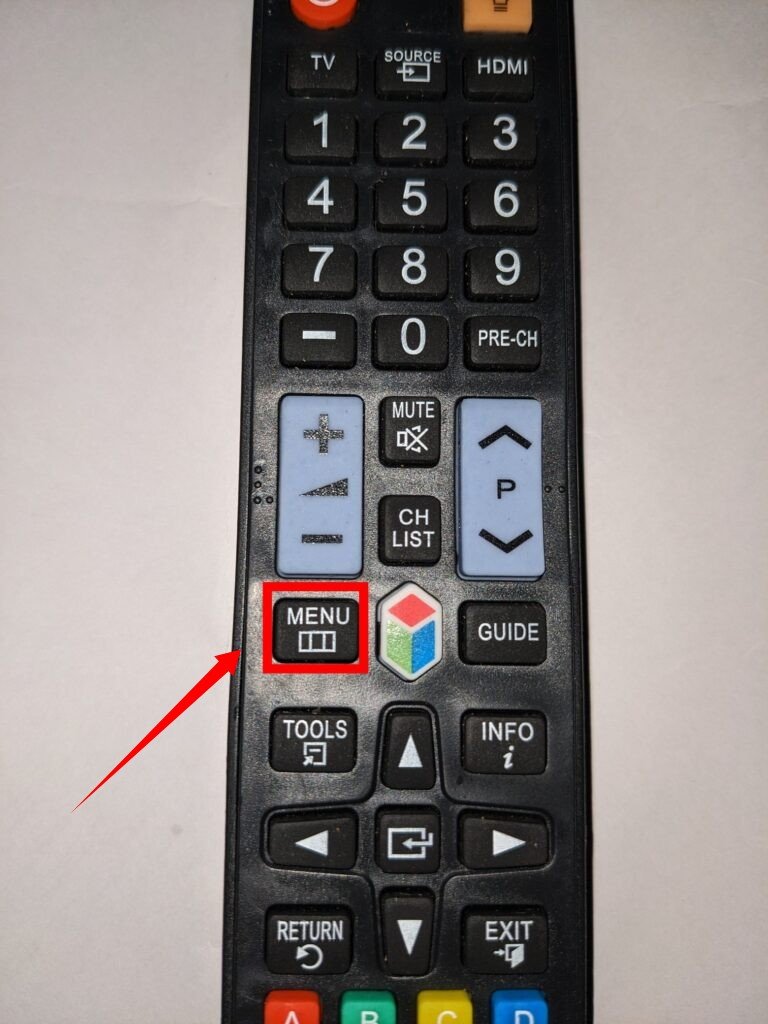
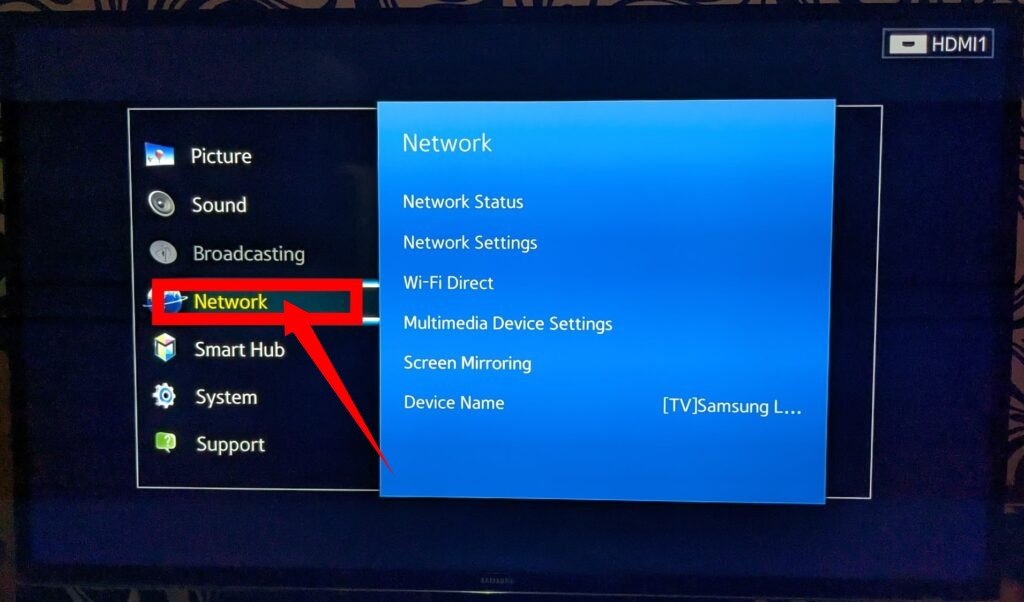
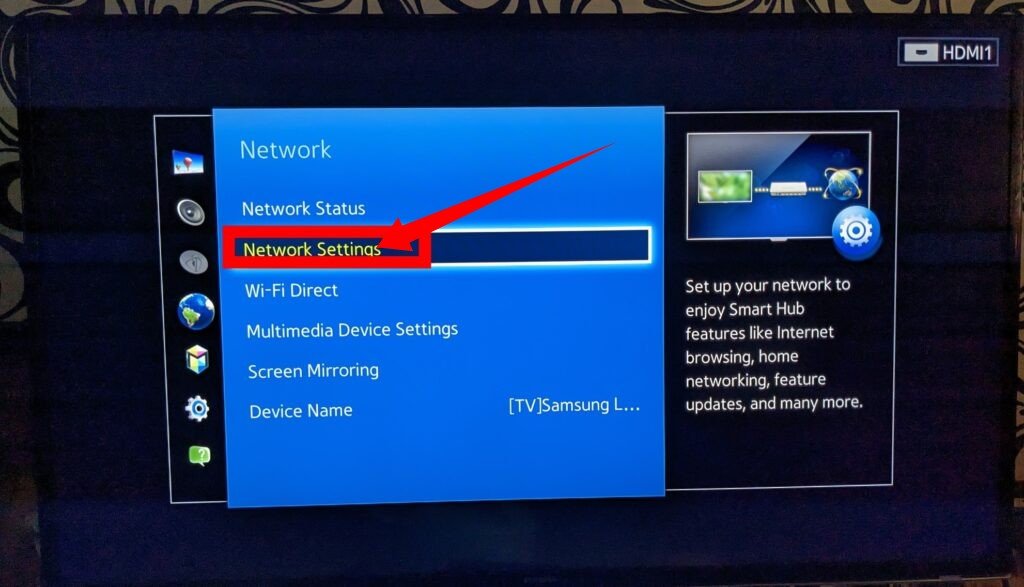
- Seek professional assistance: If you suspect a loose connection or a defective Firestick device, it may be beneficial to consult a professional. They can examine your internet connection and troubleshoot any issues. If necessary, they can also replace faulty cables or wires, providing a more convenient solution to fix the Firestick.
3. Firestick Not Turning On Due To Error with Router
The proper functioning of your Firestick relies on a well-functioning router. If your router is experiencing issues, it can affect the performance of your Firestick.
Here’s how to resolve router-related problems:
- Verify compatibility: Ensure that your router or modem is compatible with your Firestick device. Familiarize yourself with the router’s internal settings and configuration options.
- Reset router settings: If your Firestick is not working due to incorrect router specifications, you may need to reset the router. This is applicable to routers with specifications such as N, B, and G on the 2.4 GHz frequency. Turn off the wireless feature and establish a direct connection between your router and Firestick.
- Restart devices: Restart both your Firestick and your router. After the router has successfully established an internet connection, your Firestick should start functioning normally.
- Contact your internet service provider: If you’re still unable to connect to the internet or encounter persistent issues, it is advisable to get in touch with your internet service provider. They can provide you with a step-by-step guide to resolve the problem specific to your setup.
4. Firestick Not Turning On Due To Power Issues
When significant power issues occur, your Firestick may fail to turn on. If you’re not attentive, you may not realize that the power connection is faulty.
Solution:
To address this issue, attempt to connect the TV to alternative outlets to determine if the problem persists. If it does, ensure that the power cables are securely connected to the power source.
5. Firestick Not Turning On Due To Issues with compatibility
When the Firestick fails to turn on due to compatibility issues, there are certain steps you can take to resolve the problem.
Solution:
Always ensure proper mounting of any device with a Firestick. If your TV and Firestick are not compatible, you may encounter a physical connection error, as your TV won’t recognize the Firestick.
To address this, double-check that your Firestick is connected to the appropriate HDMI port and ensure that the connection is secure.
6. Broken or Loose physical connections
When the physical connection of your Firestick is either broken or loose, it will prevent the device from turning on.
Solution:
To address this issue, follow these steps:
- Ensure that the power cord is properly connected and that the power outlet is functioning correctly. Verify that there is power supply reaching the Firestick.
- Confirm that the HDMI Hub of your Firestick is directly plugged into the HDMI port of your TV. Avoid using any intermediary devices or adapters that may interfere with the connection.
7. Damaged Power Adapter
The power adapter is a tangible device, but occasionally it encounters internal issues, causing it to malfunction and not display any indication of functioning.
To resolve this:
You have the option of replacing the power adapter with a new one. By doing so, your Firestick will power on, enabling you to engage in a variety of activities for your enjoyment.
8. FireStick Black Screen
As a result of inadequate connectivity, the Firestick may encounter the black screen error, which persists on the display. This issue leads to the failure of certain systems within the Firestick, rendering it inoperable.
To address this problem:
It’s important to consider that the motherboard can be a potential cause of this issue, often resulting from overheating. In such cases, the recommended solution is to have a new motherboard installed. This task typically requires sending your Firestick to a service center to facilitate the replacement process.
9. Firestick Not Turning On Due To Faulty buttons
If the buttons on your Firestick start malfunctioning, it can lead to unnecessary issues and even prevent your Firestick from powering on.
To resolve this:
Firstly, ensure that your Firestick remote is functioning properly, except for specific buttons that are unresponsive. Visit the nearest Firestick store and demonstrate the issue to the staff there. They will assist in identifying the problematic buttons.
Once the problem buttons have been identified, Firestick specialists will replace them. Following the replacement, you can power on your Firestick and verify the compatibility of the remote. Subsequently, you should observe that your Firestick is functioning correctly once again.
10. Pairing Issues
In addition to the previously mentioned problems, you may encounter difficulties where your Firestick voice remote fails to control your Firestick device. These issues could be attributed to pairing problems with the Firestick remote. If you encounter a pairing error, the recommended solution is to reset and re-pair your Firestick and remote. To perform the reset and re-pairing process:
- Unplug your Firestick from the power source and then plug it back in.
- Press and hold the “Home” button on your remote control for approximately 5 to 10 seconds.
- After completing these steps, the problem should be resolved, and your remote should regain control over your Firestick device.
11. Unplug Your Firestick from Hub
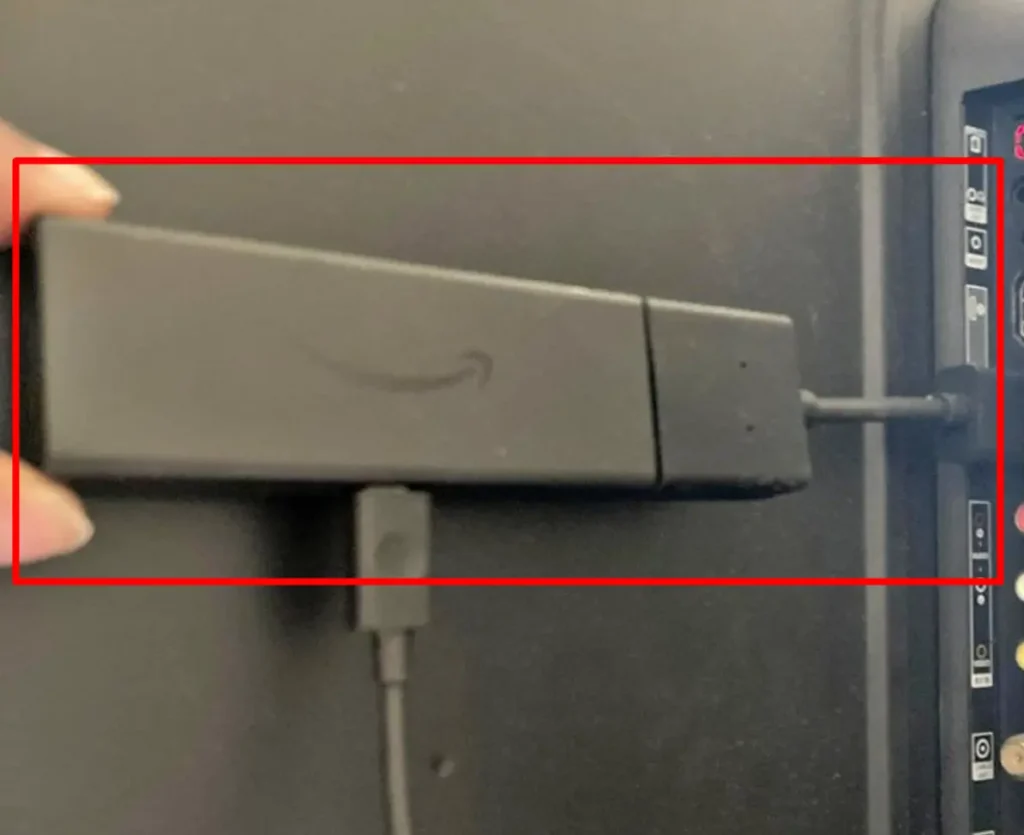
Using a hub, such as an HDMI hub, may be the reason why your Firestick is not turning on. If you have connected your Firestick through any kind of hub, it is recommended that you disconnect it and instead plug the Firestick directly into the HDMI port of your TV.
12. Be Sure You’re Using the Right Cable
Surprisingly, utilizing a power cable and adapter that did not come with your Fire TV device could result in problems. Even if they appear similar and claim to be compatible with Firestick, they might not function properly. If you happen to misplace your Fire TV power cable or adapter, it is crucial to ensure that you replace them with Amazon-branded equipment to guarantee compatibility.
13. Check Your Input Source

One common oversight among Firestick users is using the incorrect input source. To rule out this possibility, simply press the source or input button on your remote and verify that your TV input corresponds to the name or number of the HDMI port where your Fire TV is connected (you may need to check the back of your TV for this information).
14. Use a High-speed HDMI Cable
It’s truly remarkable how many technical issues can be attributed to using an incorrect cable. In order for your FireStick to function properly, it requires a high-speed connection, which necessitates the use of an HDMI cable specifically rated for high speed. The UGREEN HDMI Extension Cable 4K HDMI Extender is an excellent choice as it offers both speed and affordability.
