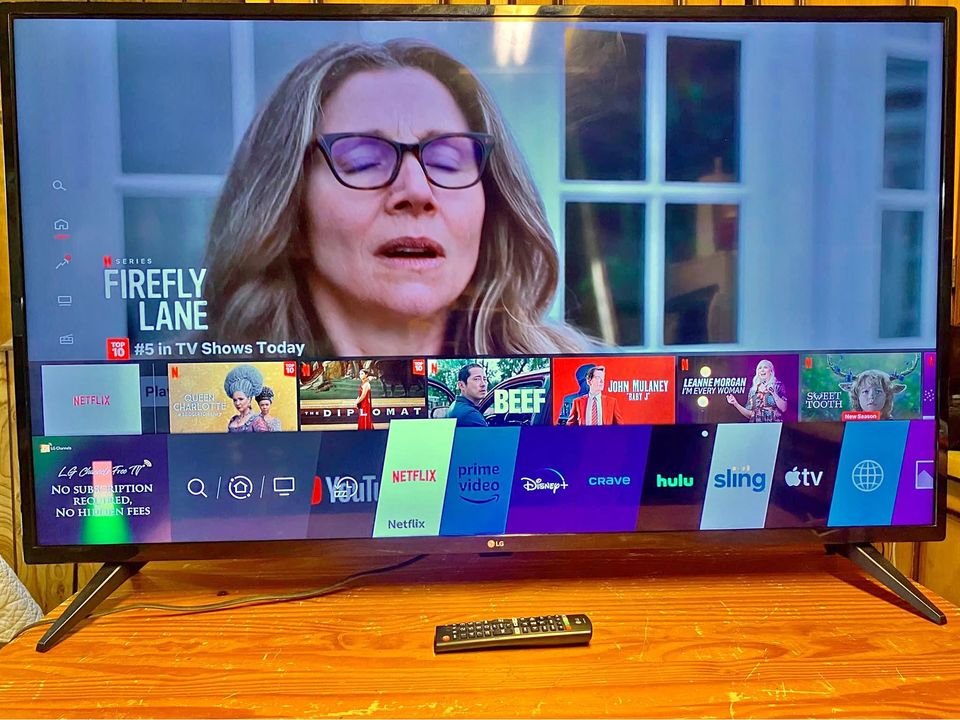It doesn’t happen, but you might experience a scenario where you’re watching a movie on Netflix and it has black borders at the top and bottom of the screen making it seem like the movie is cropped.
There are a couple of reasons why you might see black bars on your TV screen when watching movies. It could be because the movie was intentionally filmed that way, or there might be software issues with your Netflix that can be fixed by refreshing it.
In this article, I’ll share some reasons and provide you with easy steps to make movies on Netflix fill up your entire TV screen. So let’s dive in and improve your movie-watching experience!
Reasons Why Netflix Might Not Be Playing Full Screen on TV
There are a variety of possible reasons why Netflix might not be going fullscreen, some of which might have to do with Netflix and the others, your TV.
- Aspect ratio: Most TVs have a 16:9 aspect ratio, which is a compromise between cinematic ratios (like 23:9) and older TV ratios (4:3). Movies are often wider than 16:9, so they either have black bars to fill the space or are zoomed in, cutting off part of the movie.
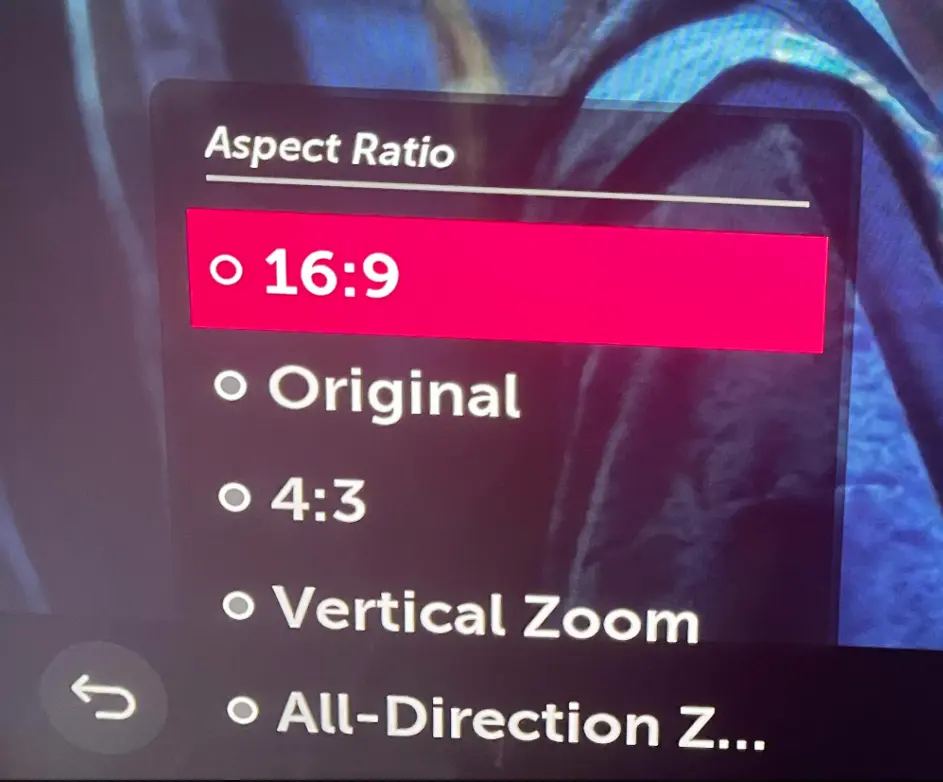
- Software issues: Sometimes, there can be software problems that prevent Netflix from going full screen. This could be due to compatibility issues between the TV and the streaming service.
- Compression: Streaming services like Netflix and Amazon Prime compress their videos to make them more efficient for streaming. This compression can sometimes result in a lower-quality or smaller display on your TV, not utilizing its full potential.
4 Simple Ways To Make Netflix Full Screen On TV
If you want to make Netflix full-screen on your TV, here are some simple steps you can follow:
1. Use your Remote
Look for a zoom or aspect button on your TV remote. Pressing this button can crop the black bars and partially fill the screen with the movie. Keep in mind that you might not be able to see the cropped parts of the film.
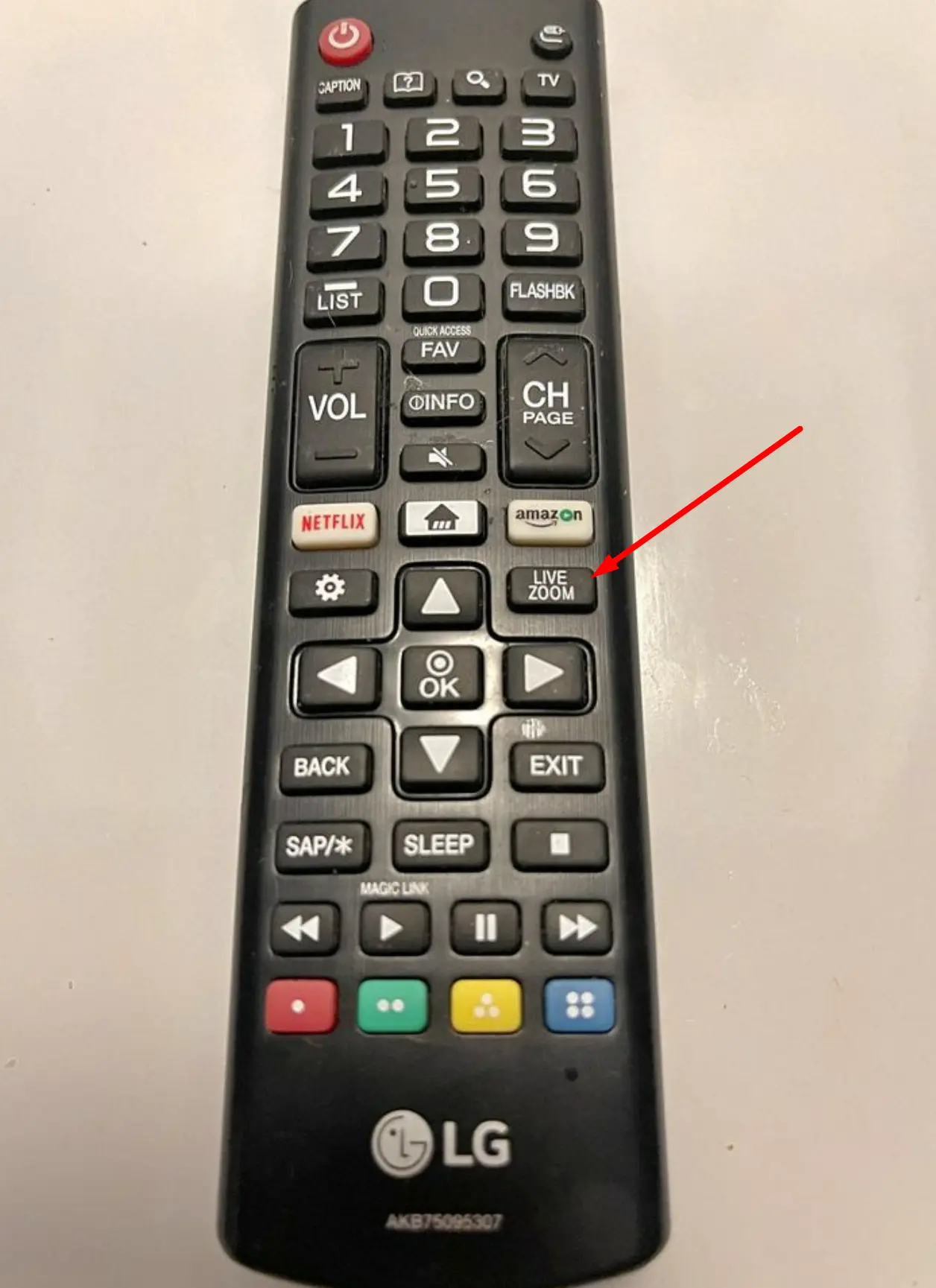
Some TVs also have a stretch mode button that stretches the content to eliminate the black bars, but it may distort the image and make people look strange and lanky. On Samsung remotes, this option is called P.size, while on Philips remotes, it is called Format, LG is Live Zoom.
2. Change Screen Settings
Often, the solution to technical issues lies in the settings menu. Grab your TV remote and press the home button to access the main menu. Look for the setup or settings option.
Within the settings, find the picture, display settings or display options. Look for an option related to the TV aspect ratio and select either 16:9 full or 16:9 original, depending on your preference. Save the changes and exit the menu.
3. Sign Out of Netflix
If you’re having trouble with the video on Netflix not filling your screen or being off-center, it usually means you need to refresh the information stored on your device. One way to do this is by signing out of Netflix and signing back in. Here’s how:
- Go to the Netflix home screen and move to the left to open the menu.
- Scroll down to the bottom of the menu and move to the right to select “Get Help.”
- Choose the option to “Sign Out.”
- Sign back into your Netflix account.
- Try watching Netflix again and see if the video fills your screen properly.
4. Restart Your Devices
This is the other way to refresh information if you’d want to get your Netflix viewing full screen. Do this by:
- Unplug your device from the power source.
- Press the power button and wait for 1 minute. Alternatively, you can leave it unplugged for 3 minutes.
- Plug your device back into the power source.
- Turn on your device.
- Try using Netflix again.
If you have exhausted all the options mentioned earlier and none of them worked, you can try using different input sources such as HDMI or a Blu-ray Disc player. The highest quality you can achieve is by using 4K Blu-ray discs. However, it is important to note that obtaining uncompressed pirated copies, often labeled as “remux,” is not recommended.
Alternatively, you can look for pan and scan edits of movies. These versions have been cropped to remove the black bars and sides, but they may also alter which parts of the screen are cut to ensure that you don’t miss anything crucial.
You can also try updating your Netflix app. If your app is not up to date it can hinder the viewing experience.