Today, I want to tackle a common challenge: connecting a DVD player to a Smart TV. I faced this issue myself with LG Smart TV and a 2002 Sony CD/DVD player. After trying an HDMI to AV connector cable without success, I explored other options. I’m excited to share an easy guide with you on how to connect your DVD player to your Smart TV. Let’s dive in and bring back that nostalgic movie experience together!
Before you embark on connecting your DVD player to your TV, it’s important to check the DVD itself to determine its available connections and compatibility with your TV. Most DVDs nowadays come equipped with an HDMI port, and they usually include the necessary cables and cords. By identifying the right connection option, you’ll be able to set up your DVD player correctly and enjoy your favorite movies seamlessly.
Let’s explore the steps to connect your DVD player to your TV and enhance your viewing experience!\
DVD to TV Cable Connection
To connect your DVD player to your TV using different cables, follow these steps:
- HDMI Cable

- Get an HDMI cable with two connection ends.
- Plug one end of the HDMI cable into the HDMI port of the DVD player, ensuring a secure fit.
- Connect the other end of the HDMI cable to the HDMI port on your TV.
- Turn on both the DVD player and the TV, and check the signals. The DVD player’s signal should appear on the TV screen.
- Use your remote control to select the desired commands and operations from the display options.
- Component Video Output

- Attach the first ends of the component cable (green, blue, red) securely to the corresponding ports on the DVD player.
- Connect the white and red audio cables to their respective color-coded ports on the DVD player.
- Securely attach the other ends of the video and audio cables to the matching ports on your TV, ensuring correct color correspondence.
- Switch on the DVD player and select the appropriate input or source on your TV.
- Test the audio and video output to ensure they are functioning properly.
- Audio/Visual Cables
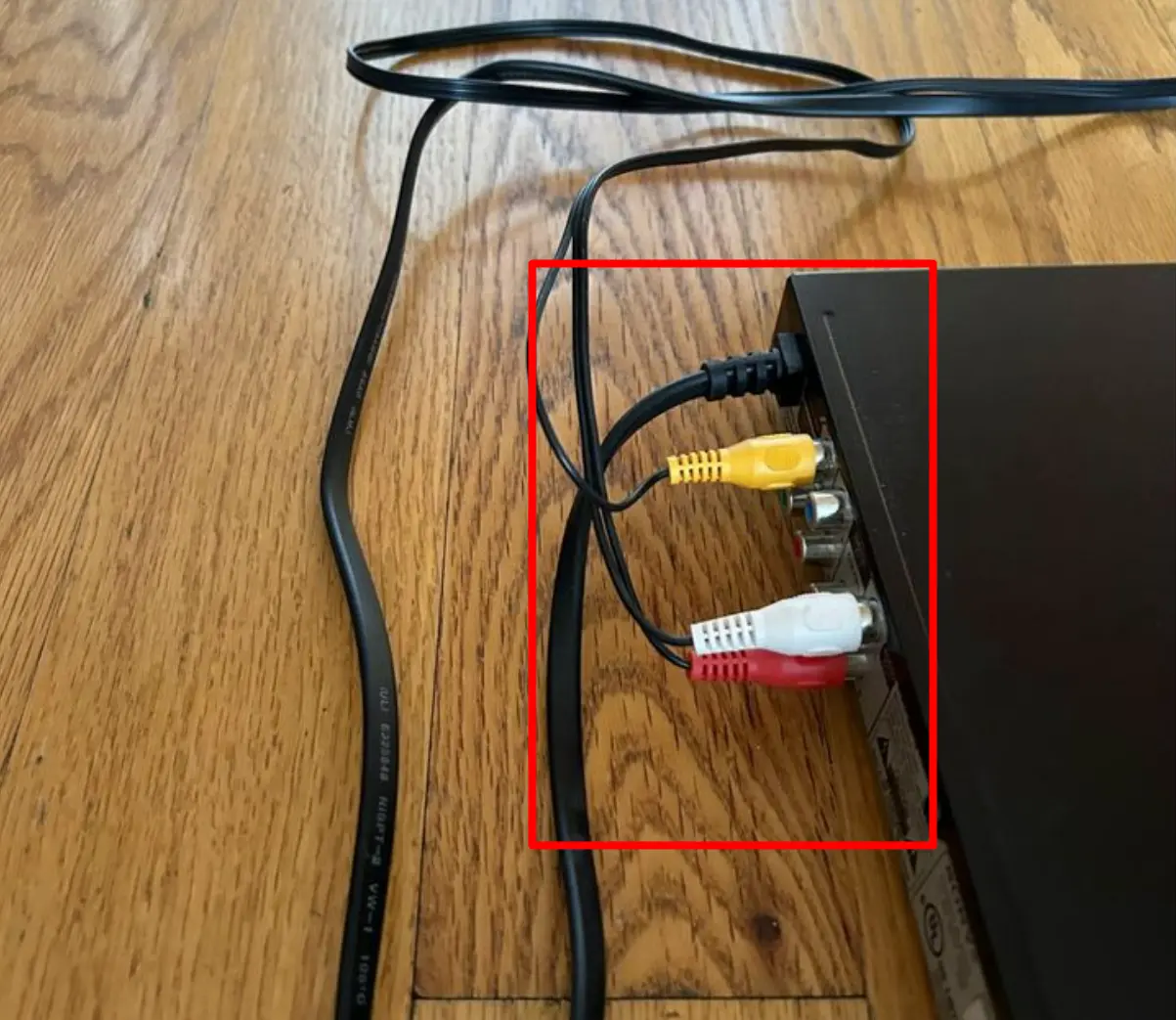
- Plug one end of the audio/visual cable into the corresponding port on the DVD player, matching the colors (usually red, yellow and white).
- Connect the other end of the cable to the input ports on your TV, also matching the colors.
- Turn on both the DVD player and the TV, and select the appropriate input option on your TV.
- Verify that the audio and video are working correctly.
By following these steps, you can easily connect your DVD player to your TV using different cable types and enjoy your favorite movies and shows.
DVD Player Not Connecting? Here’s What To Do
If you encounter issues with the connection between your DVD player and TV, there are several troubleshooting steps you can take to resolve the problem:
- Try using another cable: Sometimes, cables can become worn out or develop connectivity issues. Switching to a different cable can help determine if the problem lies with the cable itself. Use a new or different cable and see if it resolves the connection issue.
- Double-check cable matching: Ensure that the cables are properly matched to the appropriate ports on both the TV and DVD player. For example, the red plug should be connected to the red port, and so on. Verify that all cables are securely plugged in.
- Confirm input and output connections: If you’re experiencing audio but no video signal or vice versa, double-check that the input and output connections are correctly established. Ensure that the correct cables are connected to the corresponding audio and video ports on both the DVD player and TV.
- Refer to the DVD player’s installation guide: Many DVD players come with an installation guide that provides specific instructions on how to connect the device to a TV. Consulting the guide can provide valuable insights and troubleshooting tips tailored to your specific DVD player model.
- Perform a test run: If possible, run a test with the new cables and connections before finalizing the setup. This will help identify any potential issues early on and allow you to troubleshoot or return the cables if they prove to be faulty.
- Purchase from reputable sources: When buying cables or any other accessories, consider purchasing them from reputable sellers like Amazon, ensuring they have a good return policy in case the cables do not work as expected. This provides you with the flexibility to find a suitable solution or get a refund if the cables are incompatible or defective.
By following these steps and being attentive to the details of your connections, you can troubleshoot and resolve most issues with connecting your DVD player to your TV.
