When it comes to delivering that premium sound experience, Samsung soundbars truly stand out from the crowd. I own a Samsung Q990b which I got from Amazon during Black Friday. The Q990b is one of the best Samsung Sound Bars when it comes to sound quality.

But, even the best of the best can run into some hiccups. Unfortunately, Samsung soundbars are not immune to the occasional glitch. There are a few common problems that can crop up with your Samsung soundbar:
- Trouble connecting to your TV
- Difficulty connecting to other audio devices
- Being connected but not producing any sound
I’ll walk you through some trusted troubleshooting options that’ll get your Samsung soundbar back in tip-top shape.
7 Quick Fixes For Samsung Sound Bar Not Working

Disconnect and Reconnect All Cables
When you find yourself in a situation where your sound bar is giving you trouble, the first thing you’ll want to do is tackle those cables. They play a vital role in establishing a solid connection between your sound bar and the device it’s hooked up to. If any of those cables aren’t snugly fitted, it can seriously mess with your sound system’s effectiveness.
So, here’s what you need to do: go ahead and disconnect all the cables that are currently connected to your sound bar. Take a moment to inspect each cable carefully for any signs of damage or wear. Once you’ve given them the green light, it’s time to plug them back in – but this time, make sure they’re firmly and correctly inserted.
After you’ve completed this step, it’s time to put to test your soundbar again.
Set The Soundbar To The Correct Source
If your sound bar is all connected but silent, then there is a good chance that it’s just a matter of selecting the right source. This is especially important if you’re using multiple entertainment devices like a DVD player or TV in conjunction with your sound bar.
To get that sound flowing again, make sure you’ve set the sound bar to the correct source that corresponds to the device you want to hear sound from. For example, if you want to project the sound from your TV, ensure that the sound bar is set to “TV” as the source.
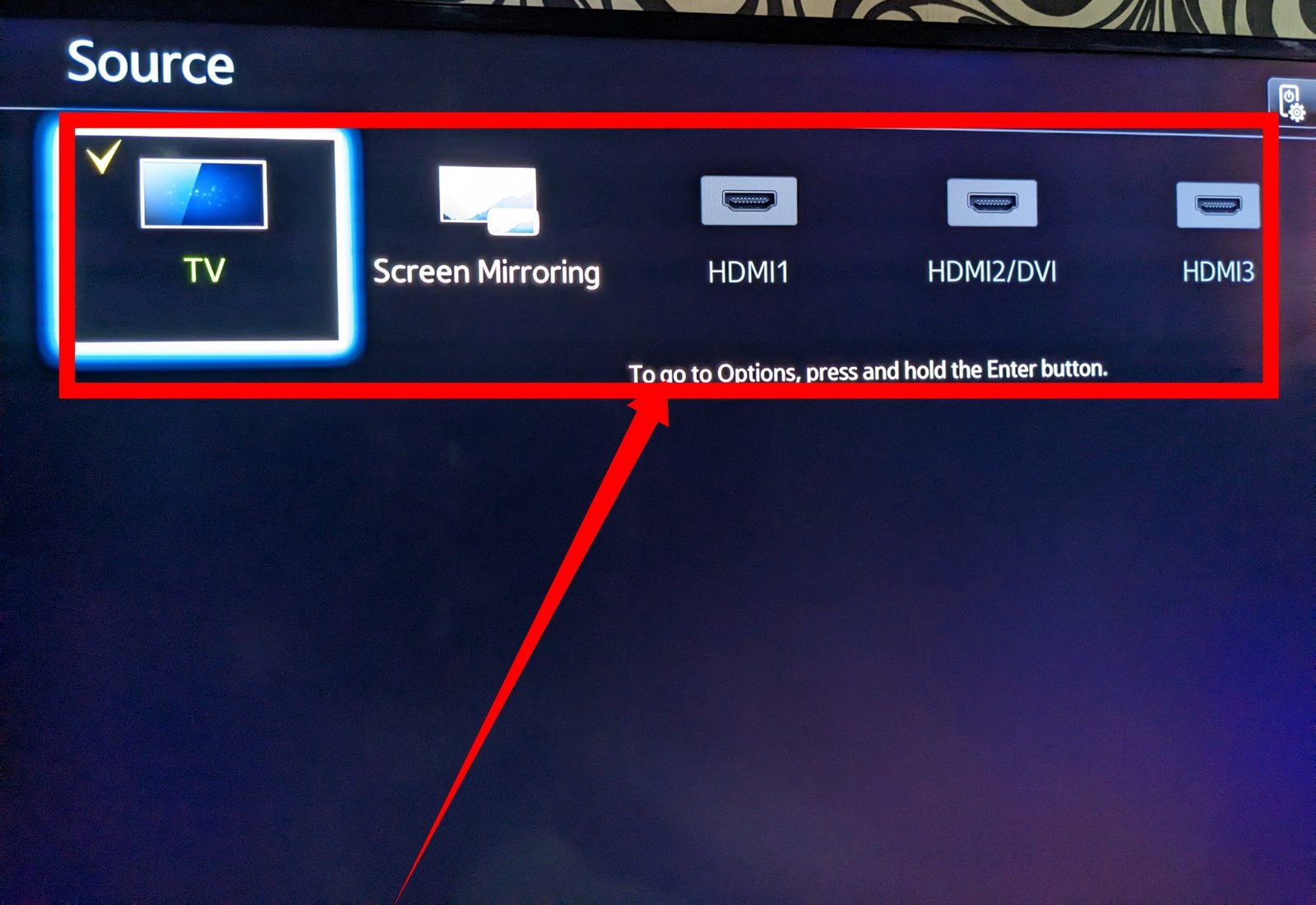
Keep in mind that if the sound bar is set to a different source than the one you’re using, you won’t be able to hear any sound. So double-check those source settings!
Equally important, make sure that the source device itself is powered on. If the TV or any other device connected to the sound bar is switched off, no sound will come through, no matter the sound bar’s settings.
By selecting the right source and ensuring that the source device is powered on, you’ll likely solve the issue of your sound bar not producing any sound.
Setup The TV To Use an External Sound System
If you’re having trouble with your sound bar connecting to your TV, it may not be a fault with the sound bar itself. Sometimes, the issue arises because your TV hasn’t been configured to use an external sound system. To address this, you’ll need to adjust the settings on your TV to enable the connection with your sound bar.
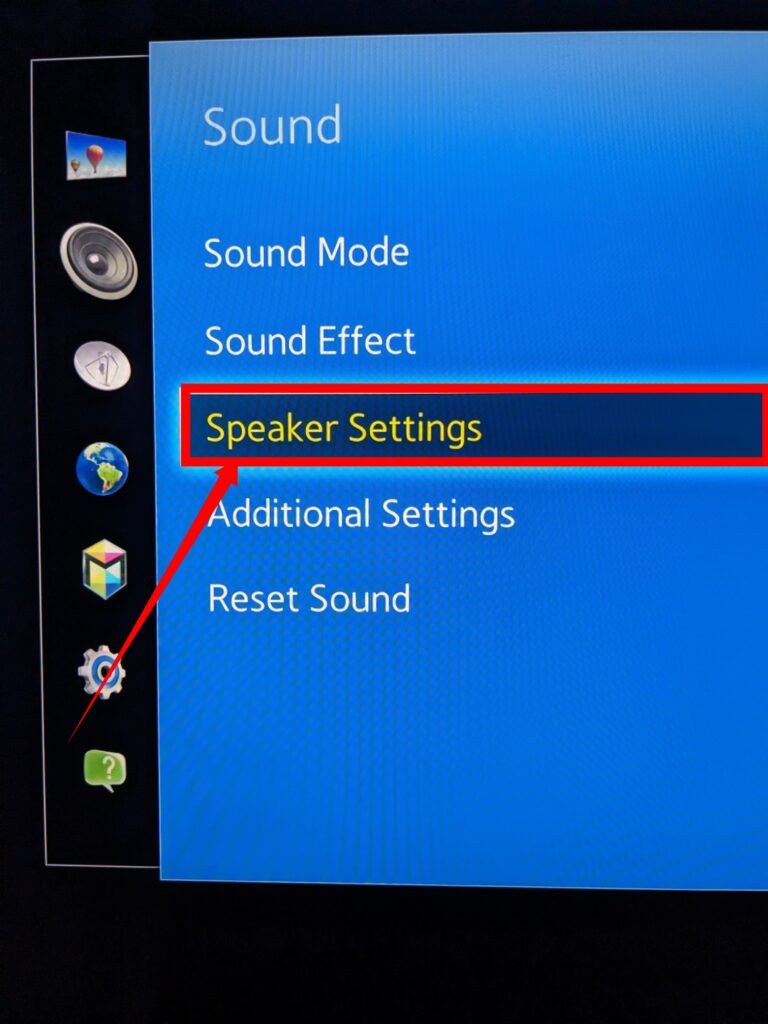
TV settings vary by model, but after configuring your TV to use an external speaker, remember to set the Samsung sound bar as the default external sound system. This step ensures automatic connectivity between the TV and sound bar, allowing for a seamless audio experience without any manual intervention.
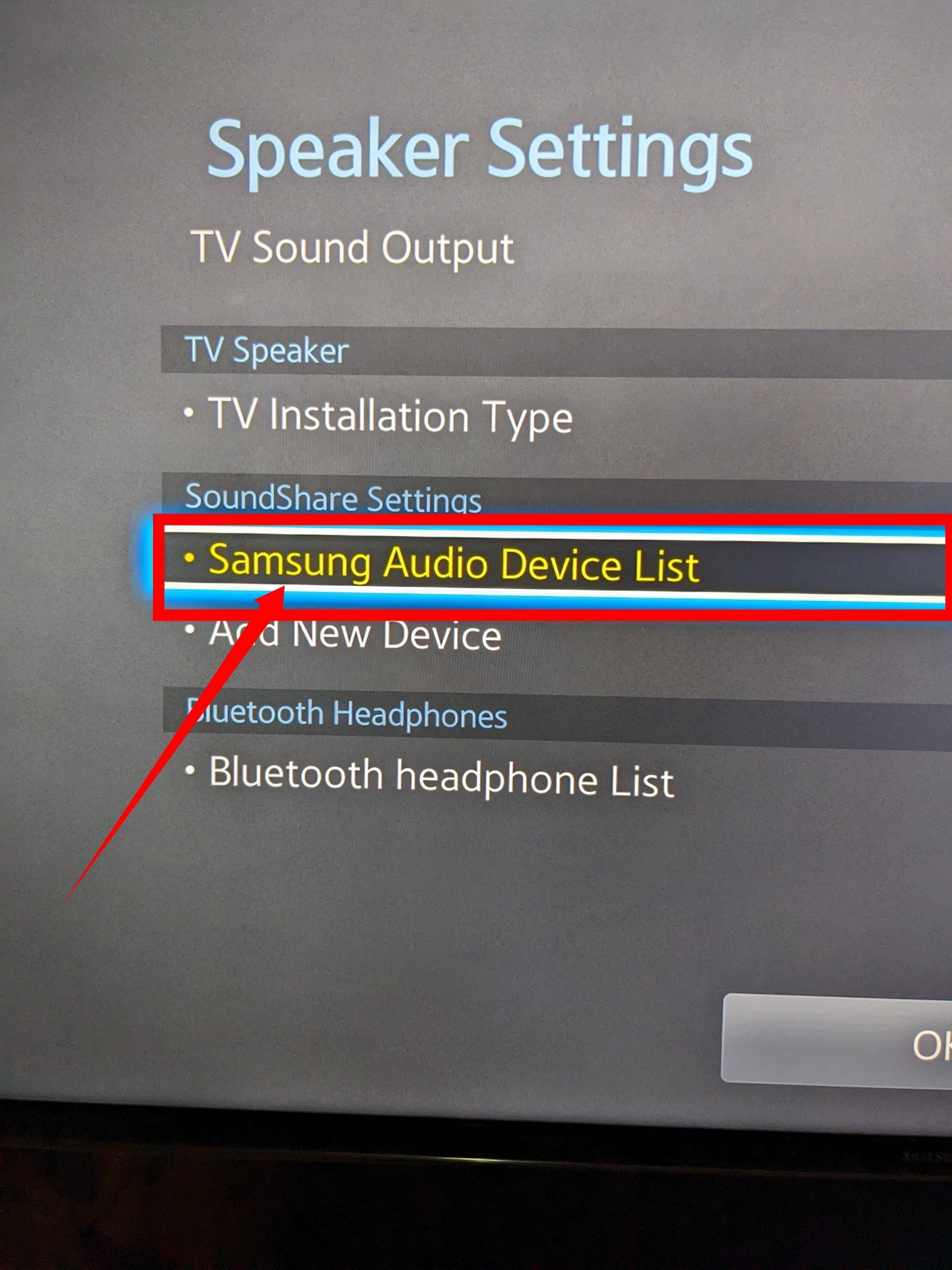
Disconnect and Reconnect Bluetooth
If you’re facing difficulties connecting your soundbar, it could be due to a Bluetooth problem. In such cases, you might need to disconnect all Bluetooth connections associated with the soundbar and then reconnect it to resolve the issue.
Keep in mind that the specific steps for removing and reconnecting Bluetooth can vary depending on the model of your device. To get a better understanding of the process, it’s advisable to refer to the device manual, which provides instructions on how to remove and reconnect Bluetooth connections.
By following the guidelines outlined in the manual, you can disconnect any existing Bluetooth connections linked to the soundbar. Once that’s done, proceed to reconnect the soundbar, allowing it to establish a fresh Bluetooth connection.
Remember, the steps involved in removing and reconnecting Bluetooth connections may differ from one device to another, so familiarize yourself with the instructions provided in the manual for your specific device.
Do a Soft Reset on The Soundbar
In cases where the soundbar issue is potentially caused by electrical interference or minor bugs, performing a soft reset can often resolve the problem. To do this, switch off the TV, unplug all connected wires, and wait for a few minutes before plugging them back in.
After approximately two minutes, reconnect the cables and turn on the TV to see if the issue is resolved. If the soft reset doesn’t solve the problem, don’t worry, there are other troubleshooting options available, which will be discussed below.
Do a Hard Reset on The Soundbar
Sometimes, when all else fails, a hard reset can work wonders in getting your soundbar back on track. It’s important to note that a hard reset will wipe all previously paired devices from the soundbar’s memory. Therefore, after performing the reset, you’ll need to pair your desired devices again.
To initiate a hard reset, follow these simple steps:
Step 1:
Grab the remote control for your Samsung soundbar and press the power off button. Next, press and hold the Play/Pause button. Keep holding the button until you see “INIT OK” displayed on the screen.
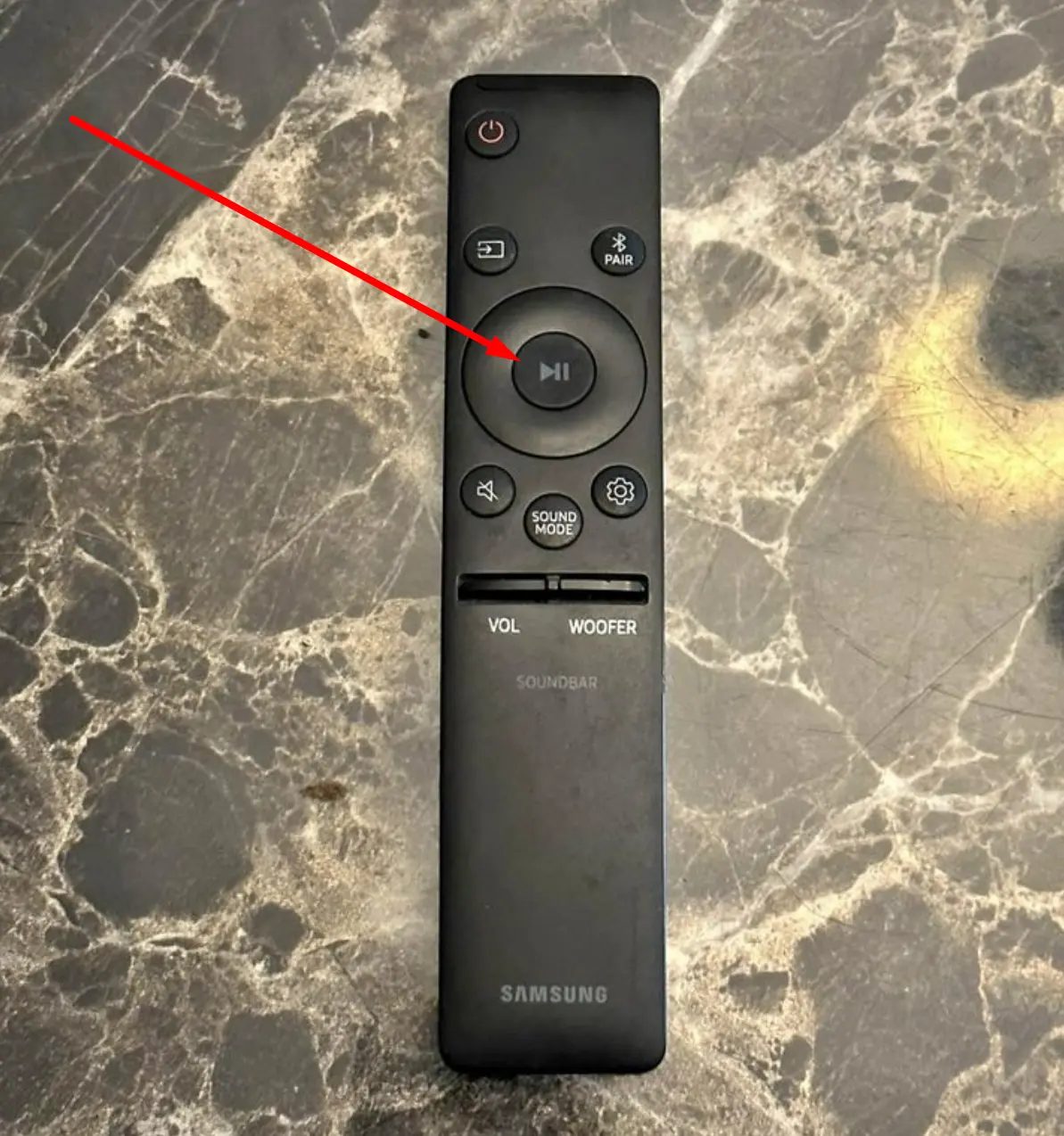
Step 2:
Once “INIT OK” appears on the screen, release the Play/Pause button. Now, switch on the soundbar again.
Step 3:
Since the hard reset erases the records of all previously paired devices, you’ll need to go through the pairing process again for the device you wish to connect.
Remember, after performing the hard reset, take the time to pair your desired devices with the soundbar as you did during the initial setup.
Still Not Working? Time to Hire An Expert!
If you’ve exhausted all the troubleshooting options mentioned in this article and the problem with your soundbar persists, it may be time to consider seeking the help of an expert. While hiring a professional may come with a cost, it can be a worthwhile investment in resolving the issue.
When consulting an expert, be sure to provide them with a comprehensive overview of all the steps you’ve taken to troubleshoot the problem on your own. This will help the expert understand the situation better and provide more accurate guidance.
Depending on the nature and severity of the issue, the expert will assess whether the soundbar can be repaired or if it’s more practical to consider purchasing a new one. They will provide you with the necessary information and recommendations to help you make an informed decision.
Keep in mind that while hiring an expert may involve additional expenses, their expertise can often save you time and effort.
