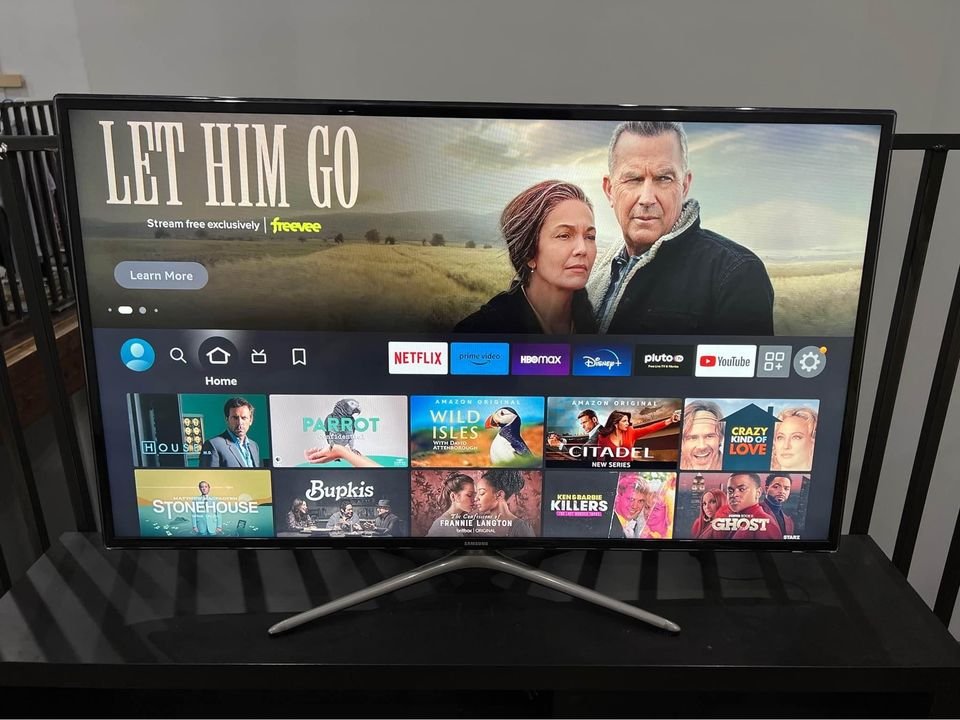Having trouble with the HBO Max app on my Samsung TV is not something I especially enjoy, especially when I’m in the mood to watch something different from my usual cable TV shows. Thankfully, I know there are ways to efficiently resolve this issue if it ever happens.
If HBO Max isn’t working on your Samsung TV, the first thing to typically do is check if you have a stable internet connection. You can also try rebooting your Smart Hub to see if that resolves the issue. And of course, it’s important not to forget to regularly update the app to ensure it runs smoothly without any glitches.
Reasons For HBO Max Not Working on Samsung TV
If the HBO Max app on your Samsung Smart TV isn’t working, it could be due to one of the following issues:
- The HBO Max app is not compatible with your Samsung TV.
- You have an unstable internet connection or have trouble with your WiFi signal.
- You’re using an outdated version of HBO Max.
- The Samsung Smart TV software is out of date.
- Third-party apps are interfering with the HBO Max app on your Samsung Smart TV.
- You’ve used up all the storage space on your device.
How to Fix the HBO Max Not Working On Samsung TV
1. Check if you have internet access
If your apps aren’t working on your Samsung TV, the first step to troubleshoot the issue is to ensure that your device is connected to the internet. You can follow the steps below to check the internet connectivity:
Press the Home button on your Samsung TV remote.
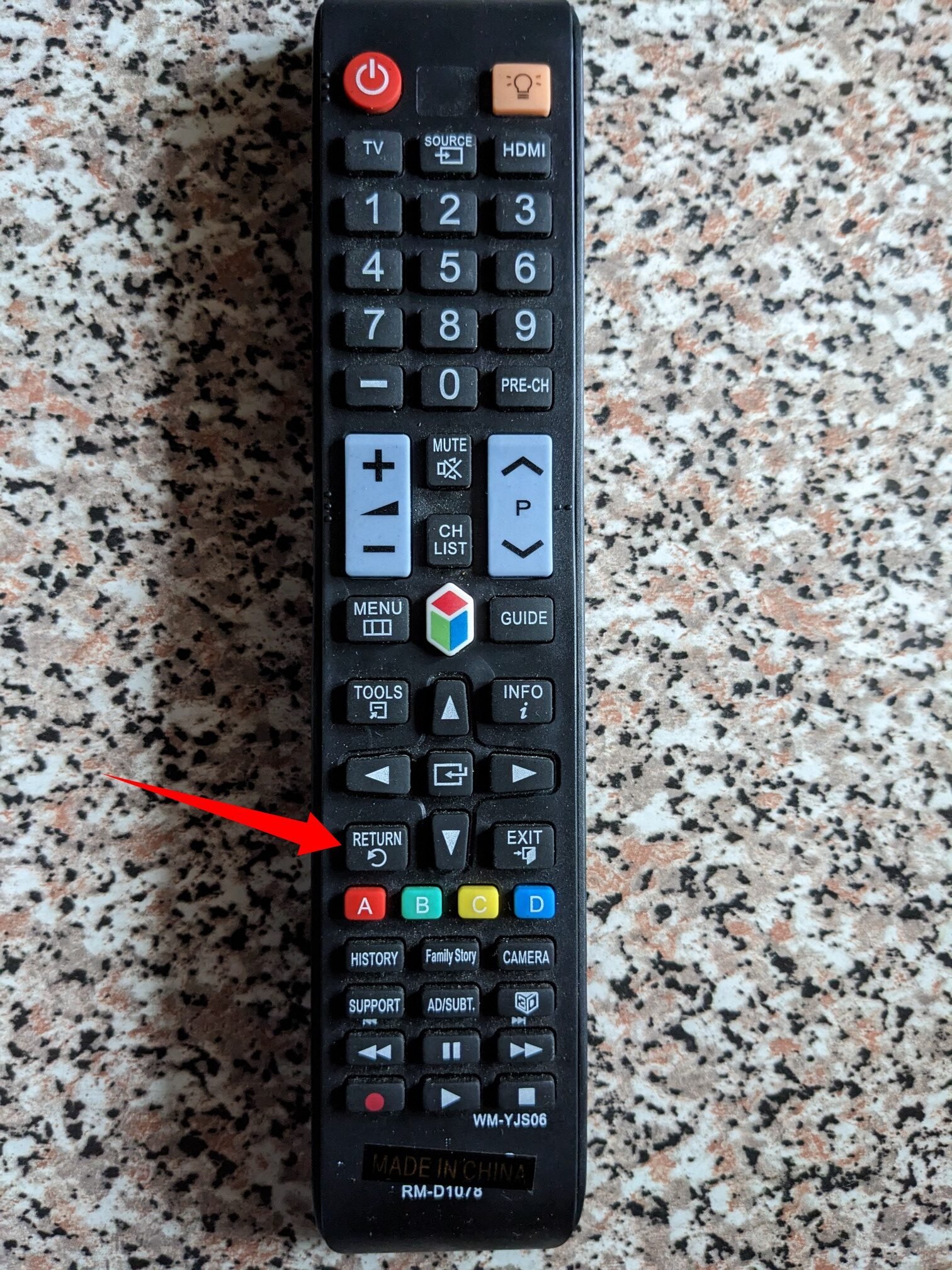
Some remotes may use the RETURN button instead of HOME.
Navigate to the Settings menu and select the General menu.
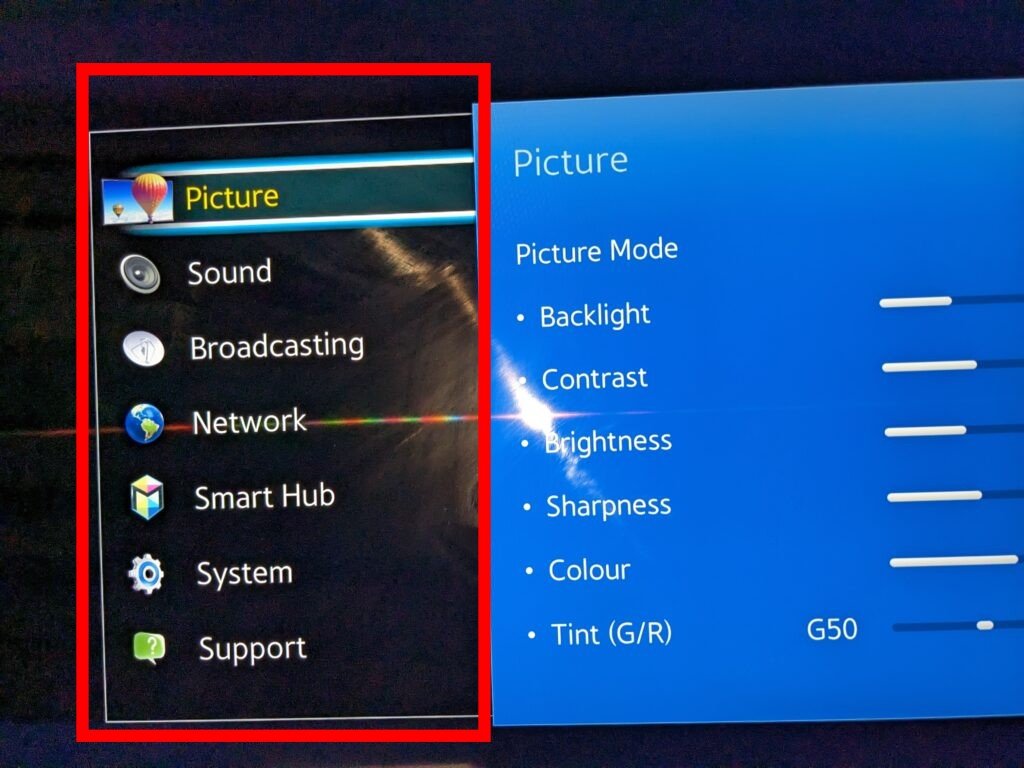
Choose Network and then select Network Status.

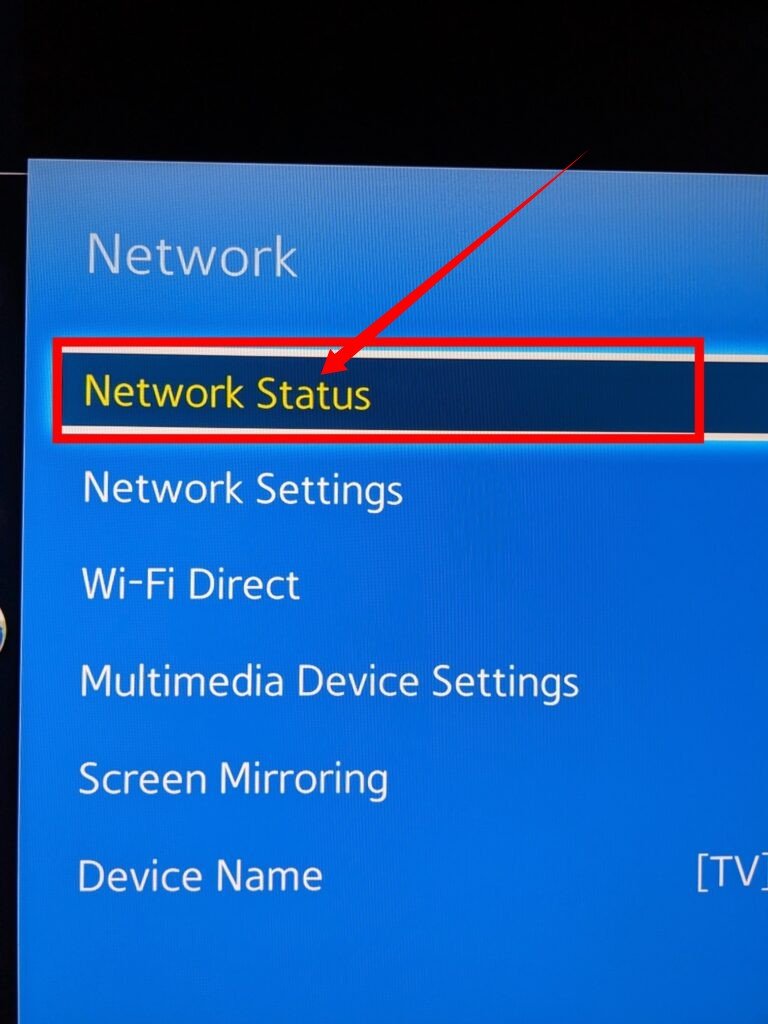
On the Network Status page, you will be able to see if your device is connected to the internet.
2. Restart Your Router
The router plays a vital role in connecting your TV to the internet. If there’s an issue with your TV, it won’t be able to establish an internet connection. Sometimes, troubleshooting the HBO Max app on your Samsung TV can be as simple as restarting the router.
To do this, follow these steps:
- Unplug the router from the wall outlet.
- Wait for approximately 60 seconds.
- Plug the router back into the wall outlet.
3. Power Cycle Your Television
Power cycling your TV can be an effective solution for resolving various issues, including those that impact your apps. To power cycle your TV, follow these steps:
- Turn off the TV.
- Disconnect the TV from its power supply.
- Wait for approximately one minute before plugging the TV back in and turning it on.
- Open the app to check if it is functioning properly.
4. Using a remote control
To power cycle your Samsung TV using the remote control:
- Press and hold the power button on your Samsung TV remote.
- Keep the power button pressed for approximately 5 seconds or until your TV turns off and on again.
If you don’t have access to a remote control, you can power cycle your Samsung TV by following these steps:
- Unplug the TV from the wall outlet.
- Leave the TV unplugged for about 30 seconds.
- Plug the TV back into the wall outlet.
5. Free up some space on your Samsung TV
If your TV’s storage is limited, certain apps may not function properly. To free up space and optimize your TV’s performance, you can remove unnecessary third-party programs that you no longer use. This will not only create more storage capacity but also declutter your TV interface, making it easier to navigate through various apps.
To uninstall apps on your Samsung TV, follow these steps:
- Go to the main menu of your Samsung TV.
- Select “Apps.”
- Click on the Gear icon located in the top right corner of your screen.
- Look for the app(s) you no longer use or rarely use.
- Choose the app and select the option to uninstall or remove it from your TV.
6. Uninstall HBO Max, then reinstall it on your TV
To troubleshoot and get the complex software to operate again, you can try uninstalling and then reinstalling it. Follow these steps to get started:
Uninstalling:
- Go to the Apps section on your Samsung TV.
- Navigate to the Gear button and click on it.
- Locate the HBO Max app on your device.
- Select the app and choose the option to delete or uninstall it from your device.
Reinstalling:
- Go to the main menu of your Samsung TV.
- Click on the search icon to access the search bar.
- Enter “HBO Max” in the search bar.
- The name “HBO Max” should appear; click on it.
- Choose the option to “Install” the app.
7. HBO Max should be updated
To ensure that your apps continue working properly, it’s important to keep them updated with the latest versions. To upgrade HBO Max on your Samsung TV, follow these steps:
- Navigate to the Apps area on your Samsung TV screen.
- Locate and select the Gear icon.
- Look for the option labeled “Updates” and choose it.
- If HBO Max requires an update, you will see it listed there.
- Select HBO Max and proceed with the update process as prompted.
8. Keep Your Device Up to Date
To ensure the smooth operation of your gadget, it’s crucial to keep its software up to date. Outdated software can often lead to system malfunctions and cause certain applications to fail. Follow the instructions below to update your device:
Access the “Settings” option on your gadget.
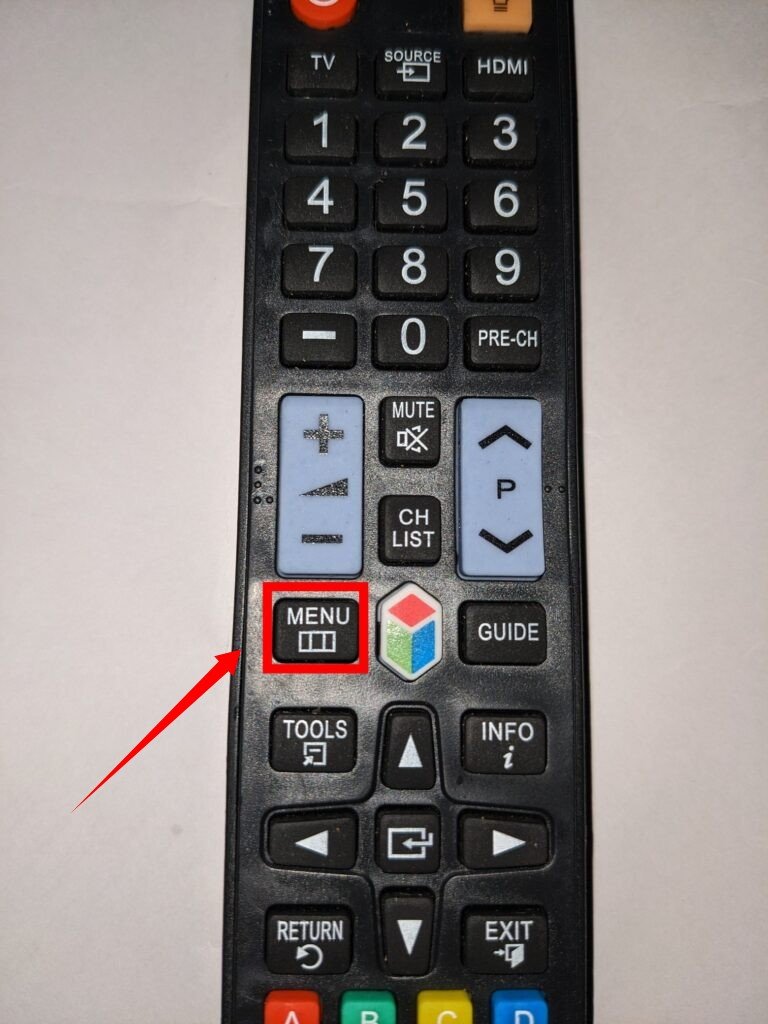
Choose “Support” and then navigate to “Software Update.”
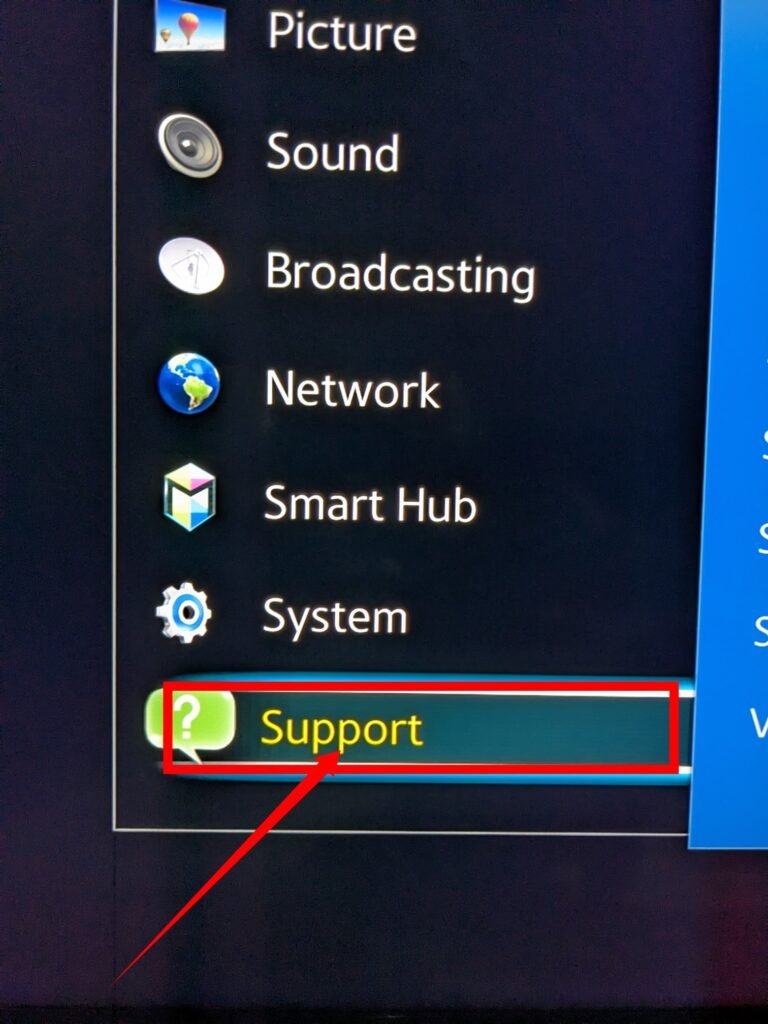
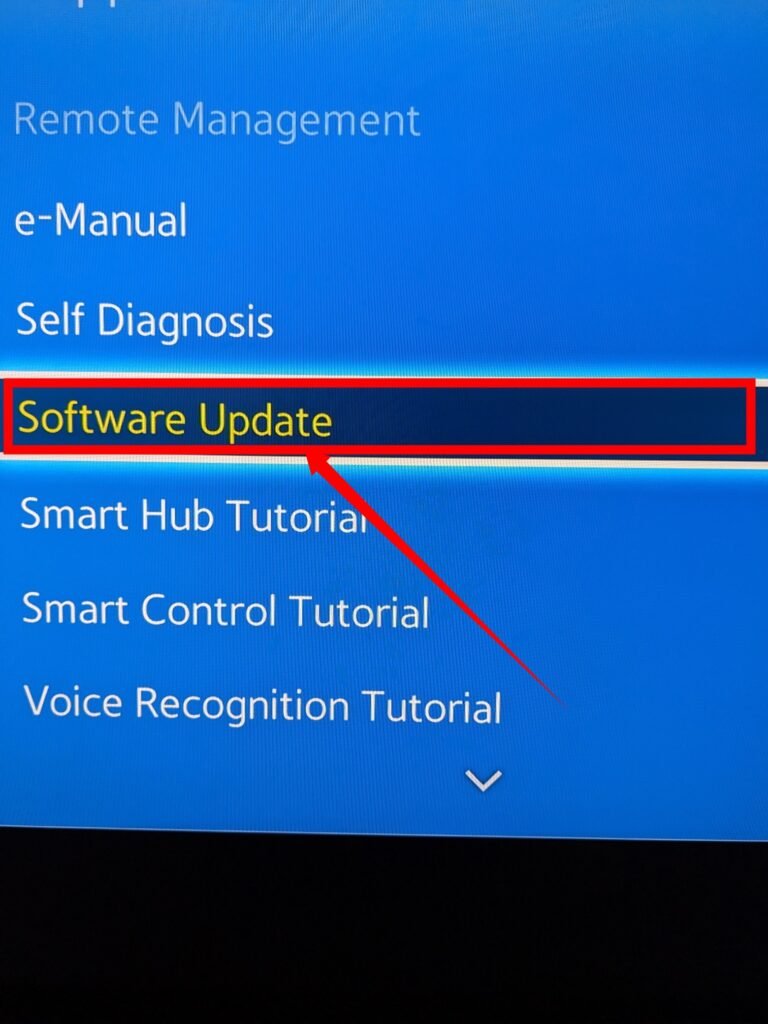
Look for the option labeled “Update Now” and select it.
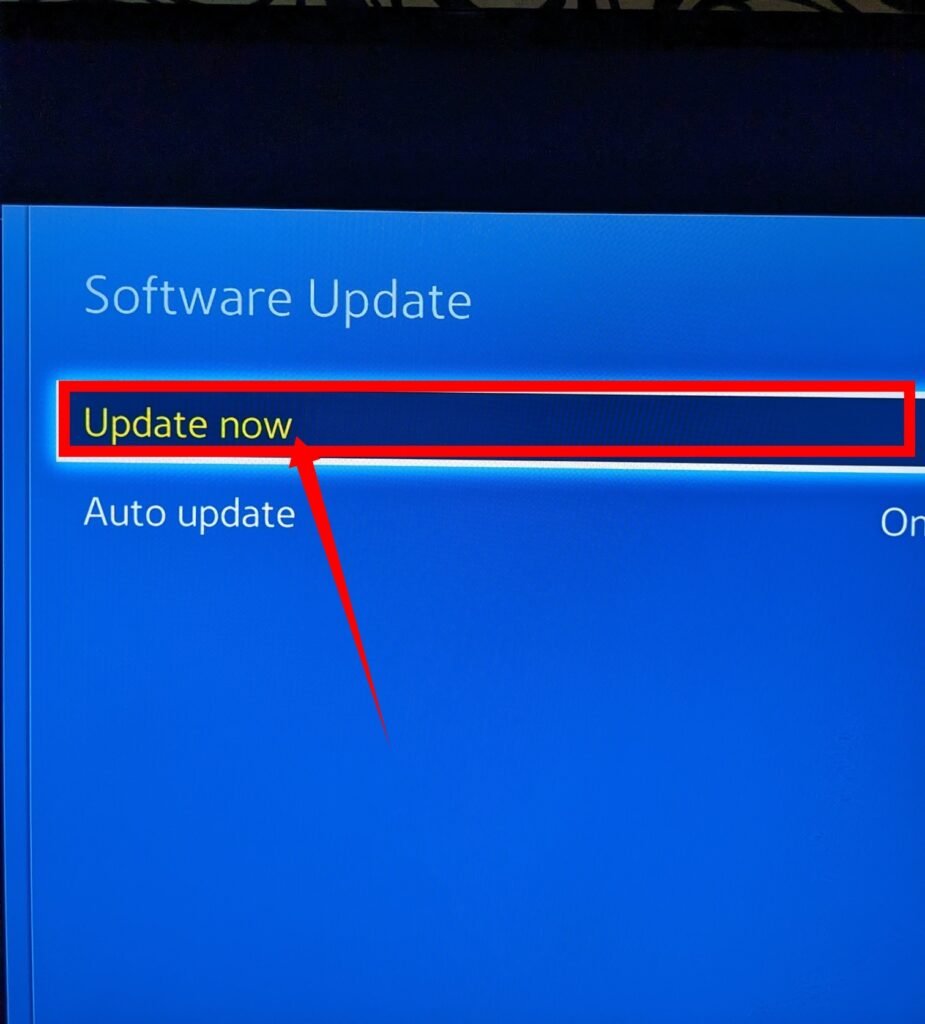
Is HBO Max Still Not Working on Your Samsung Smart TV?
If the procedures listed above didn’t fix the HBO Max app on your Samsung TV, you might need to reboot your Smart Hub. Follow these steps to reset the Smart Hub:
Press the Home button on your remote control.
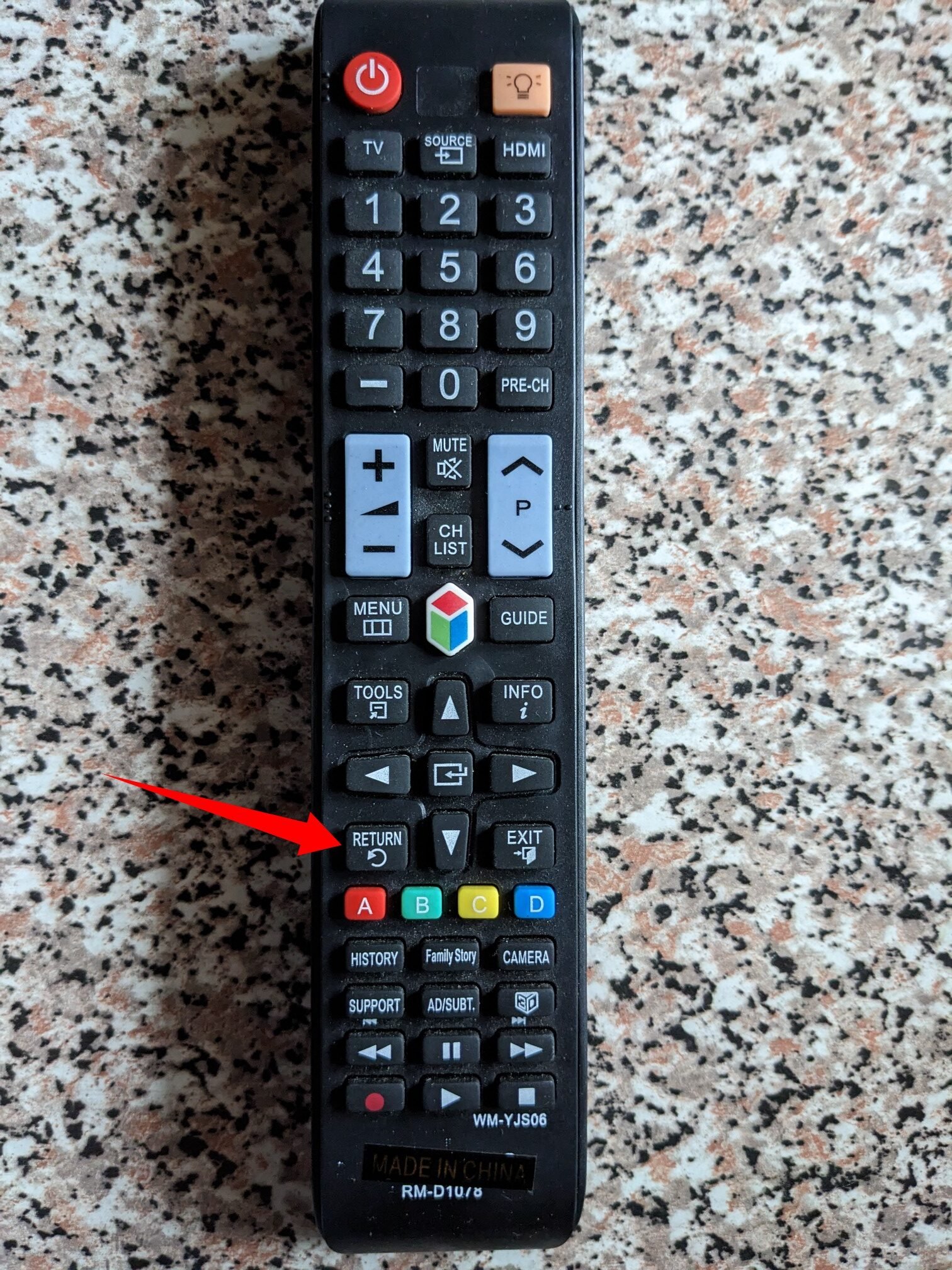
Select “Support” from the Settings menu.
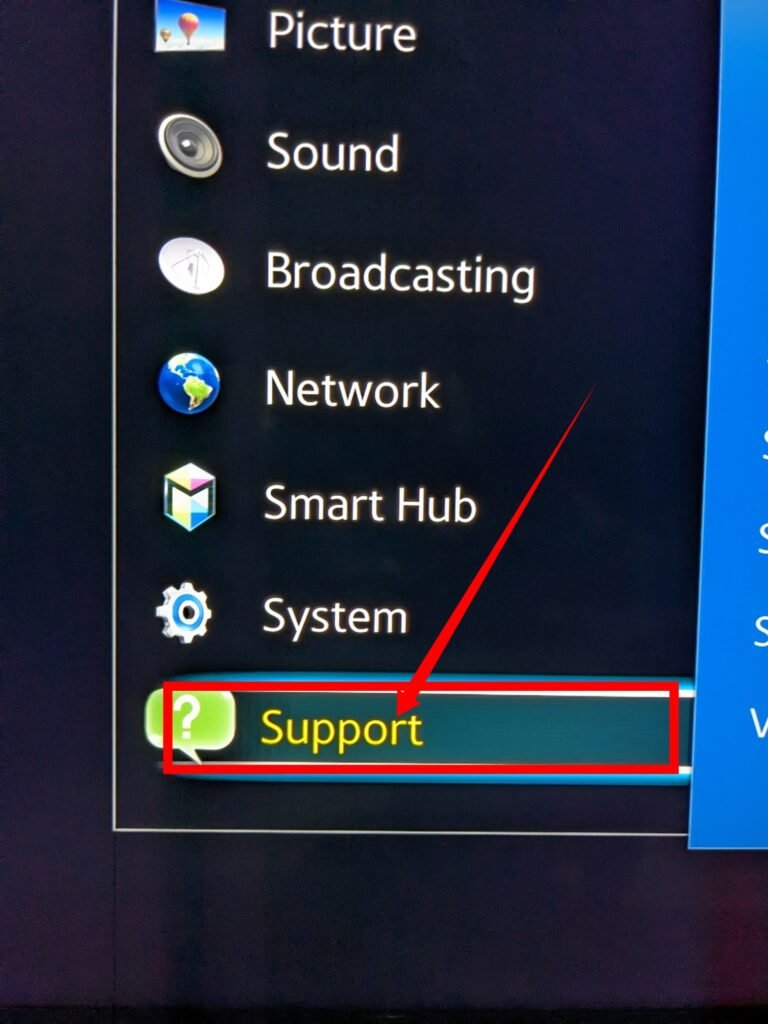
After clicking on “Device Care,” choose “Self Diagnosis.”
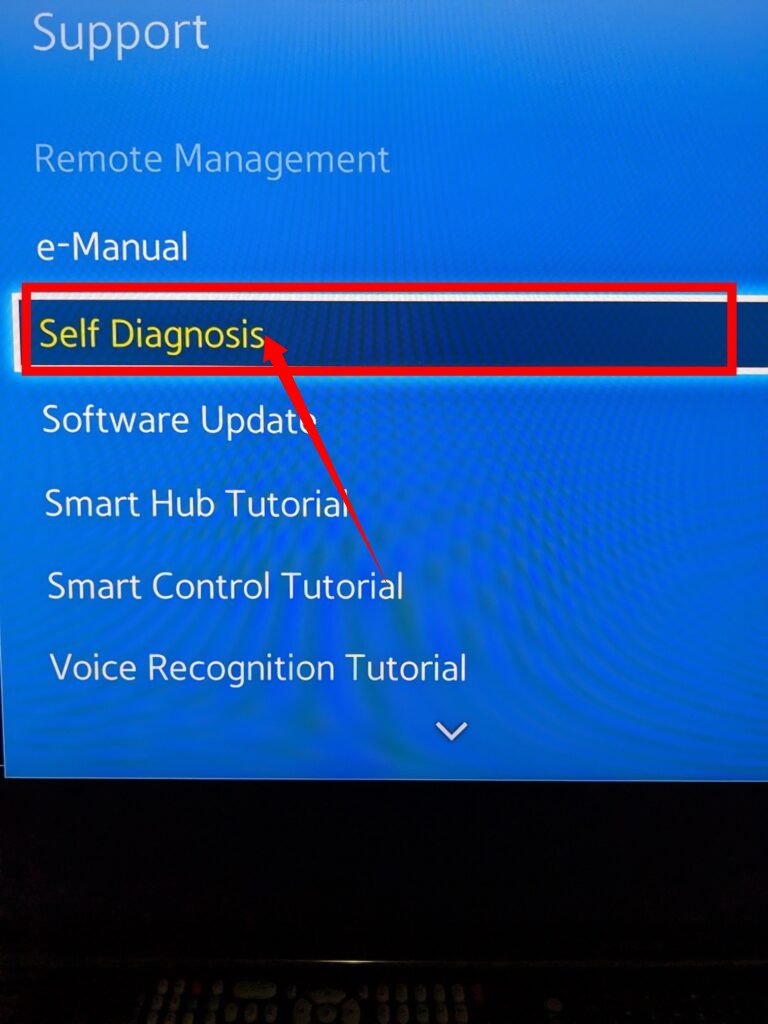
Go to “Reset Smart Hub” and enter your TV’s PIN.
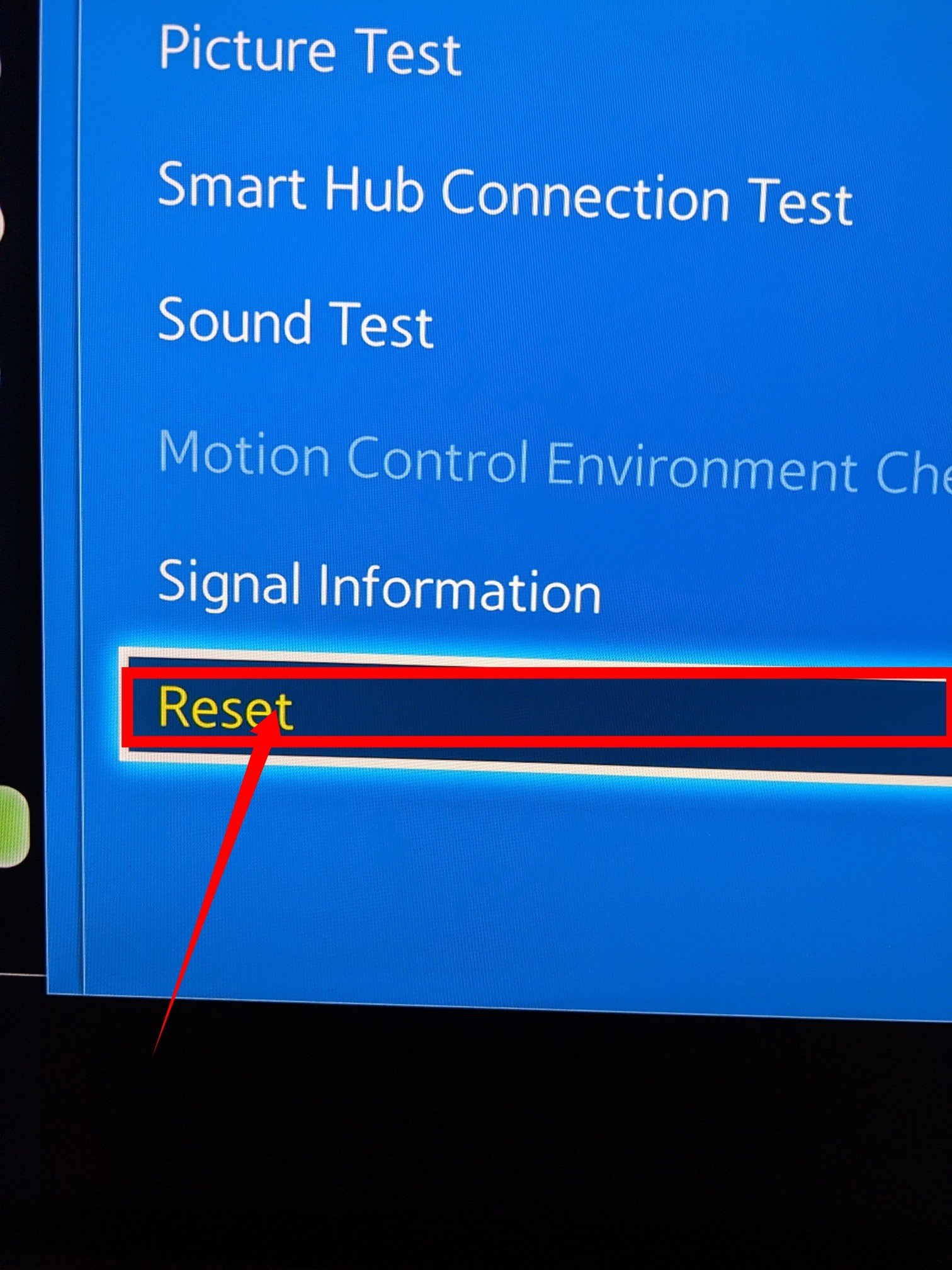
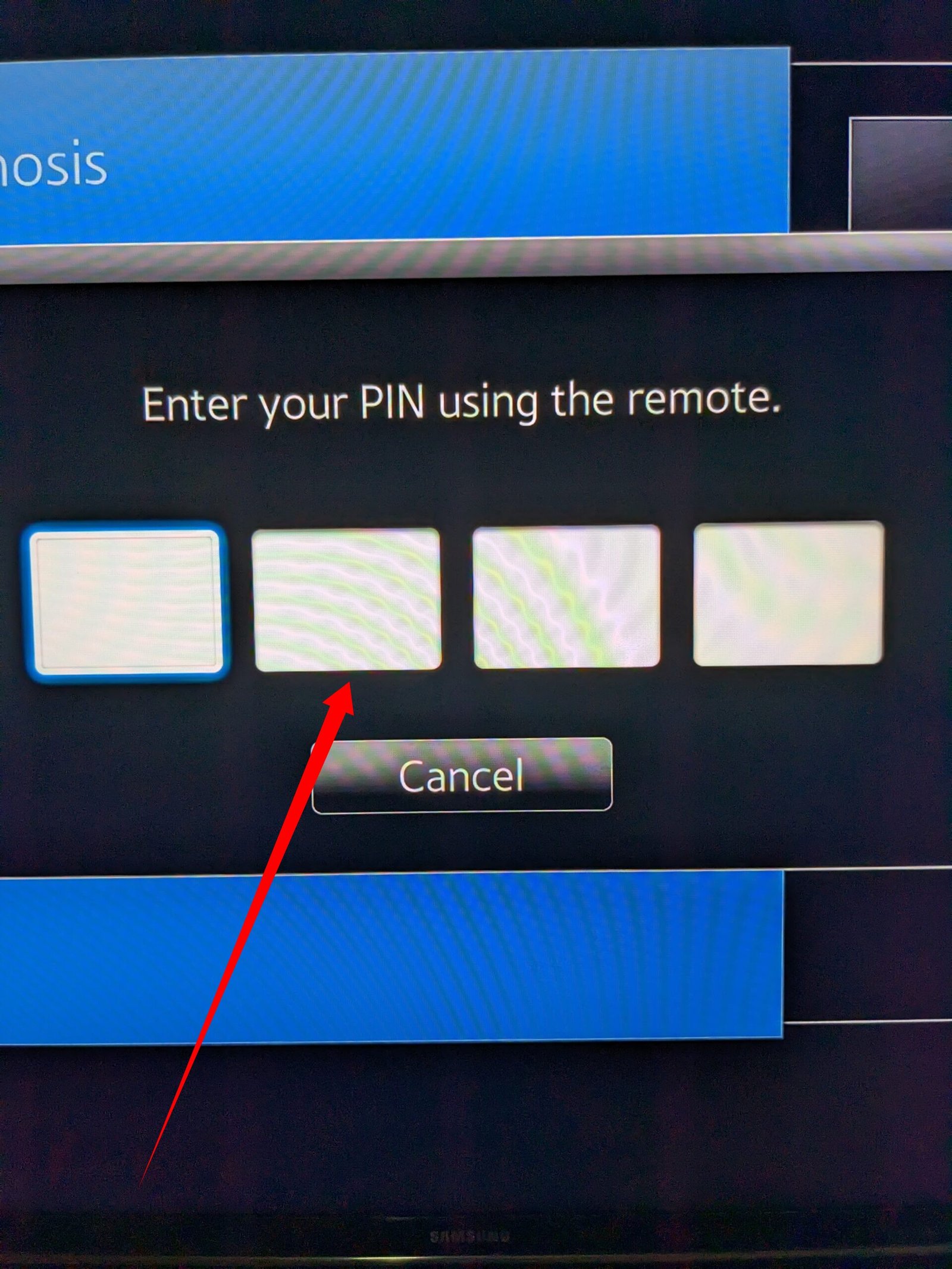
It’s important to note that this final step will log you out of all your accounts and remove all downloaded apps. When you log in again, most of the apps will be restored.
FAQs
Why can’t I download HBO Max on my Samsung TV
HBO Max is officially compatible with Samsung TVs and other Android TV operating systems. However, it’s important to note that Samsung does not support all models.
To access HBO Max, users need to have at least a 2016 Samsung Smart TV model or a compatible Android TV operating system.
Why is my HBO Max not working?
After upgrading to the latest version, it’s essential to check your internet connection and ensure it is functioning properly. If you are experiencing issues with your network, a simple solution can be to restart your router and wait for it to reconnect before attempting to stream HBO Max again.
However, if the problem persists, you can try emptying the cache on your device. This can help resolve any potential cache-related issues that might be affecting the streaming performance of HBO Max.