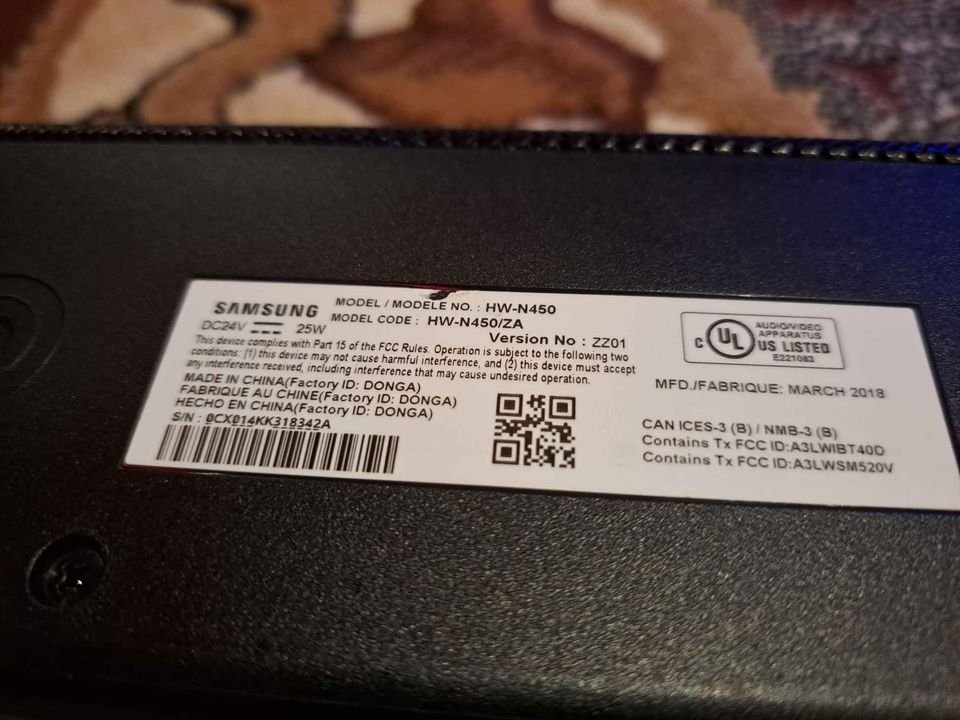Samsung as a company understands the importance of optimizing your TV experience with impressive sound to complement the stunning visuals on your screen. That’s why Samsung soundbars are designed to provide an immersive audio experience that takes your viewing pleasure to the next level.
Setting up our soundbars is a breeze, and you have multiple options for connecting them to your television. The best part is, you don’t need any advanced technical skills or special tools to get started.
In this guide, I’ll walk you through three simple methods to connect your Samsung soundbar to your TV. Whether you’re unsure about the connection process or trying to determine the most suitable method for your needs, we’re here to help you make an informed decision.
Let’s dive in and explore the three ways you can effortlessly connect your Samsung soundbar to your television.
3 Ways To Connect Samsung Soundbar To Tv
- Connect with HDMI
- Connect with Optical Cable
- Connect with Aux Cable
1. Connect Using HDMI

Using an HDMI cable is undoubtedly one of the top-notch methods for connecting your Samsung soundbar to your TV. It’s a widely supported connection option found on most modern home entertainment devices, each equipped with a designated HDMI port.
When you opt for the HDMI cable connection, you’re in for a treat of superior sound quality. Thanks to the digital transmission capability of HDMI, audio signals are delivered in pristine clarity, enhancing your overall audio experience.
To further elevate your audio output, consider connecting an external device to your soundbar. For example, you can effortlessly connect a Blu-ray player to unlock a whole new level of immersive sound. And for a convenient setup, make use of the Audio Return Channel (ARC) feature, which allows audio to be sent from your TV to the soundbar without the need for a separate audio cable.
Follow these simple steps to connect
Step 1
To begin the connection process, the first step is to ensure that both devices, the TV and the soundbar, are turned off. Next, locate the HDMI cord. Typically, this cable is included with a new soundbar, but if you don’t have one, it is inexpensive to purchase separately.
Step 2
Take one end of the HDMI cable and connect it to the In-port of your television. Then, connect the other end of the cable to the Out-port of the soundbar.
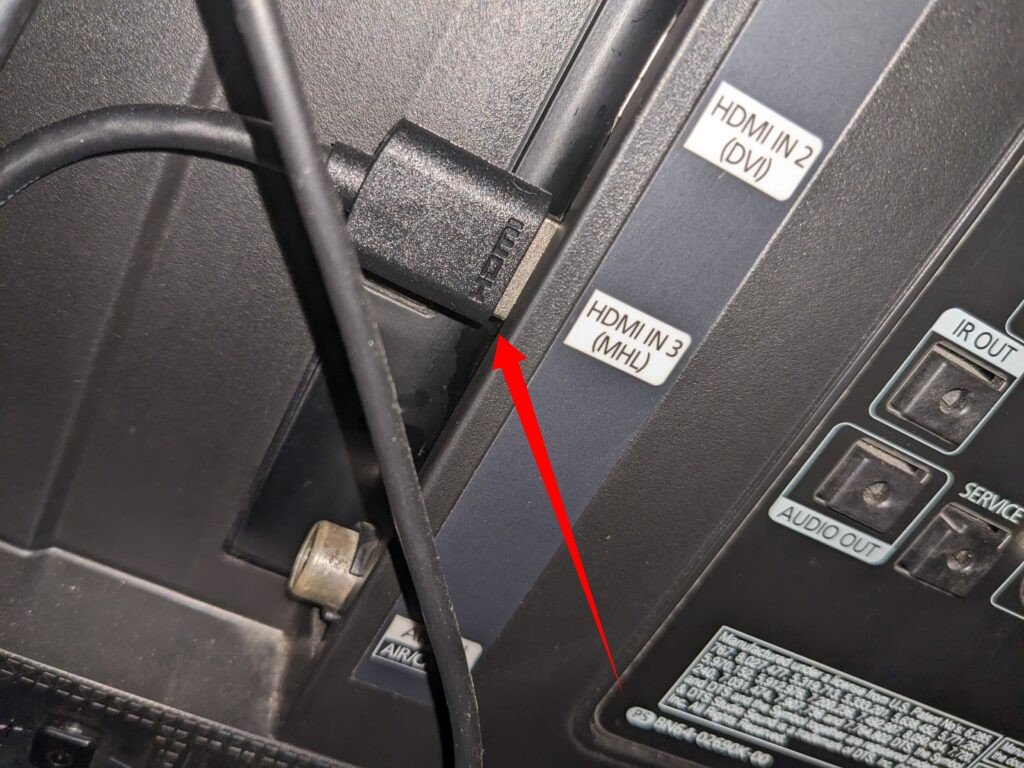
Step 3
For connecting an external device, use another HDMI cable. Connect one end of the cable to the In-port of the device, and connect the other end to the Out-port of the soundbar.
Step 4
Now, switch on the Samsung soundbar and the external device. Press and hold the source button on the soundbar until the HDMI display appears. Following that, you can switch on the TV and change its source to HDMI.
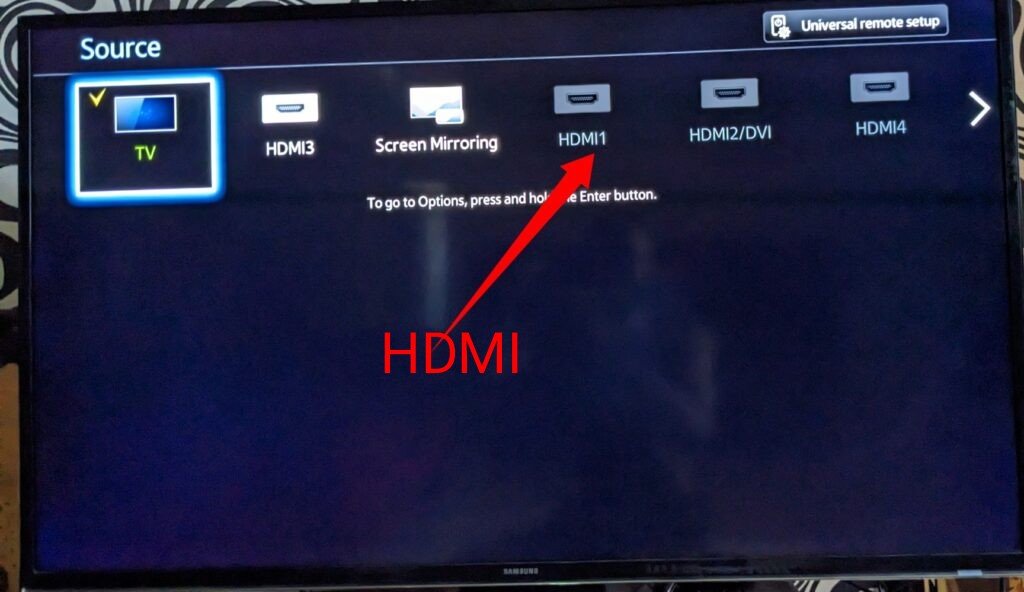
Step 5
If you have correctly followed these steps, your TV will now display images from the external device, while the soundbar will provide impressive audio output, immersing you in a truly captivating audiovisual experience.
2. Connect Soundbar With Optical Cable

The optical cable serves as an excellent alternative to the HDMI cable, offering an improved audio transmission experience. With the optical cable, sound is digitally transmitted, ensuring a pristine and interference-free audio signal. This means you’ll be able to hear every intricate detail of the sound as it accompanies the visuals on your screen.
Moreover, the optical cable provides the flexibility to connect your soundbar to various external devices. Whether you have a cable box, Blu-ray player, or any other compatible device, the optical cable allows seamless connectivity, expanding your audio options and enhancing your overall entertainment setup.
Follow these steps to connect
Step 1
To initiate the connection process, ensure that both your television and soundbar are turned on. Next, locate the optical cable. Plug one end of the cable into the Optical Out port on the TV, and connect the other end to the Digital Out port on the soundbar.
Step 2
Now, it’s time to adjust the source settings on the soundbar. Press the source button on the soundbar and select the appropriate option, which is typically labeled as “D.IN” for the optical connection.
Step 3
To ensure the audio is directed to the external speakers (i.e., the soundbar), you need to adjust the speaker output settings on your TV. Access the TV settings menu and navigate to the audio or sound section. Look for an option such as “Quick settings” and select it. Scroll through the available options until you find “TV Speaker” and change it to “Optical external speakers.”
If you have followed these steps correctly, the sound from your television will now be transmitted through the soundbar, enriching your audio experience and delivering immersive sound that complements the visuals on the screen.
3. Connect Using Aux Cable

Using an auxiliary cable is a traditional and reliable method for connecting a soundbar to your TV, although it may not deliver the same audio quality as HDMI or optical cables. Sound is typically transmitted in analog format through this connection, but it still provides a suitable means of enhancing your TV’s sound output.
Follow these steps
Step 1
To get started, switch on both your TV and Samsung soundbar. Locate the Aux In Jack on the soundbar and connect one end of the auxiliary cable to it. Then, connect the other end of the cable to the Audio Out jack on your TV.
Step 2
Next, adjust the source settings on the soundbar. Press the source button on the soundbar and switch it to Aux mode. This ensures that the sound from the TV is transmitted through the soundbar, enriching your audio experience.