Cable Boxes are becoming more and more common as more people love to enjoy more channels on my HDTV. These cable boxes can convert the signals from the sources and change them into a proper input for my TV.
The most suitable option for connecting cable box to my TV will be with an HDMI cable. The advantage here is that HDMI has a single cable for both audio and video support. But what if one has an old TV set or maybe the HDMI port has been damaged, well we got you covered.
In this article, I will provide a step-by-step guide on how you can connect your cable box with your TV without HDMI. You don’t have to break your wallet and buy a new TV set just because you don’t have a working HDMI port.
You can use these methods to still connect your cable box with your TV set and enjoy uninterrupted transmission.
How to hook up your cable box with TV without HDMI
Here are 4 different methods to connect your cable box with your TV without HDMI
1. HDMI Converter

Steps to connect cable box with a TV with HDMI converter
If you have an HDMI option available in your TV or cable box, this is the best option to go for. This will not only provide better quality but will also be an easy connection.
For this method, you will need:
- An HDMI converter
- RCA cables
1) Connect one end of the RCA cables (you can use component RCA cables or composite RCA cables) to the device that does not have the HDMI option.
2) Connect the other end of the RCA cables to the HDMI converter.
3) Take an HDMI cable and attach one end to the device that has an HDMI option available (it can be your cable box or TV).
4) Take the other end of the HDMI cable and connect it to the HDMI converter.
5) Turn on the TV and the receiver box. Now, from the settings, change your default output (speakers) and input (cable box) to external (which are the same that you just attached).
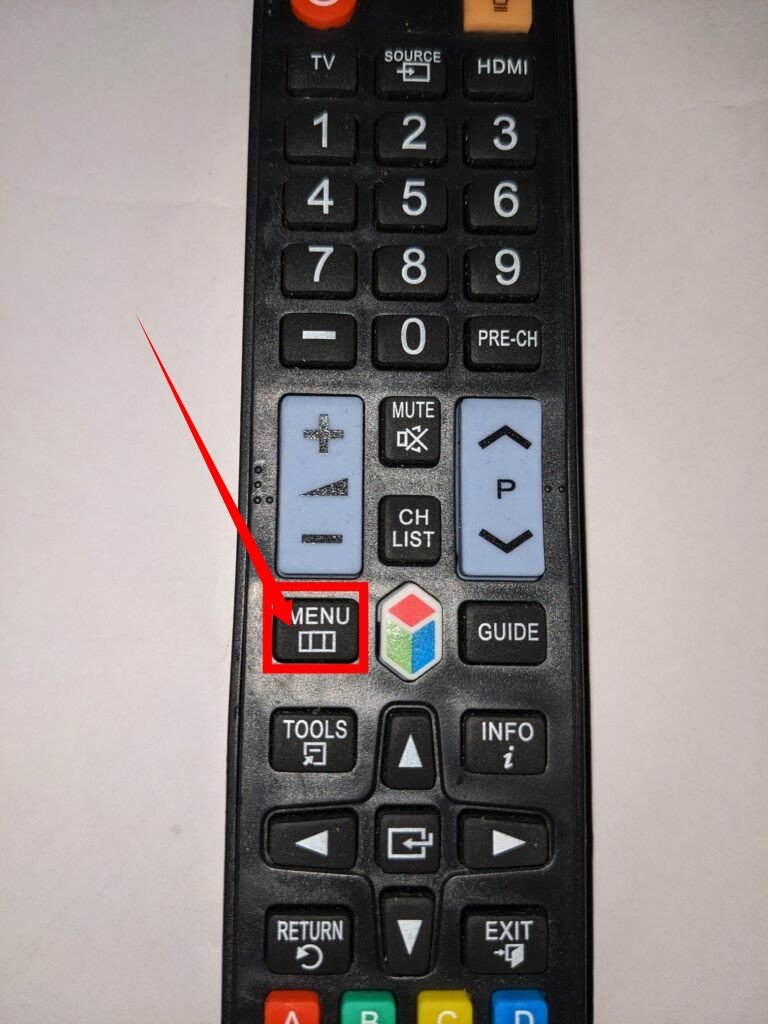
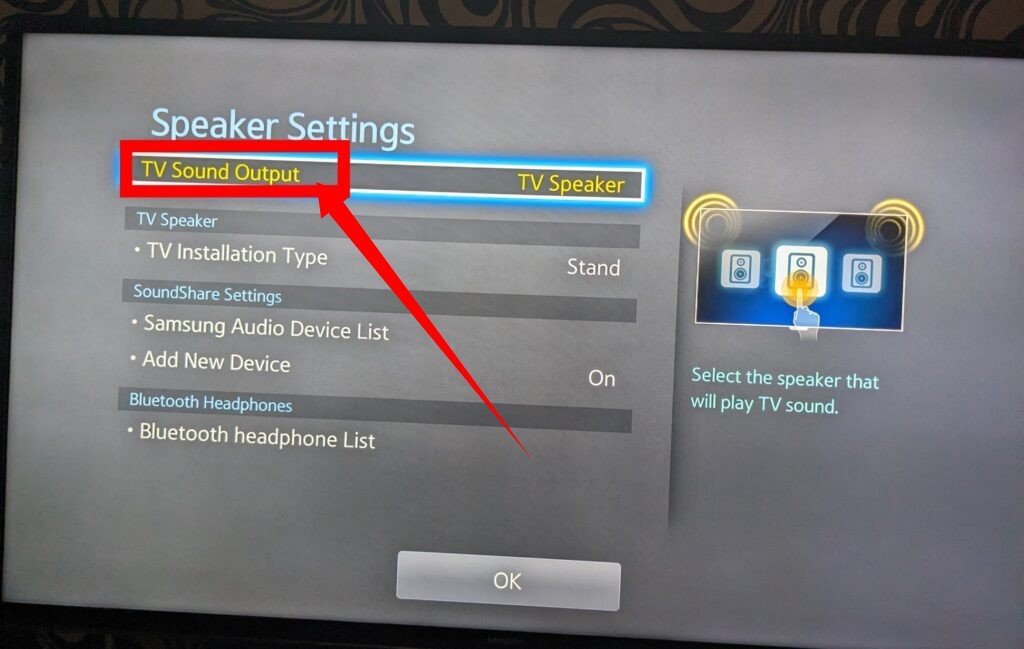
6) Test your setup, and if you can hear clear sound with video, you are good to go.
And there you go. Now you can enjoy your cable box with your TV. Here, I’d like to add that you can also use an HDMI to VGA/USB converter if your TV has VGA/USB support. You have to follow the same steps.
2. Composite RCA cables

Before HDMI came in and took over the cable dance floor, RCA cables were actually pretty famous. The only disadvantage they had was that they do not have a single cable for all-purpose like the HDMI, but instead have different color coding for audio and video inputs.
There are basically three different cables:
1) Yellow – for video
2) Red – for audio (right channel)
3) White – for audio (left channel)
Steps to connect cable box with a TV with RCA composite cables
1) Take one end of the three composite cables and plug them into the dedicated audio and video ports of the cable box, ensuring to match the color of the cable with that of the port.
2) Then, take the other end of the cables and plug them into the TV.
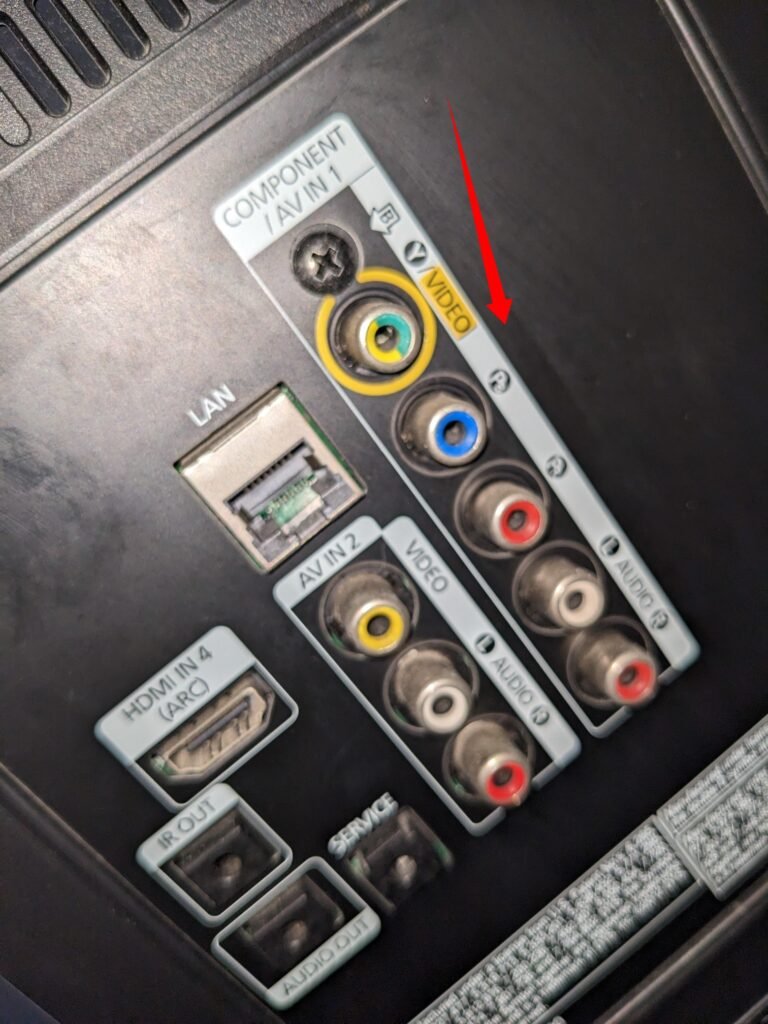
3) Now, turn on both the TV and the receiver.
4) Proceed to open the source menu on your TV and navigate to the information menu (please note that the exact steps may vary depending on the specific TV model).
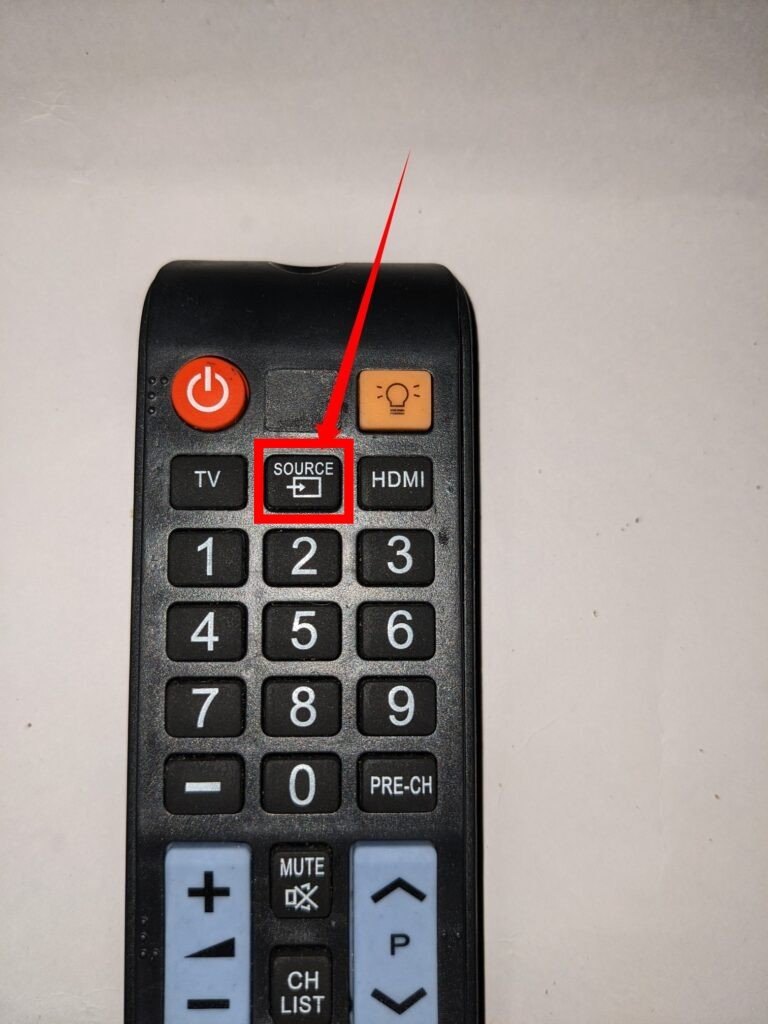
3. Component RCA cable

The only difference they have is that in this cable, the video input is again divided into three different cables or components: red, blue, and green.
In this setup, you have to match these colors on both your TV and cable box.
Follow all the rest of the steps just as you would with composite cables.
4. Use an RF connector
If you have a very old TV set with an RF connector, and you want to avoid buying a new TV set, one option is to use a cable box that supports the RF connection.
Steps to connect cable box with RF connector
If you have a cable box with an RF connector and want to connect it to your TV, you can follow the simplified steps you provided:
- Take a single copper wire: Ensure the wire is long enough to reach from the cable box to the TV.
- Attach the RF connector to both ends of the wire: Strip a small portion of insulation from both ends of the wire. Attach one end of the wire to the RF connector on the back of your TV and the other end to the RF connector on the cable box. If the connectors have screws, wrap the exposed wire around the screws and tighten them to secure the connection. If the connectors have coaxial pins, insert the bare wire into the center pin securely.
- Turn on your TV: Power on your TV.
- Set your receiver: Use your TV’s remote control to switch to the appropriate input/source for the cable box. Navigate the menus or select the input option that corresponds to the connected cable box.
