Your modem operates based on an internal boot or configuration file that guides its functionality, including interactions with your Internet Service Provider’s (ISP) network and the permissible upload and download speeds. However, at times, the boot file on your modem may become corrupted, leading to various issues. In such cases, I recommend a signal refresh.
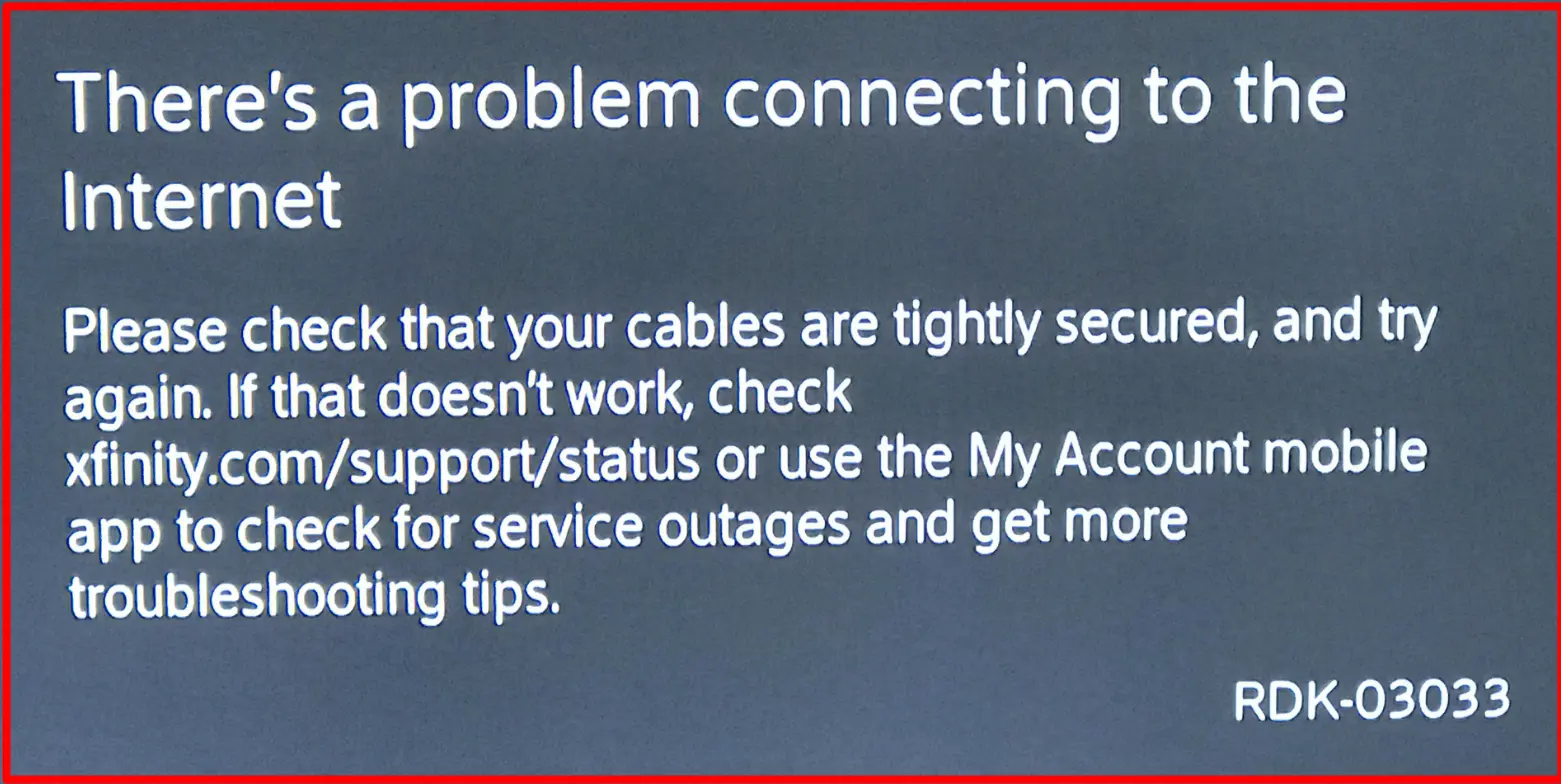
By initiating a signal refresh, you prompt your modem to retrieve a new boot file, potentially resolving any corruption-related problems and improving overall performance.
A signal refresh can also address other issues related to connectivity and network settings. In this guide, I will explore three effective methods to perform a Comcast signal refresh and help you restore optimal functionality to your modem.
How to Perform a Signal Refresh for Your Comcast Cable Box
Before seeking assistance from a Comcast representative, it’s worth attempting a device reboot on your own. Follow these simple steps:
- Manually turn off your Comcast cable box.
- Wait for a brief period.
- Turn the cable box back on.
Alternatively, you can unplug the cable box, wait for a few seconds, and then plug it back in. This simple reboot process can often resolve minor signal issues and restore reliable signal reception.
Keep in mind that if the signal refresh does not solve the problem, or if you are unable to perform it yourself, it may be necessary to contact a Comcast representative or specialist. In such cases, they may require your Comcast customer account number to assist you further.
Remember that involving a Comcast representative is typically considered a last resort when other troubleshooting methods have been exhausted.
System Refresh on Xfinity TV box by Comcast
If you have the Xfinity TV box by Comcast, you can do a system refresh in place of a signal refresh.
Performing a System Refresh on your Xfinity TV Box by Comcast can help resolve issues with your X1 TV boxes and ensure a smooth viewing experience. This process does not delete any settings or recordings but may interrupt your X1 TV boxes and recordings for approximately ten minutes. Here’s a step-by-step guide on how to do a system refresh:
- On your remote control, press the “A” button or navigate to the Help menu in Settings. Alternatively, if your remote has voice control, you can say “System Refresh” into your Xfinity voice remote control.

- Select “System Refresh” from the options presented and press “OK” to confirm.
- Once the process begins, it’s important not to unplug or turn off the TV box, as it may cause the process to restart.
- A welcome screen will appear while your TV restarts as part of the system refresh process.
- After the system refresh is complete, your TV box will return to live TV.
If you had previously downloaded and installed the Xfinity My Account app, you should receive a notification upon completion of the system refresh.
Please note that a system refresh can only be performed once within a 24-hour period. If you encounter any issues triggering the system refresh, wait a few minutes and try again or restart your TV box.
If the system refresh does not resolve the problem and restore the signals, it’s recommended to contact a Comcast representative. Here’s how to proceed:
- Call a Comcast representative by dialing either 1-800-Comcast or 1-800-266-2278 using your mobile phone or telephone, respectively.
- Connect with a representative and explain that you require a signal refresh.
- You will be asked to provide your Comcast customer account number.
- Once you provide the account number, the representative will initiate the signal refresh for you.
- It’s advisable to remain on the call until you receive confirmation that the signal has been refreshed. Do not end the call while the refresh is in progress.
By following these steps, you can perform a system refresh on your Xfinity TV box or seek assistance from a Comcast representative to resolve signal issues and ensure a seamless TV viewing experience.
