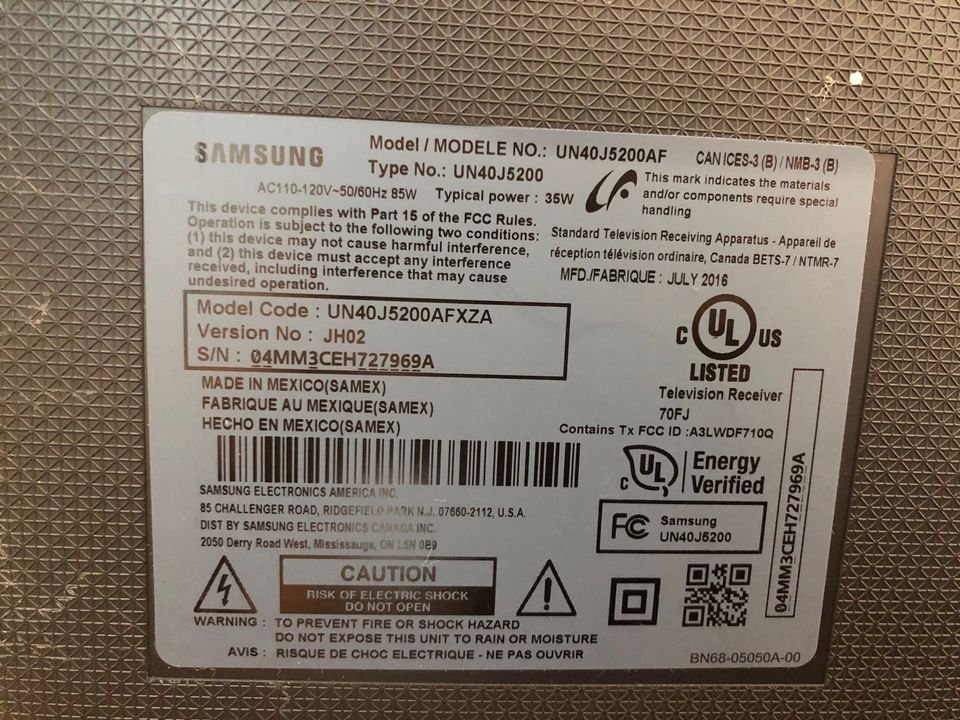To validate the authenticity of your Samsung television and facilitate warranty redemption, it is crucial to have knowledge of both the model and serial number. In the unfortunate event that the serial number label is accidentally removed or damaged, Samsung reserves the right to void the warranty unless you can provide the television’s serial number.
Furthermore, identifying the television model becomes essential when acquiring software or additional devices for optimal compatibility. For instance, selecting the appropriate remote control necessitates knowing your television model to ensure seamless functionality. Certain software applications are designed exclusively for specific Samsung TV models and may not be compatible with others.
Failure to determine your TV’s model may result in acquiring unsuitable devices or software that do not correspond to the make and model of your Samsung television.
How to Check Your Samsung TV Model
To discover your Samsung TV’s model and serial number, explore the following three methods outlined in this comprehensive guide.
1. Check the Back of the Television
The placement of the model and serial number on your Samsung Television varies depending on its make and model. In certain TV versions, you can find the model information on the back of the TV.
To discover the model and serial number, simply handle your Samsung television with care and gently rotate it to reveal the backside. There, you will be able to easily spot the model and serial number of your TV.
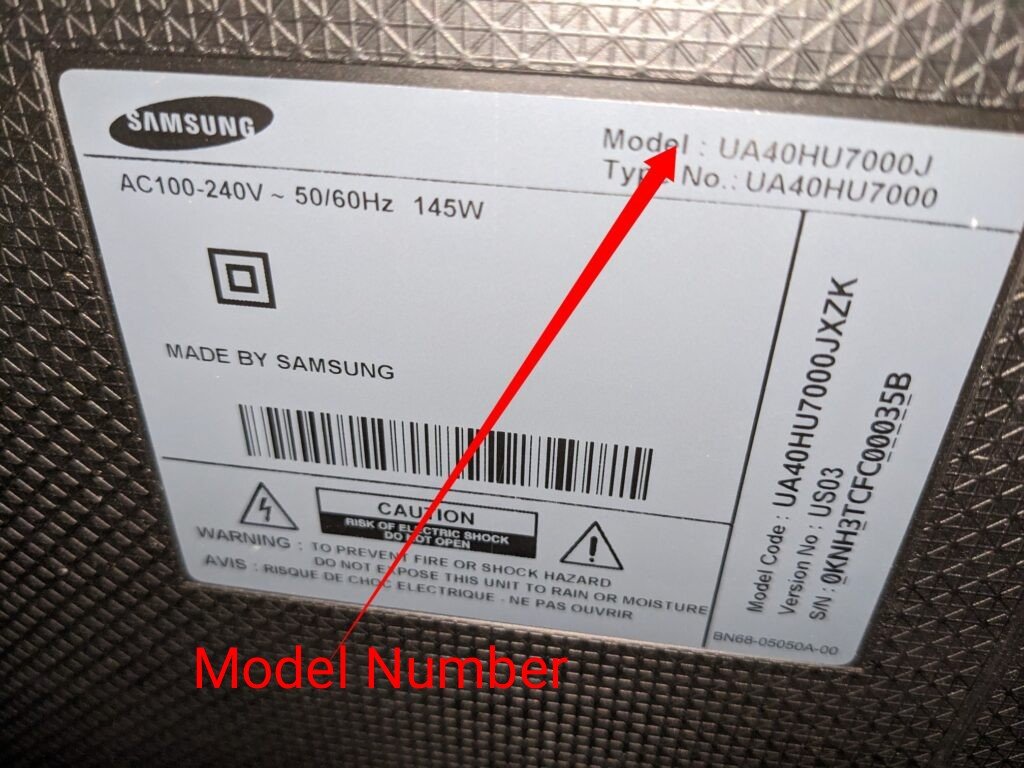
2. Check Front or Side of the Television
In addition to the back of the TV, certain versions of Samsung TVs feature the model and serial number on either the front or the side.
To locate this information on the front, examine the lower section where the power button is typically positioned. There, you should be able to identify the model and serial number of your television. If you do not find it in that location, it is advisable to shift your attention to the sides of the TV.
Inspect both the right and left sides of your Samsung television, as they may house the model and serial number you are seeking.
By carefully exploring these alternative locations, you will successfully uncover the model and serial number of your Samsung television.
3. Check TV Model Through Setting
If you have mounted your Samsung television on the wall, retrieving the model and serial number can be challenging if the badge is not located at the front of the TV. However, there is a convenient alternative that avoids the need to remove the television from the wall. Simply follow these simple steps using your television remote:
- Press the Home button on your remote control.
- Scroll through the menu options and select Settings.
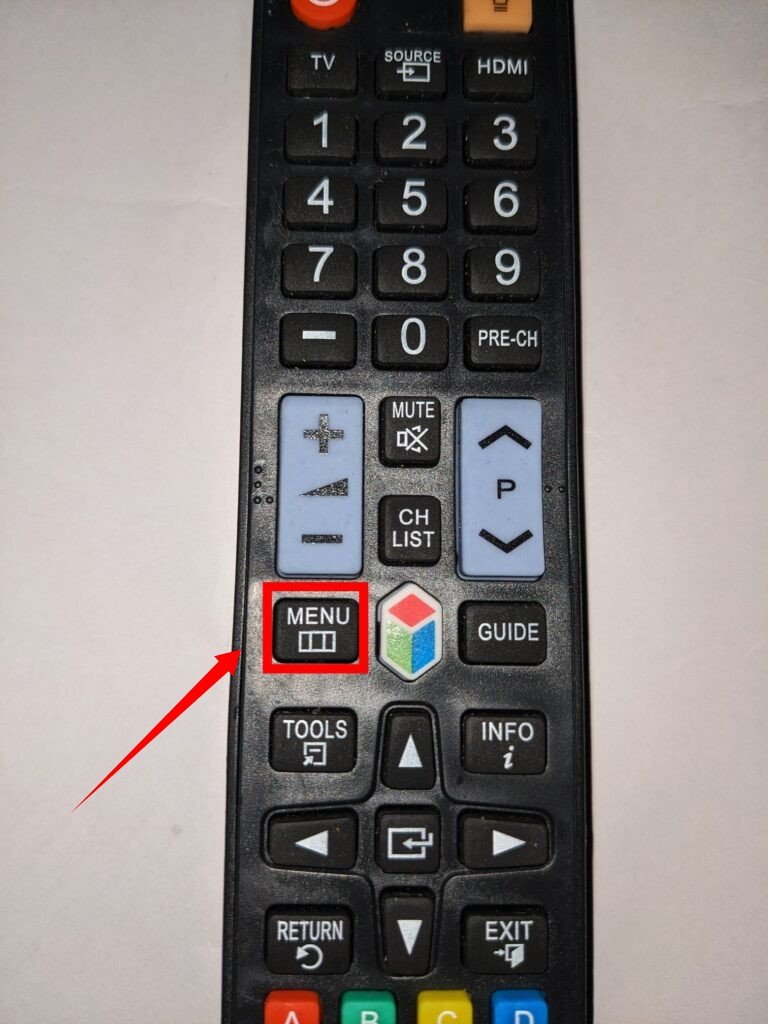
- Continue scrolling until you find Support and click on it.
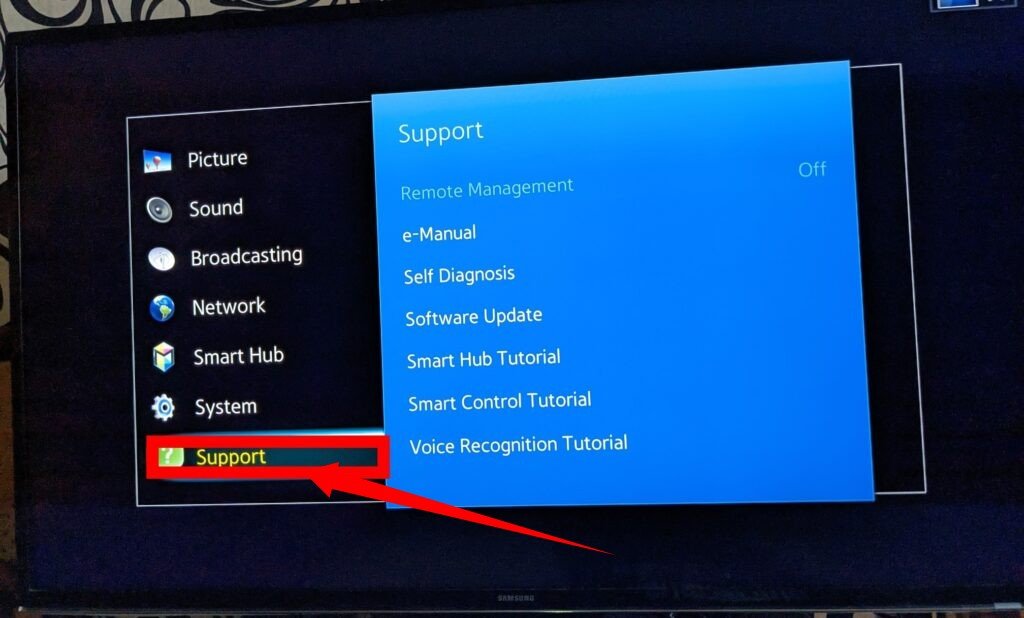
- Another menu will appear. Look for the option labeled “About This TV” and select it.
- Instantly, the model and serial number of your television, along with other important information, will be displayed.
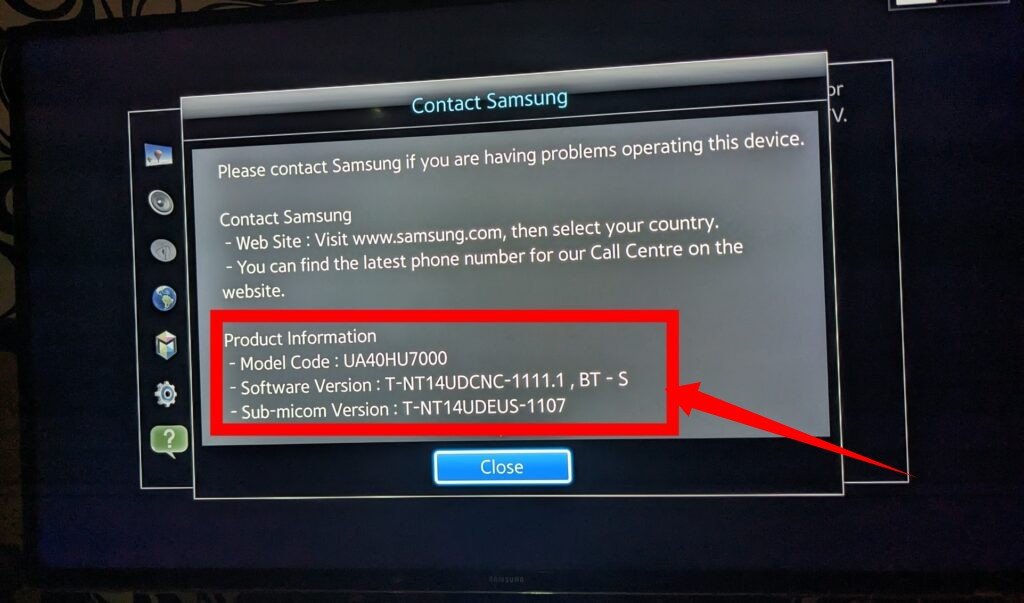
Should you encounter any issues with your Samsung Television and require assistance from the manufacturer, you can reach out to Samsung Support for prompt help and support.
How To Contact Samsung Support
Accessing Samsung Support: Three Convenient Options
When seeking assistance from Samsung Support for your television, you have three available channels to choose from:
- Phone: You can contact Samsung Support via phone by dialing their designated customer support hotline.
- Email: Another option is to reach out to Samsung Support by composing an email detailing your concern and sending it to the designated support email address.
- Online Chat: Among these three methods, Online Chat is highly recommended as it offers a direct conversation with a Samsung agent who can promptly address any issues you may have with your television.
To utilize the Online Chat method, follow these simple steps using your television remote:
- Grab your television remote and navigate to the Contact menu.
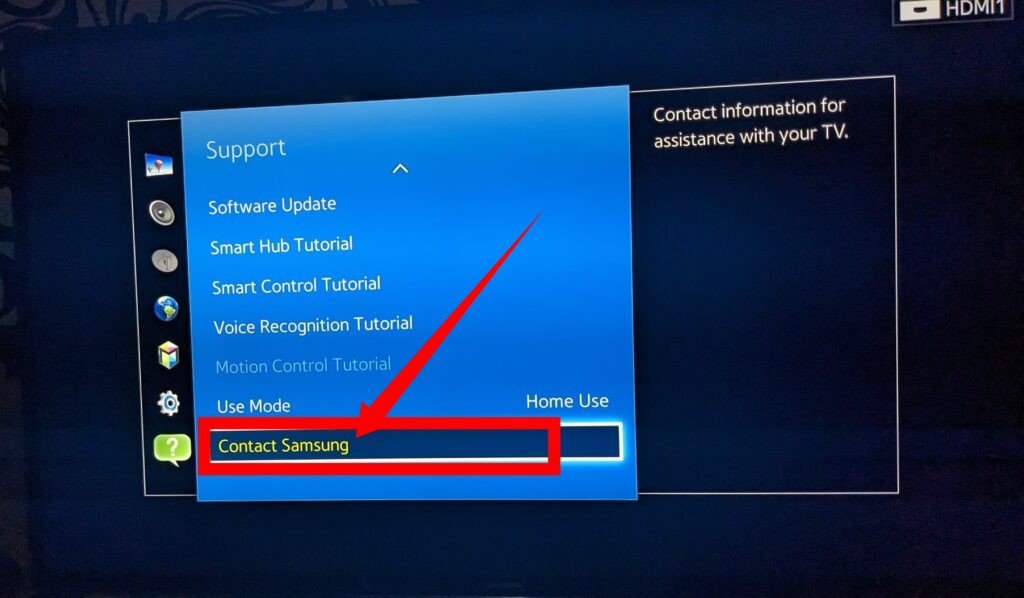
- Look for the “Message Us” option within the list and select it.
At the lower corner of your television screen, you will notice a blue icon featuring a chat symbol. Click on this icon to initiate an online chat session with a dedicated Samsung agent who will assist you in resolving any problems you are experiencing with your television.