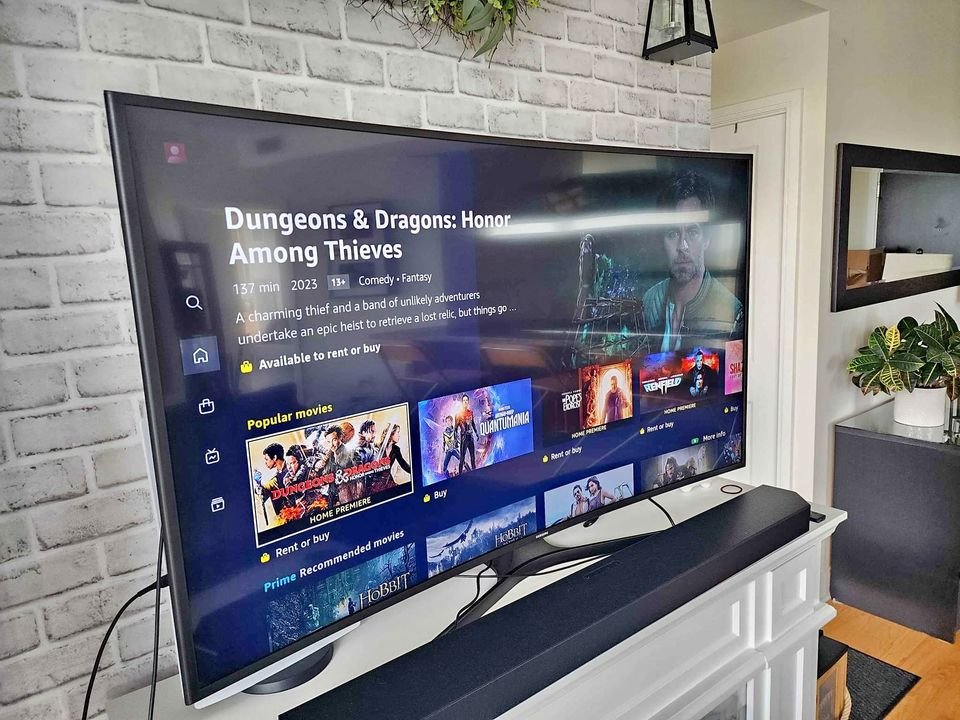I acquired a used Samsung Smart TV from my elderly neighbor and had to figure out how to disable the voice feature. Most Samsung Smart TVs offer a voice guide function for visually impaired individuals, seniors, or those who prefer audio assistance. With the voice guide enabled, the TV verbally announces actions and menu options, providing an audio description of the on-screen elements.
The TV Voice Guide serves as a voice assistant, offering audio descriptions of menu items, options, and feedback when switching devices or browsing streaming services like Netflix. While helpful for those with impaired vision, it can be bothersome for others, especially at loud volumes. Fortunately, disabling the Voice Guide on the Samsung TV is easy.
I’ll show you exactly how you can disable this annoying feature on your TV.
1. Turn off Samsung Voice Guide Via Home
To deactivate the Voice Guide feature, Navigate to the Home screen on your Samsung Smart TV. Next, you need to access the Settings menu and within the settings menu, select the General option.
Now, look for the Accessibility category and choose it. Under accessibility, locate the Voice Guide settings. Finally, simply disable the Voice Guide option to turn it off.
2. Turn off Samsung Voice Guide Using the Remote Volume Button
An alternative method to access the accessibility menu is by pressing and holding the volume button on the remote control. It is worth noting that this is a common way in which the Voice Guide feature is unintentionally activated. If the volume button is held for an extended period, many individuals inadvertently enable the voice guide.
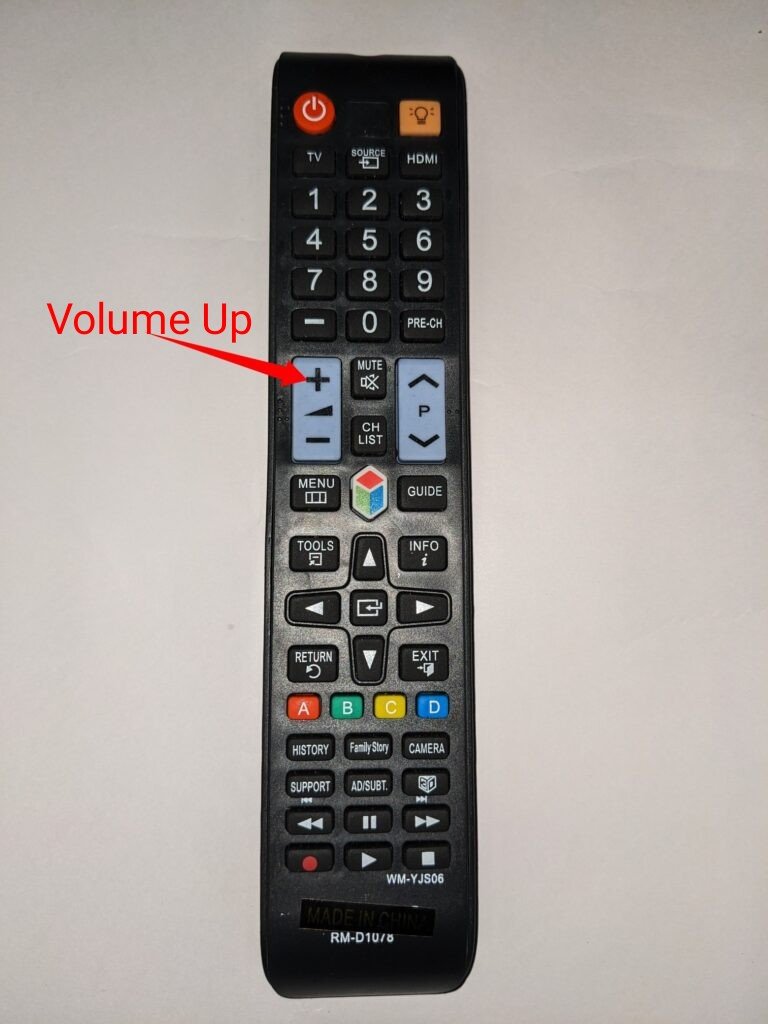
One of the simplest ways to access the Accessibility Shortcuts on your Samsung TV is by holding down the Volume button on your Samsung Smart Remote. This action will directly take you to the Voice Guide option. To turn off the Voice Guide, simply press the Center/Select button.
Please note that while this method works for models such as the Samsung TV 5-Series, 6-Series, 7-Series, 8-Series, 9-Series, QLED, or SUHD, it may not be applicable to all models. If these steps do not work for your specific Samsung TV, I recommend consulting the user manual for your TV or contacting the company’s customer support for further assistance.
Additionally, it is important to keep your smart TV updated either through automatic updates or via USB to ensure it remains up-to-date with the latest features and improvements.
If you wish to prevent accidental activation of the Voice Guide, especially by curious children, you can also consider uninstalling default apps on your Samsung Smart TV.
3. Turning off Voice Guide for Older Samsung TVs
For Samsung TVs released between 2008 and 2013, here are the steps to disable the voice feature:
- Navigate to the Menu on your Samsung TV.
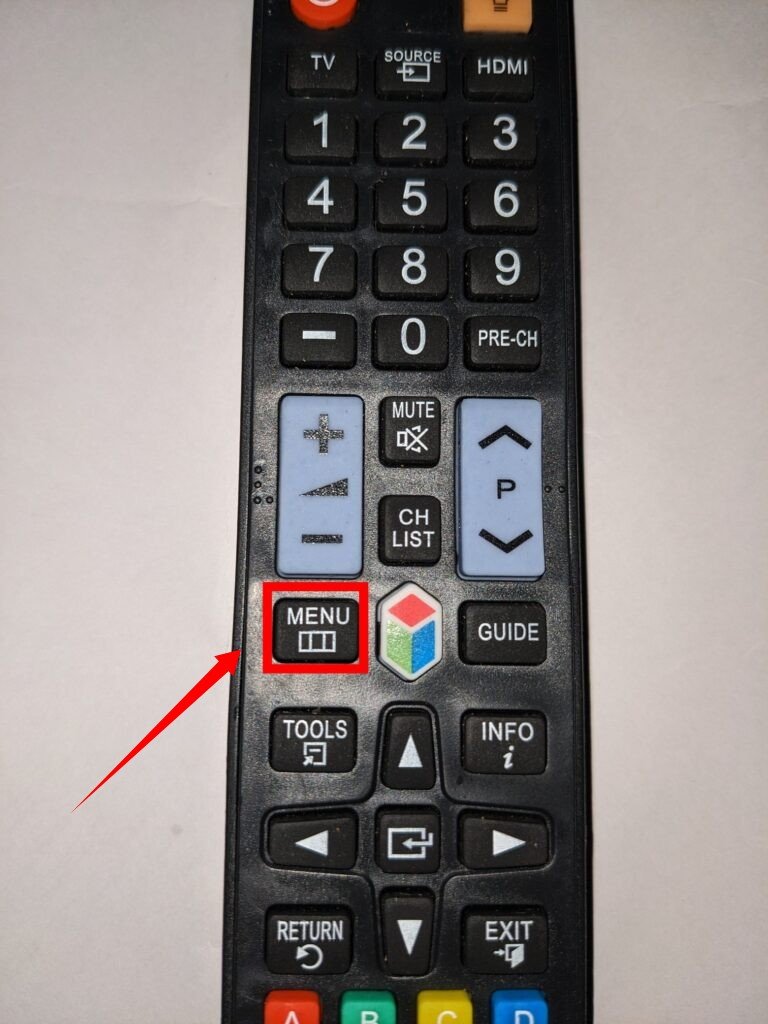
- Look for the Sound or Sound Mode option and select it.
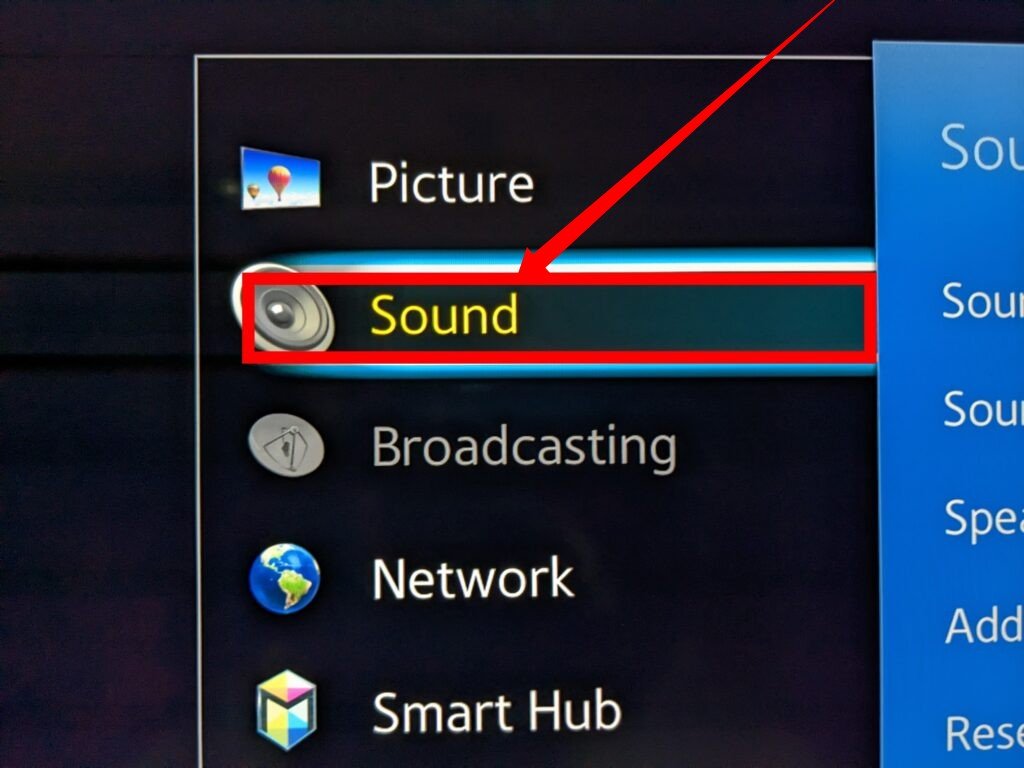
- Within the Sound settings, find the Broadcast option and choose it.
- Look for the Audio Language setting. If Audio Description is enabled, you will see that English AD (Audio Description) is selected.
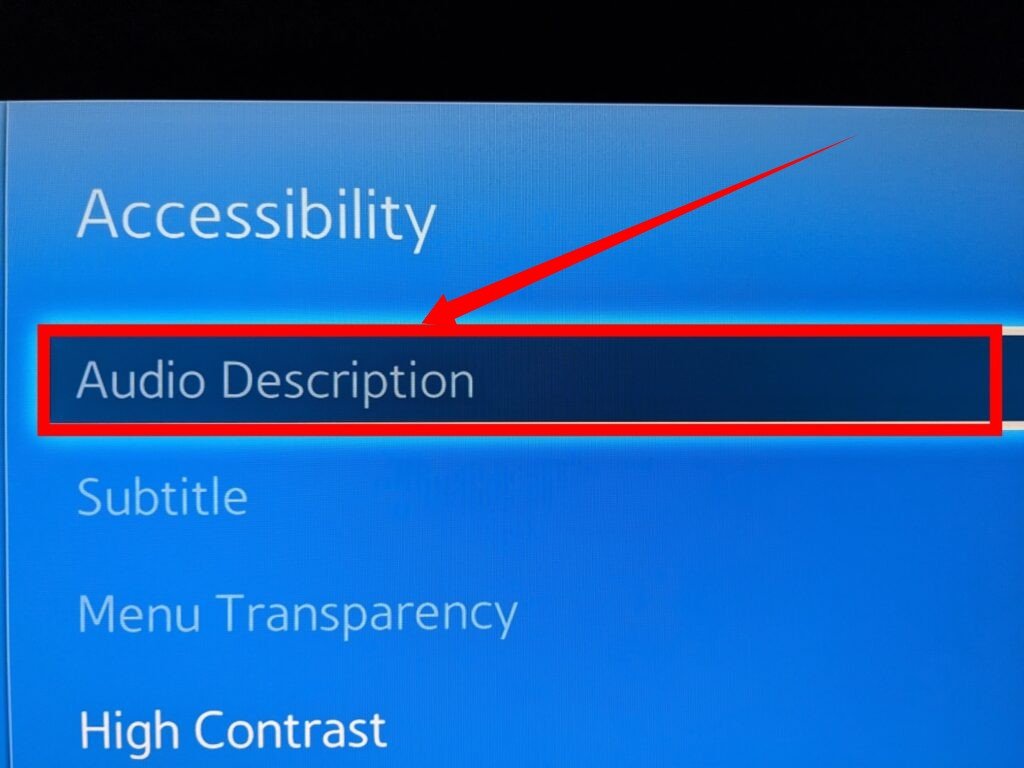
- To turn off the Audio Description, change the selection to “English” only.
4. Turn Off Voice Guide by Disabling Bixby – Alternative
After disabling the Voice Guide on their Samsung TVs, some users have reported still experiencing voiceover. This issue may arise because the Voice Guide and Bixby are the only functions that provide voice output. To completely eliminate audio descriptions, it is necessary to disable Bixby on your TV as well.
Alternatively, depending on your Samsung TV model, you can quickly enable or disable Audio Description by holding the Menu button on your remote for a few seconds.
5. Disable AI Voice Assistant and Smart Home Devices
If you have AI home assistant devices such as HomePods, Alexa, or Google Assistant connected to your TV, it may be necessary to take specific steps to ensure their proper functionality. For example, if you’re using Google Voice Assistant on your remote, you can follow these instructions:
- Open the settings menu on your TV.
- Navigate to the “Apps” section.
- Look for the option to show system apps (usually located at the bottom of the apps list) and select it.
- Locate and select the Google app from the system apps list.
- Within the Google app settings, find the “Permissions” section.
- In the permissions menu, disable the microphone permission for the Google app.
- By disabling the microphone permission, you can still keep the microphone enabled on your AI home assistant device, but the Google app won’t have permission to access it.
It is important to note that Audio descriptions may be turned off on your Samsung TV but still enabled within your streaming apps. If you continue to hear the narrator when using a specific app like Amazon Prime, you will need to disable the narrator within the app settings as well.