When it comes to streaming HBO Max, enjoying it on a TV with superior image resolution and quality is a real delight. Luckily, my Samsung Q80B QLED 4KTV offers crystal-clear visuals and top-notch quality, making it the perfect choice for my HBO Max viewing.
However, I’ve experienced my fair share of issues when trying to load the HBO Max app on my smart TV. In the following sections, I’ll share with you some common causes of HBO Max not loading on your Samsung smart TV and provide effective solutions to get you back to streaming your favorite shows in no time.
Why your HBO Max App is not Loading on your Samsung Smart TV
There are several possible reasons why your HBO Max is not loading on your Samsung smart TV. Let’s explore some of them:
- Incompatibility: It’s possible that the HBO Max app is not compatible with your specific Samsung smart TV model. Older versions of Samsung TVs may not have the necessary features to support online streaming services.
- Wi-Fi Issues: If your Wi-Fi connection is unstable or experiencing signal problems, it can hinder the loading process. Poor connection speed can also contribute to loading issues.
- Outdated HBO Max App: If the version of the HBO Max app installed on your smart TV is outdated, it may lead to loading problems. Keeping the app up to date ensures optimal performance.
- Outdated Samsung TV Software: If your smart TV’s software is not up to date, it may lack the necessary capabilities to support the HBO Max app effectively. Updating the software can help resolve compatibility issues.
- Third-Party App Interference: Sometimes, other apps installed on your Samsung TV can interfere with the proper functioning of the HBO Max app, causing loading problems.
- Insufficient Storage Space: If your Samsung smart TV is running low on storage space, it can impact the performance of apps, including HBO Max. Clearing up storage can help alleviate loading issues.
How to fix your HBO Max not loading on your Samsung Smart TV
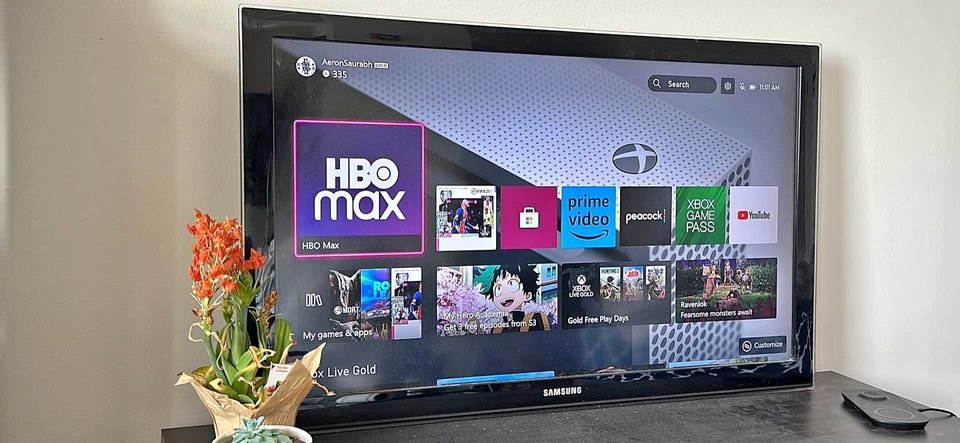
- Reboot your Smart TV
The initial troubleshooting method you should attempt to resolve the issue of HBO Max not loading on your Samsung TV is also the simplest one.
All you need to do is unplug your smart TV from the power outlet and patiently wait for approximately 60 seconds. This action helps in resetting your TV. Once the 60 seconds have elapsed, plug your TV back into the power outlet.
- Uninstall/Delete third-party apps
Another troubleshooting method you can try involves deleting some of the other apps on your Samsung TV.
This method is particularly useful if the loading issues on your HBO Max app are caused by insufficient storage space. Insufficient storage can also hinder the ability to update the HBO Max app.
To delete other apps from your smart TV, follow the steps below:
- Navigate to the home screen on your Samsung smart TV and locate the ‘Apps’ icon.
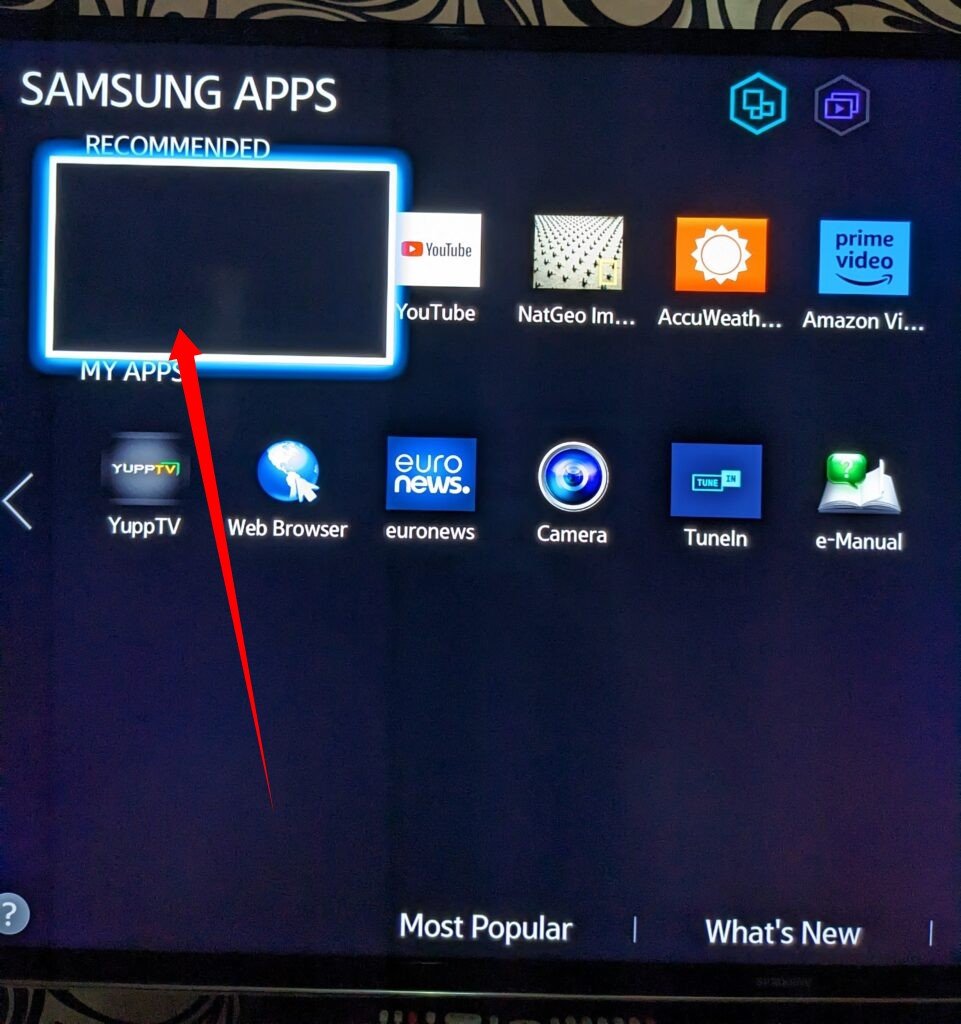
- Select the settings option. This will display a list of all the apps that you have downloaded and installed.
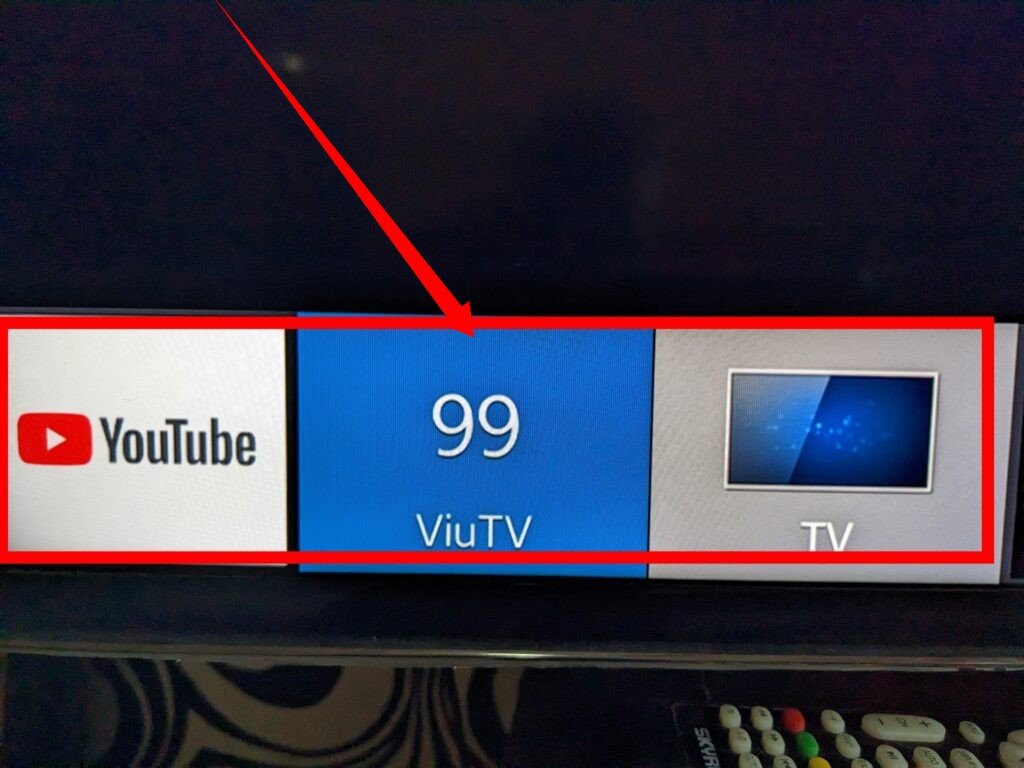
- Choose the apps you wish to uninstall and delete. Proceed to delete them.
Uninstall the HBO Max app and then reinstall it.
- Update your HBO Max app on your smart TV
To resolve the loading issue with your HBO Max app, you can try the third method, which involves ensuring that the app is up to date. Follow the steps provided below:
- Open the Smart Hub on your Samsung smart TV by clicking on the Smart Hub icon.
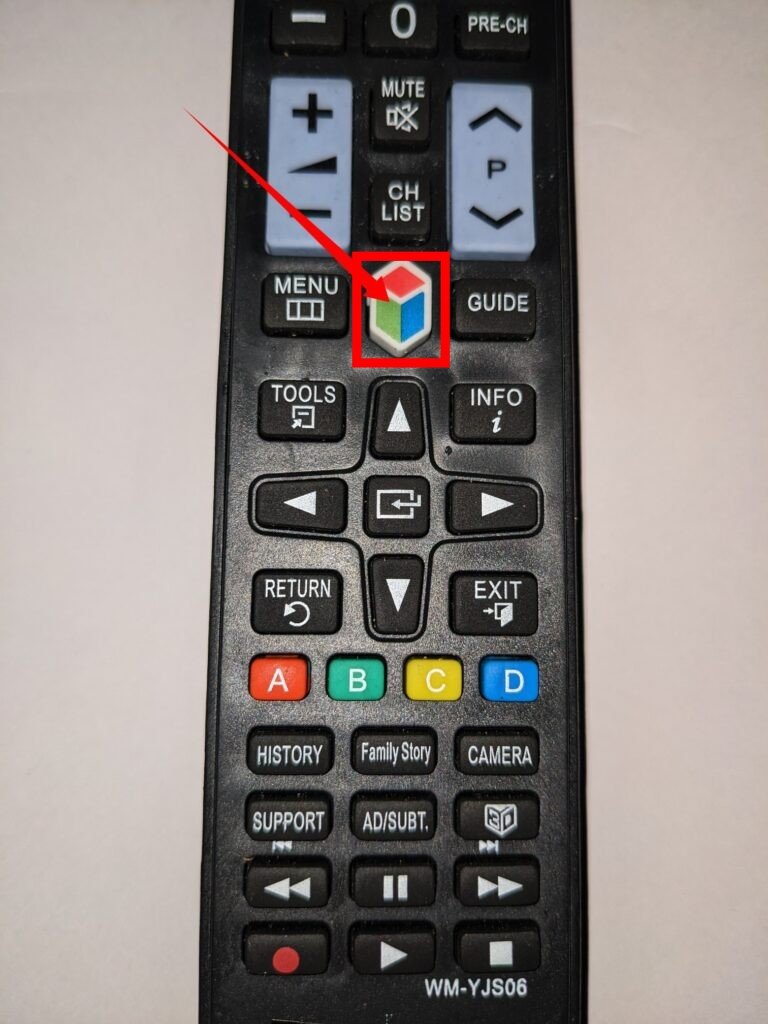
- Select the settings option from the menu.
- Look for the updates option and select it.
- In the list of apps, locate the HBO Max app and choose the update icon. This action will initiate the download and installation of the most recent version of the app, which should fix the loading problem you are encountering.
As an alternative approach, you can also try force-closing the HBO Max app if you are experiencing persistent loading issues. To do this, follow these steps:
- Open the Smart Hub on your Samsung smart TV.
- Navigate to the HBO Max app.
- Press the Options or Menu button on your remote control.
- Select the option to force close or exit the app.
- Check your cable cords and other applicable hardware
To ensure smooth streaming of your entertainment content from the HBO Max app, it is essential to use the appropriate cable cords and other hardware.
Different smart TV brands have their own recommended cables and hardware for optimal streaming, particularly for enjoying content in high-definition mode.
For streaming high-definition content from the HBO Max app, we suggest using an Ethernet cable to connect to your network instead of relying solely on a wireless connection. While there isn’t a specific cable that we recommend, using an Ethernet cable generally provides a more stable and reliable connection for high-definition streaming.
- Check your internet connection
Furthermore, it is crucial to ensure that your Wi-Fi network is stable and that the connection speed is set to a compatible rate of at least 5Mbps. You can utilize Google’s Internet Speed Test to determine the speed of your internet connection.
If you encounter issues with your network connection, you can try the following steps:
- Turn off both your Wi-Fi router and modem and leave them powered off for approximately 5 minutes or longer.
- After the designated time has passed, turn your Wi-Fi router and modem back on.
- You should notice improvements in the loading speed and connection of HBO Max as the network components reset.
- Uninstall and reinstall your HBO Max app on your device
In order to resolve any loading issues you may be experiencing with the HBO Max app on your Samsung TV, you may need to uninstall and reinstall the app on your smart TV.
Uninstalling the app serves two purposes: it clears the cache data, some of which may have become corrupted, and it frees up storage space on your smart TV. By removing the app and then reinstalling it, you can start with a fresh installation, potentially resolving any loading problems you were encountering.
- Confirm that your Samsung smart TV is compatible with your HBO Max app
If you’re encountering issues with the loading of your HBO Max app on your Samsung smart TV, it’s important to verify that your TV model is not older than the year 2016. The reason for this is that the HBO Max app is not compatible with Samsung TV models that predate 2016.
